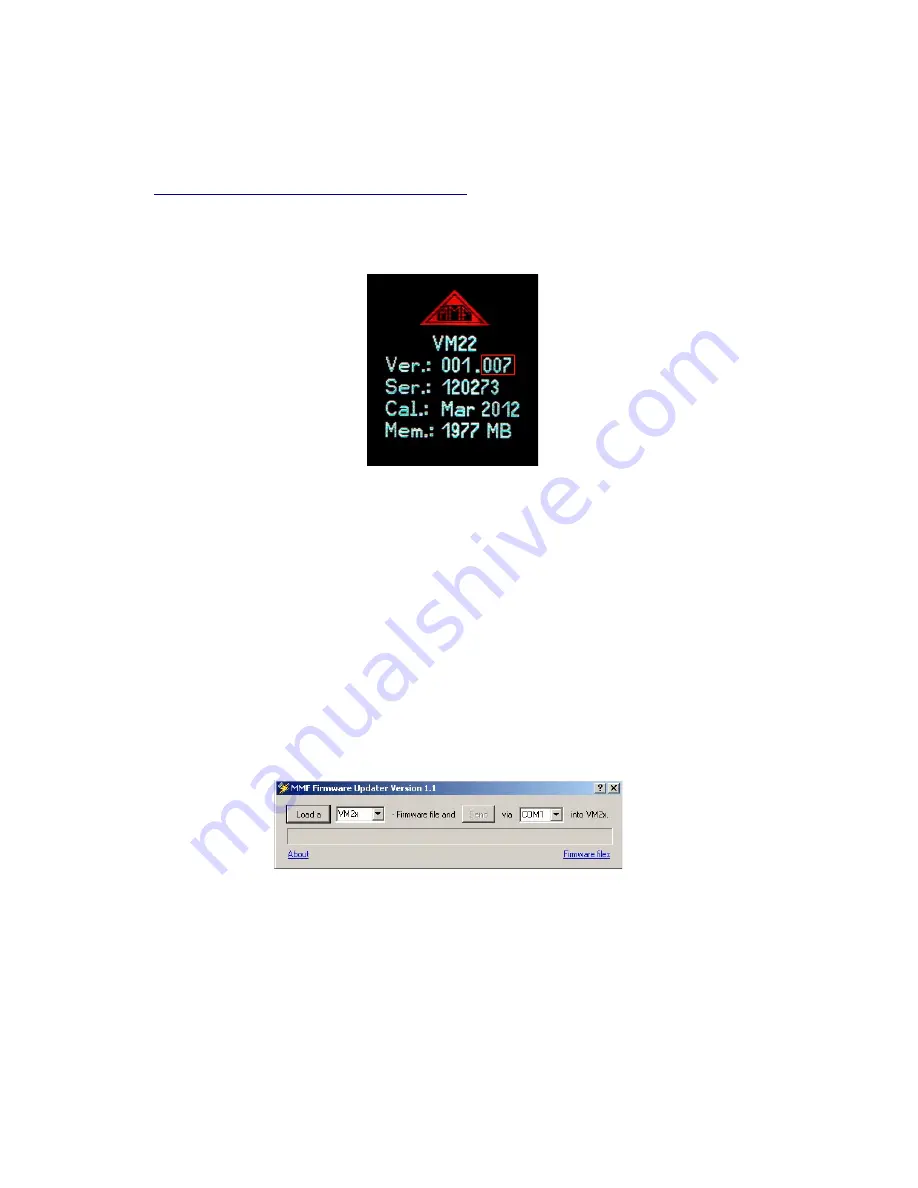
13.3. Firmware Update
The instrument software (firmware) can be updated via the USB port. First of all,
check whether a more up-to-date version than that which is currently installed is
available. To view the latest version visit our “Software Download” site.
http://www.mmf.de/software_download.hm
Here you will see the most recent firmware version available. The version number is
composed of three digits for the hardware and three for the software (hhh.sss). Only
the last three digits are relevant for the firmware.
The version currently installed on your instrument is displayed on the start screen
(29). If a Firmware version with a higher number is available on the website, pro-
ceed as follows:
1. Download the firmware file vm2x.hex from the above named internet address.
2. Also download the program “Firmware Updater” from the above named inter-
net address and install it on your PC.
3. Connect the VM22 to the PC using the USB cable and switch it on so that Win-
dows detects it as USB device.
4. Start the “Firmware Updater” (30), then select the instrument type “VM2x” and
set up the virtual COM port assigned by the PC. If you are not sure which of the
available COM ports is correct, you can check in the Windows system control
manager located within the instrument manager.
5. Click on “Load” in the “Firmware Updater” and enter the path to the file where
the downloaded firmware vm2x.hex is located.
6. Within the VM22 “Instrument Settings” select the option “Update Firmware”
and confirm the warning and subsequent message by pressing OK. By carrying
out this step the old firmware is deleted. The VM22 will then indicate that it
awaits new firmware data from the USB port (31).
23
Figure 29: Firmware version
Figure 30: Firmware Updater software



















