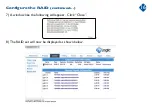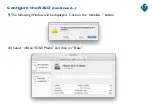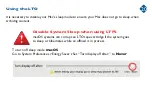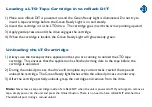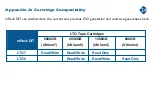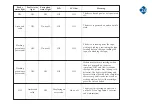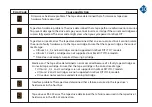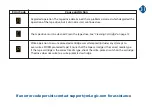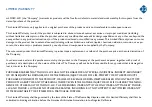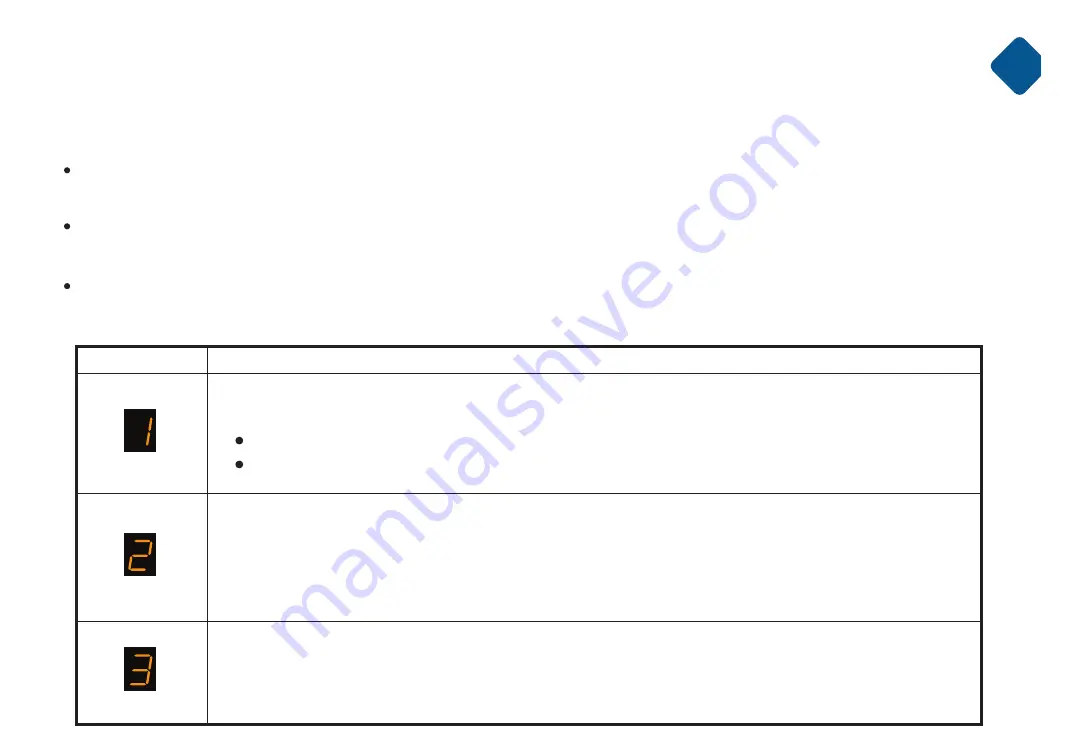
If the drive detects a permanent error, it displays the error code on the SCD and flashes the
Fault light (Ready light is Off).
Make note of the SCD error code before a cartridge is removed or the SCD error code
is cleared.
If an error occurred with the cartridge in the drive, push the Unload button to eject the
cartridge.
To clear the SCD error code and power cycle the drive, press the Unload button for 10 seconds.
Appendix C: Error codes and messages
29
Error Code
Cause and Action
Temperature problem. The tape drive detected that the recommended operating temperature
was exceeded. Complete one or more of these actions:
Ensure that the cooling fan is rotating.
Remove any blockage that prevents air from flowing freely through the tape drive.
Power problem. The tape drive detected that the externally supplied power is outside the
specified voltage limits (the tape drive is not operating). Complete this action:
1. Ensure that the power connector is properly seated.
2. Turn power off/on to the mRack DIT to see whether the problem repeats.
Firmware problem. The tape drive determined that a firmware error occurred.