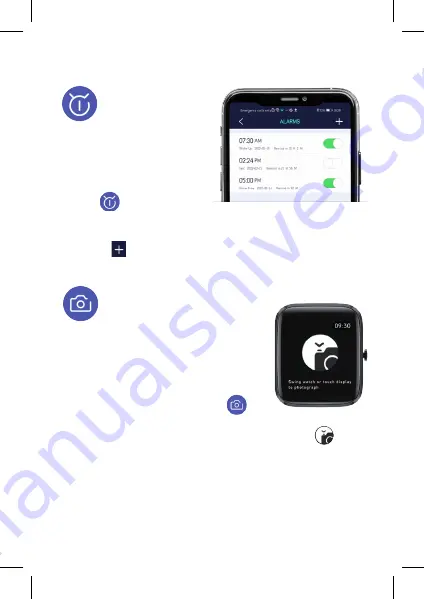
15
16
11. FEATURES FROM YOUR PHONE
REMOTE CAMERA
Set up your remote camera controls
using the free App.
From the home screen on the phone App,
tap: Today
(top left), then
Settings
from the
side menu.
Scroll right
through the circular
icons and
tap
the
Photograph icon .
The camera on your phone will open and the screen
on your Watch
3
will change to the Photograph screen.
Set up your phone to point at the desired subject and use your
Watch
3
to take the photo by either:
tapping the screen
of your
Watch
3
or
rotating your wrist
.
Your Watch
3
photos will be automatically saved to a new album
on your phone.
From here you can access any existing alarms you may have set
up from the list. Or set up a new alarm by
tapping
the plus icon
(top right) . Your new alarm will then be added to the list.
Your Watch
3
will buzz when the alarm is activated.
ALARM CLOCK
From the home screen on
the phone App,
tap
Today (top
left), then Settings from the
menu.
Scroll right
through
the circular icons and
tap
the icon
Summary of Contents for Watch3
Page 1: ...Watch3 Full Touch Colour Screen HOW TO GUIDE S M A R T W A T C H...
Page 5: ...2 4 7 5 5 6...
Page 7: ...4 B A...
























