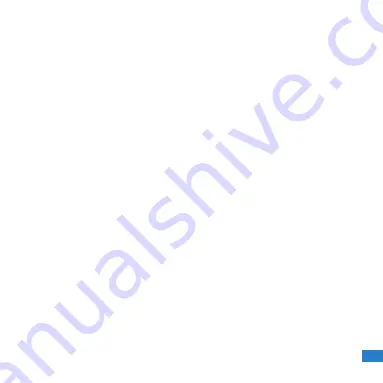
HOW TO GUIDE
EN
4
Hints for your workspace comfort
Assess your work space to ensure that both your mouse and keyboard are
within easy reach and you are not over extending or excessively reaching so
that it may cause discomfort to your body. If anything you are doing causes any
discomfort then stop.
Keep your mouse close
When using the mouse it is best that it is as close to you as possible. Suggest
using a mouse mat with a wrist pad as this will avoid awkward bending and
may help keep your wrist straight. If you’re not using yourw keyboard, move it
to the side and position the mouse closer to you.
Have the keyboard straight in front of you
Place your keyboard in front of you when typing. Leave a gap of about 4 to 6 inches
(100mm-150mm) at the front of the desk to rest your wrists between bouts of typing.
Keep your arms bent in an L-shape and your elbows by your sides. Some people like
to use a wrist rest to keep their wrists straight and at the same level as the keys.
Take regular breaks
Preferably it is best not to sit in the same position for too long. Ensure you
change your posture as often as is practicable. Frequent short breaks are
better for your back than fewer long ones. It gives the muscles a chance to
relax while others take the strain.
For more information see:
www.bit.ly/Workarea





























