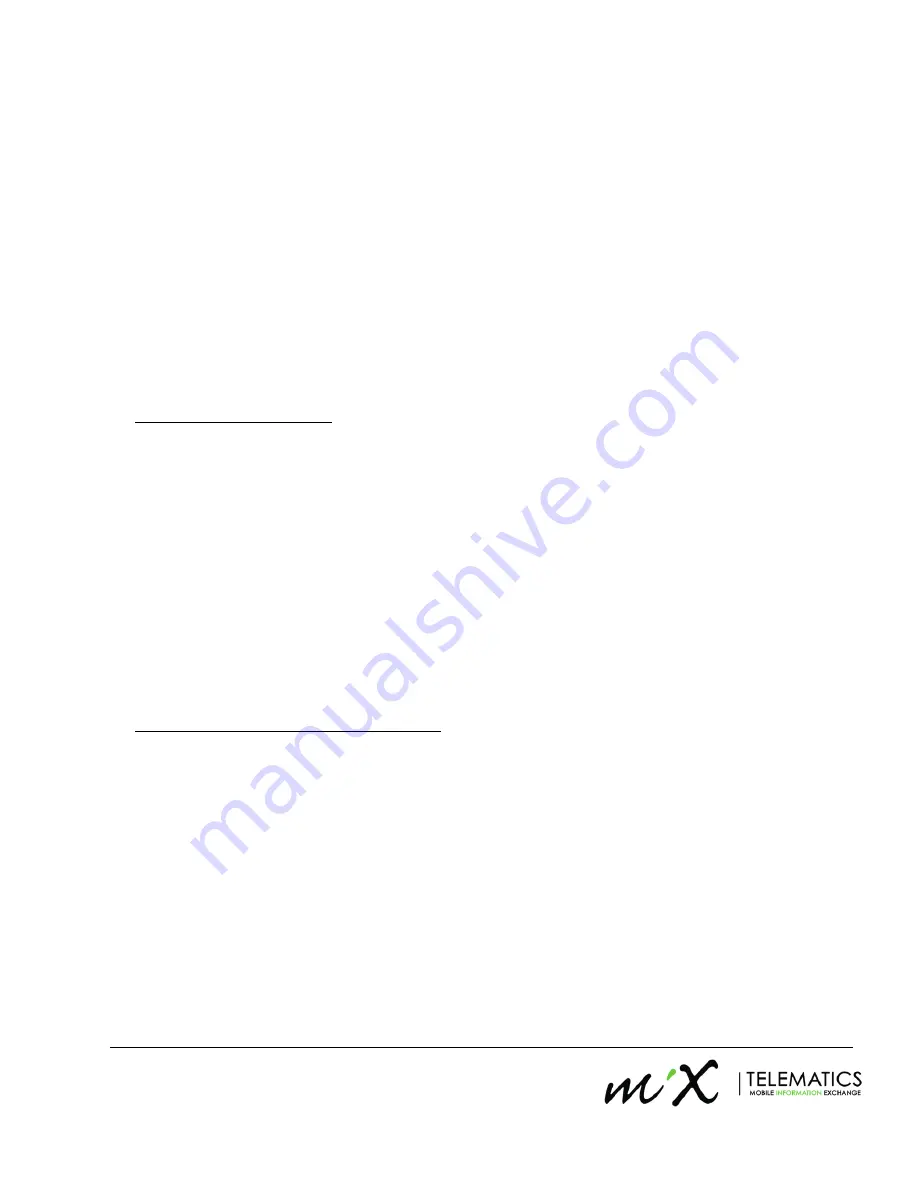
4
Updated 22 October 2013
www.mixtelematics.com
2.7. If these conditions cannot be met, try moving the FM 4310i unit to a more optimal position. If the unit is left
in Self-test mode during the search for an optimal position, ensure that a minute or two is allowed in each
new position for the self-test software to acquire the new data.
2.7.1.
If the voice prompt “This operation is not allowed in this mode” is heard, it means that the unit is
considered to be in trip. This means that either the ignition is switched on, or the unit is detecting
movement. If this happens, Switch ignition off and leave unit un-disturbed for about 2 minutes, for unit
to get out of trip, before you try again
2.7.2. If you are enabling a unit for the first time in a new region, there may be additional steps in the
registration process that you would need to follow. For this, please contact your regional dealer for
more information.
2.8. Once you are satisfied that the optimal mounting position for the FM 4310i unit has been found, you can
exit the Self-test mode by pushing the Shift (up arrow) button followed by the OK button. A Voice Prompt
will say “Self-test Completed”
2.9. A comprehensive self-test is to be completed once you have secured the unit and connected it
electronically. See step number 7 (Finishing off the Installation) below.
2.10. You are now ready to secure your FM 4310i unit
3. Securing the FM 4310i unit
3.1. Mounting of the unit can be done with strong double sided adhesive tape, cable ties, nuts & bolts or rubber
car body putty.
3.2. Take care not to use any metal clamps or plates covering the top (sticker side) of the FM 4310i to secure
the unit as these will obstruct the GSM and/or GSP signals.
3.3. The unit should not be left loose under the dashboard
– It will rattle and may fail due to excessive vibration,
and/or problems may be experienced with the accuracy of the built-in accelerometer.
3.4. If any sticky substances are used to mount the unit, and the top of the box (sticker side) is stuck to the
bottom of a non-metal surface in the vehicle (never stick this side to a metal surface), the sticker must be
removed to prevent future sticker adhesion failure that may in turn lead to the unit becoming loose. If the
sticker is removed, it should be re-stuck to the bottom of the unit for easy future reference and identification
3.5.
The unit can also be securely ‘jammed’ into a non-metal tight corner using a suitable rubber foam wrapping
to prevent slippage & rattling. However, for the accelerometer to work correctly during crash-detection, the
unit must be firmly secured, especially in the fore-aft axis of the vehicle.
4. Electrical Connection of the FM 4310i unit
In order to minimise interference with the other electrical systems of the vehicle, the FM 4310i was designed for a
simple two-wire (+/- 12V) installation only. Correctly installed, the FM 4310i should not affect the warranty of the
vehicle but installers should consult with the appropriate vehicle dealers in this regard.
The following guidelines are recommended for the electrical installation
4.1. The 12V connection must be:
4.1.1. Connected to
permanently
‘live’ wires
, unaffected by ignition, courtesy light switches etc. Be careful
to ensure selection of a +12V line that the CANBUS or other systems
do not
switch off after a while.
(This could happen even after an hour or more).
4.1.2.
On the ‘fused’ size of the fuse box.
4.1.3. Selected from a +12V power supply that is intended for auxiliary equipment.
4.1.4. A Solid ground should be used. At the closest point connected to the body of the car.















