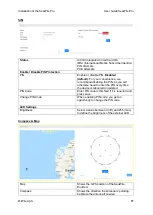Installation of the SeaWire Pro
User Guide SeaWire Pro
MiWire ApS
11
STEP 4
– CABLE WIRING
Cable wiring considerations:
•
Where possible avoid routing the cables near other electrical equipment and cables.
•
If possible, all cable routing must be done in a cable duct.
•
Do not apply any load to the connectors.
•
Cable specification:
Network cable type
CAT6 or above, UV- and water resistant, double shielded,
grounded
Connector 1
RJ45 (male)
Connector 2
RJ45 (male)
Length
The length of the cables depends on the location for
installment. In the System Configuration section, you will find
an overview of the set up. Max. length is 100m.
STEP 5
– POWERING THE ROUDEMS
1. Install the BDU
in a 19” rack cabinet, plug in the power cable and power with 100-
240VDC.
2. Connect the ethernet cables from both RouDems to the dedicated ports in the BDU. If not
the RouDems are already turned on or turn on automatically as they are powered, turn
the RouDems on by pressing the on/off button in the bottom of the RouDem. If you do not
have access to the on/off button please read the restart/reboot part in the troubleshoot
section.
3. Optional: connect to local LAN/network equipment via the LAN ports in the BDU.
Battery feature:
In case of power outage, RouDem is battery powered. Full charging takes 4h 30min after which it
can operate for at least 8 hours on battery power. Note: the device will not charge at
temperatures below 10°C and above 45°C.
Summary of Contents for SeaWire Pro
Page 2: ......