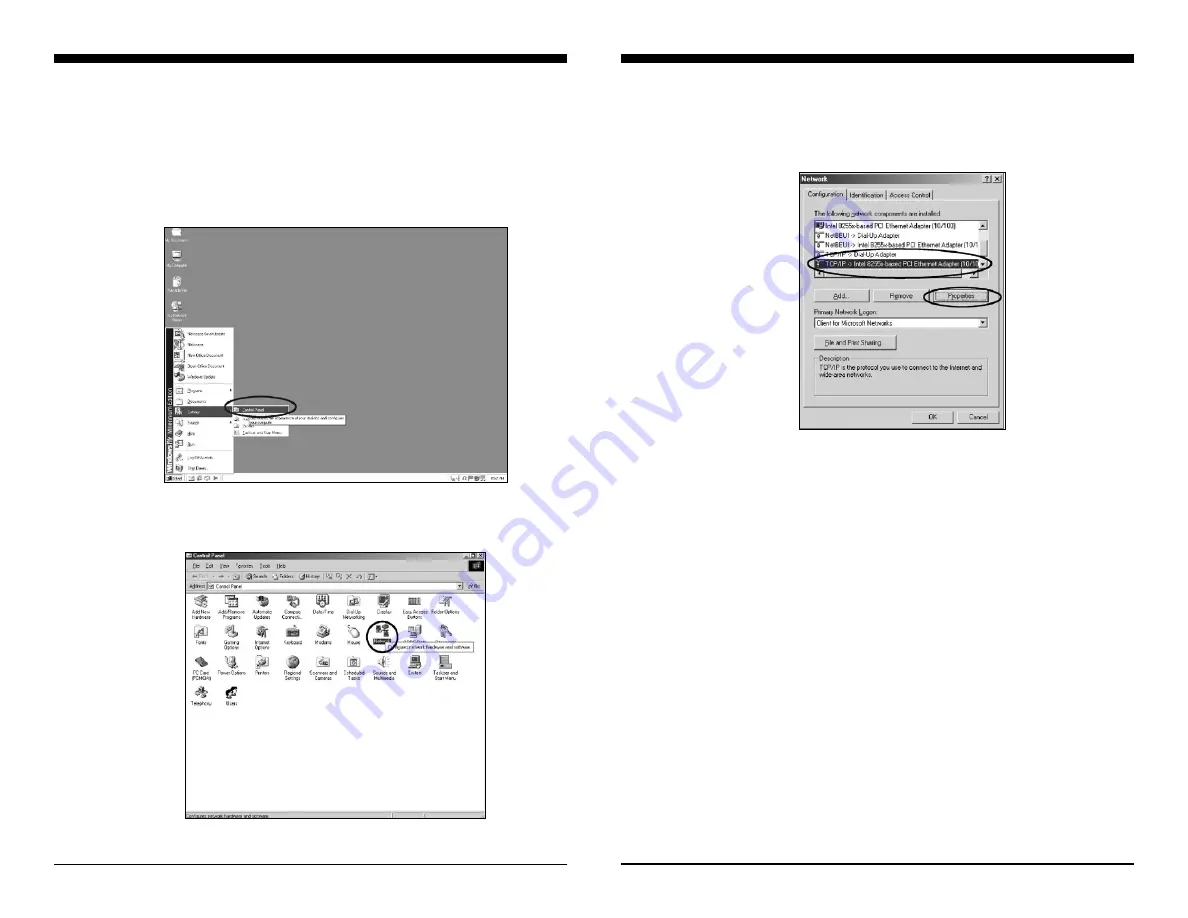
Checking TCP/IP Protocol
The TCP/IP protocol should be installed in the personal computer with Wavit11
Configuration Utility. Wavit11 Configuration Utility must be set up appropriately.
Confirm the TCP/IP protocol through the following procedure.
[STEP 1]
Select “Start”->”Setting”->”Control Panel”
[STEP 2]
Click “Network” icon in the “Control Panel”.
Installation Method of Wavit11 Configuration Utility
10/47
6.3
[STEP 3]
Check that the relevant TCP/IP protocol has been installed. It should
correspond to the Ethernet adapter used in the “Configuration” page. Select
the TCP/IP protocol that corresponds to the Ethernet adapter, and click the
“Properties” button.
Installation Method of Wavit11 Configuration Utility
Wavit11
User’s Manual











































