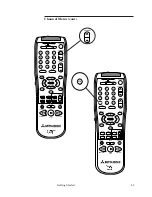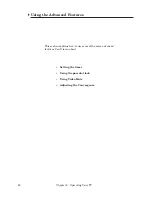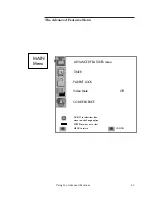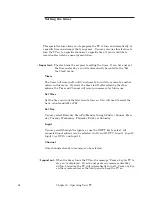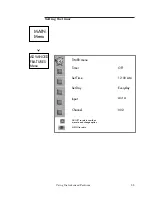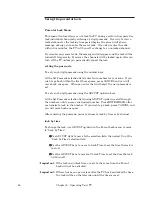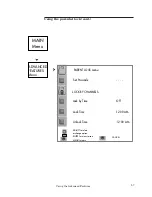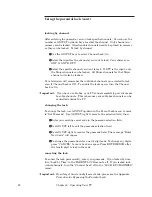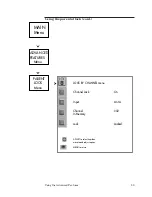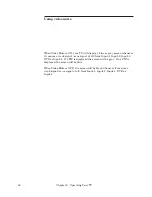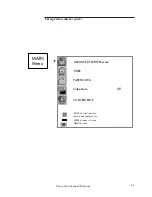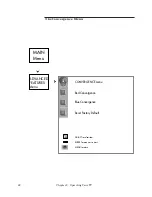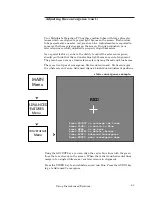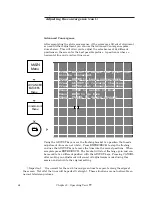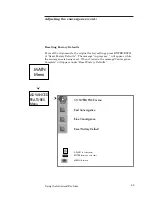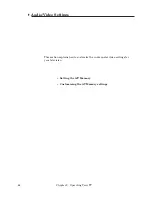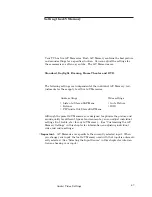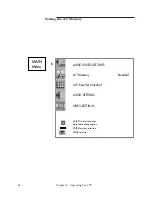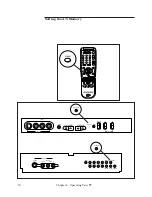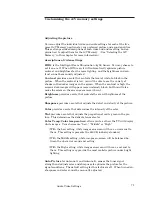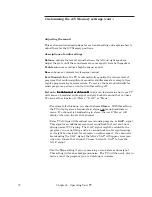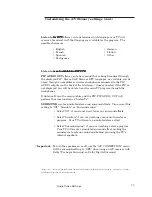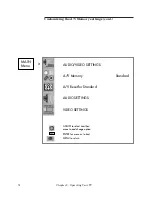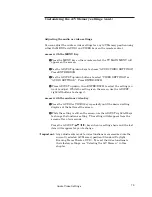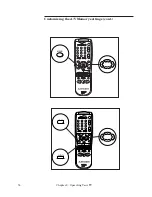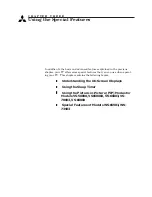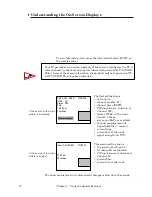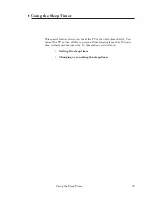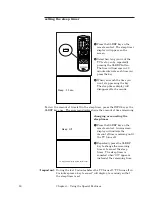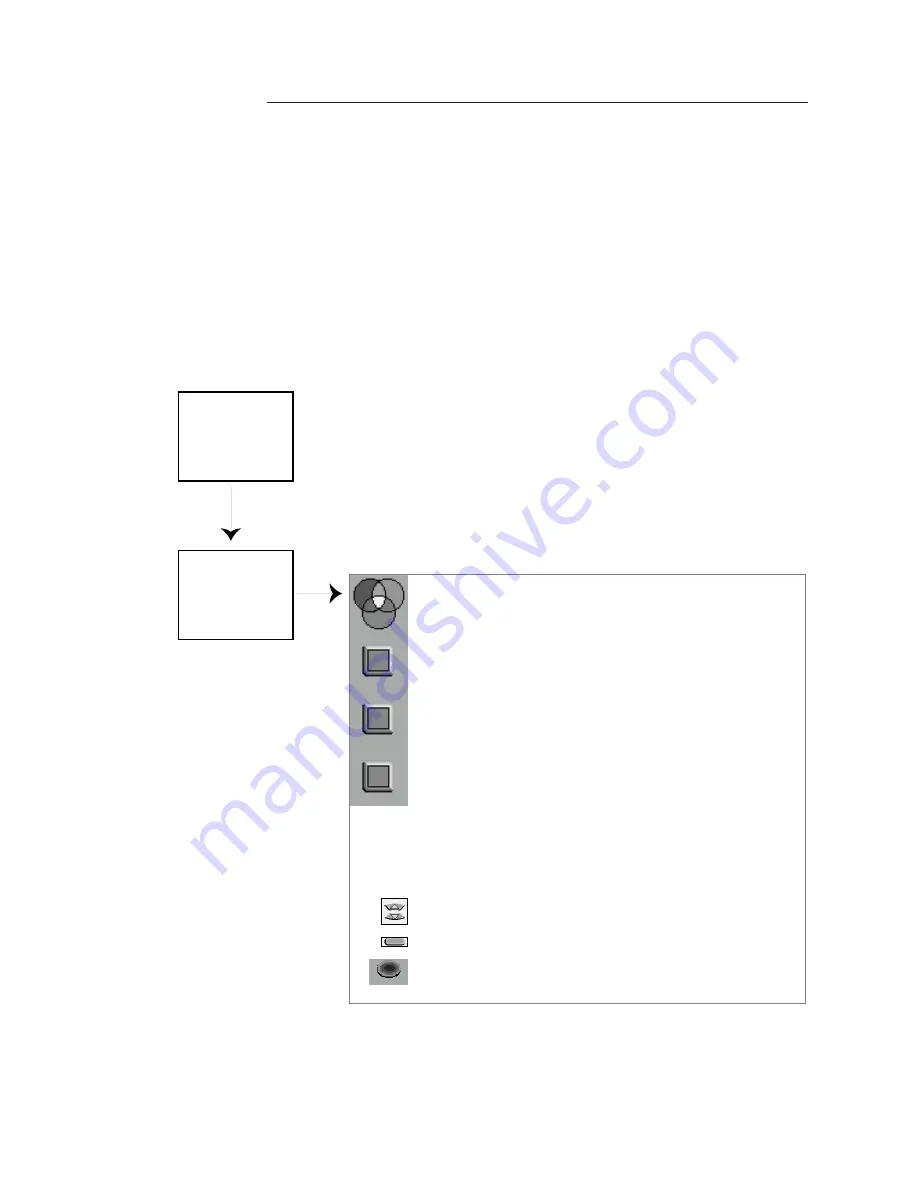
65
Using the Advanced Features
CONVERGENCE menu
Red Convergence
Blue Convergence
Reset Factory Default
ADJUST to select item
ENTER for menu or to start
MENU to return
MAIN
Menu
ADVANCED
FEATURES
Menu
Resetting Factory Defaults
To reset the alignment to the original factory settings, press ENTER/EXCH
at “Reset Factory Defaults”. The message “in progress...” will appear, while
the convergence is being reset. When it is done, the message”Convergence
Complete” will appear under “Reset Factory Defaults”.
Adjusting the convergence (cont.)