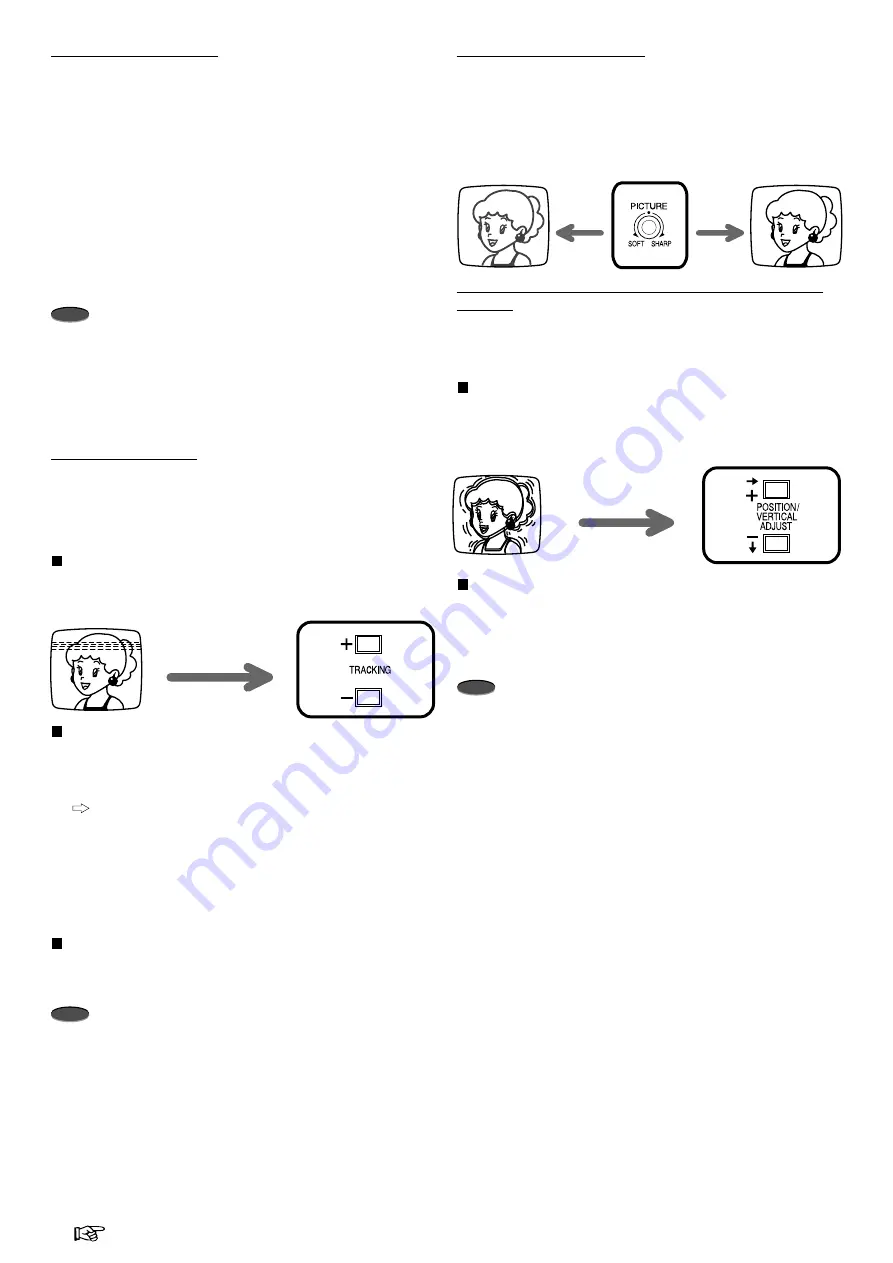
17
Advanced Functions
Reference page
Adjustment during Playback
Tracking adjustment
If noise appears in the picture during playback, reverse/forward
slow playback, fast playback, reverse playback, frame/field
playback, you can reduce or eliminate it by adjusting the
tracking.
How to adjust during playback
1. Press TRACKING button (+) or (–) to achieve the best
picture.
How to adjust during reverse/forward slow playback,
fast playback, reverse playback, frame or field playback
1. During still picture, turn SHUTTLE to obtain the respective
playback mode.
If noise appears in frame or field playback, set to slow
playback.
2. While turning SHUTTLE, press PAUSE button.
•
The playback picture is fixed at the selected speed.
3. Release SHUTTLE.
4. Press TRACKING button (+) or (–) to achieve the best
picture.
Initializing the tracking
The tracking will be reset to its initial setting by pressing both
TRACKING buttons (+) and (–) together during playback.
Note
•
Adjust the tracking at each playback mode or the type of
playback (fast playback, reverse playback etc.), since the
method of tracking adjustment varies.
•
Although the tracking is adjusted during reverse playback or
reverse slow playback, the noise may remain on screen.
•
When a picture recorded in 2H, 6H or 8H mode is played
back in L12H, L16H, L18H, L24H, L30H, L32H or L40H
mode, noise may appear on screen after the adjustment.
•
The noise bars will move continuously when a TRACKING
button is depressed.
If noise appears
Frame or field playback
1. To forward frames or fields one by one, turn JOG during still
picture.
•
Turn to the right to forward.
•
Turn to the left to reverse.
To forward frames or fields continuously, keep turning JOG
during still picture.
•
Keep turning to the right to forward frames (fields)
continuously.
•
Keep turning to the left to reverse frames (fields)
continuously.
To stop frame or field playback, release JOG.
•
The playback picture stays at still.
Note
•
Noise bars may appear on the picture while switching
between forward and reverse frame or field playback.
○
○
○
○
○
○
○
○
○
○
○
○
○
○
○
○
○
○
○
○
○
○
○
○
○
○
○
○
○
○
○
○
Picture quality adjustment
This control allows you to adjust the playback picture so that the
outline is sharper or softer.
1. During playback, turn PICTURE control to the right or left.
•
Turning to the right makes the picture sharper.
•
Turning to the left makes the picture softer.
Vertical adjustment (picture vibration at the top and
bottom)
The picture vibration during still picture, fast playback, slow
playback or playback at L12H-1280H or 0H mode can be
reduced or eliminated by the following steps.
How to adjust
1. Press PAUSE button during playback.
2. Press VERTICAL ADJUST button (+) or (–) to reduce or
eliminate the picture vibration.
Initializing the vertical adjustment
The vertical adjustment will be reset to its initial setting by
pressing both VERTICAL ADJUST buttons (+) and (–) together
during still picture, fast playback or playback at L12H-1280H or
0H mode.
Note
•
Horizontal vibration cannot be corrected with VERTICAL
ADJUST buttons.
•
VERTICAL ADJUST buttons will not work, when QUASI V-
SYNC of FIRST TIME SET UP menu is set to OFF.
•
The picture vibration during stil picture, frame or field
playback may not be adjusted with VERTICAL ADJUST
buttons.
SOFT
SHARP
When the picture is vibrating
Summary of Contents for HS-S9600U
Page 44: ...872C198A6 PRINTED IN JAPAN ...


































