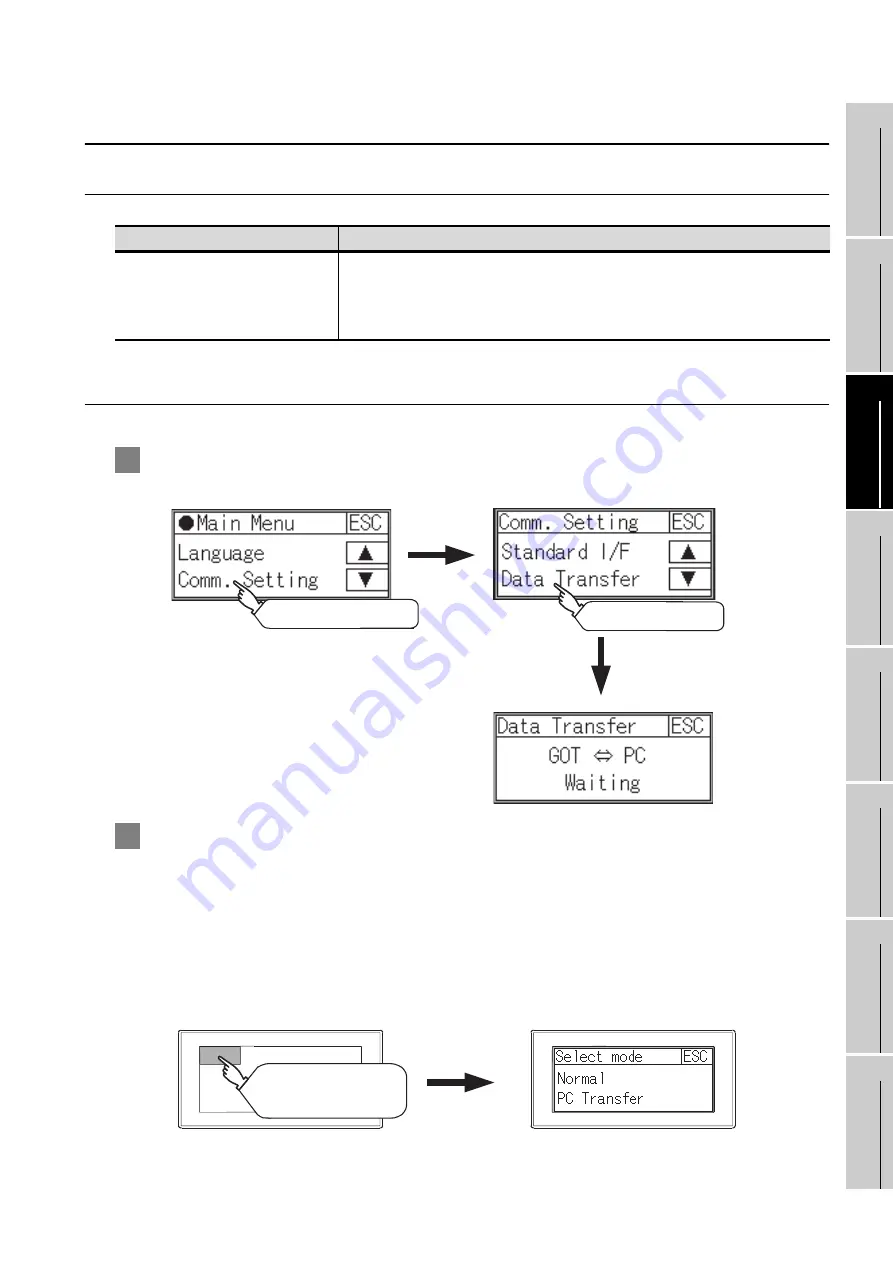
11 - 13
11.2 Data Transfer
11.2.1 Data transfer functions
9
UTILIT
Y
FUNCTION
10
LANGUA
GE
SETTI
NG
11
COMMUNICA
TION
INT
E
RF
A
C
E
SETTIN
G
12
DIS
P
LA
Y AND
OPE
R
A
T
IO
N
SETTING
S
13
C
L
O
C
K SE
TTI
N
G
S
AND BA
TTER
Y
ST
A
T
US
DI
SPL
A
Y
14
FI
LE DISP
LA
Y
15
GO
T DEB
U
G
16
CLE
A
NIN
G
OF
DI
SPL
A
Y
SECTI
ON
11.2 Data Transfer
11.2.1 Data transfer functions
11.2.2 Data transfer operation
1
Display from the utility main menu
2
Display from the select mode
If data transfer screen cannot be displayed on the user-created screen, power ON to perform select
mode while pressing and holding the upper left corner of the screen.
The selection screen of [Normal] or [PC Transfer] appears at the startup.
In the [Normal], an initial screen appears when the monitor screen has been created, and the utility
main menu appears when the monitor screen has not been created.
[Data Transfer] screen appears in the [PC Transfer].
Standard I/F-2 is used in the communication mode to the PC.
Bringing up the select mode screen
Function
Contents
Data transfer screen display
Displays the screen for transferring project data between the PC and GOT.
If any device other than the PC is allocated to the interface for communication
with PC, the GOT will not be able to communicate with the PC, except when the
Data transfer window is on the screen.
Touch [Comm. Setting].
Touch [Data Transfer].
Main Menu
Data Transfer
Turn the GOT power
on with the upper left
corner touched.






























