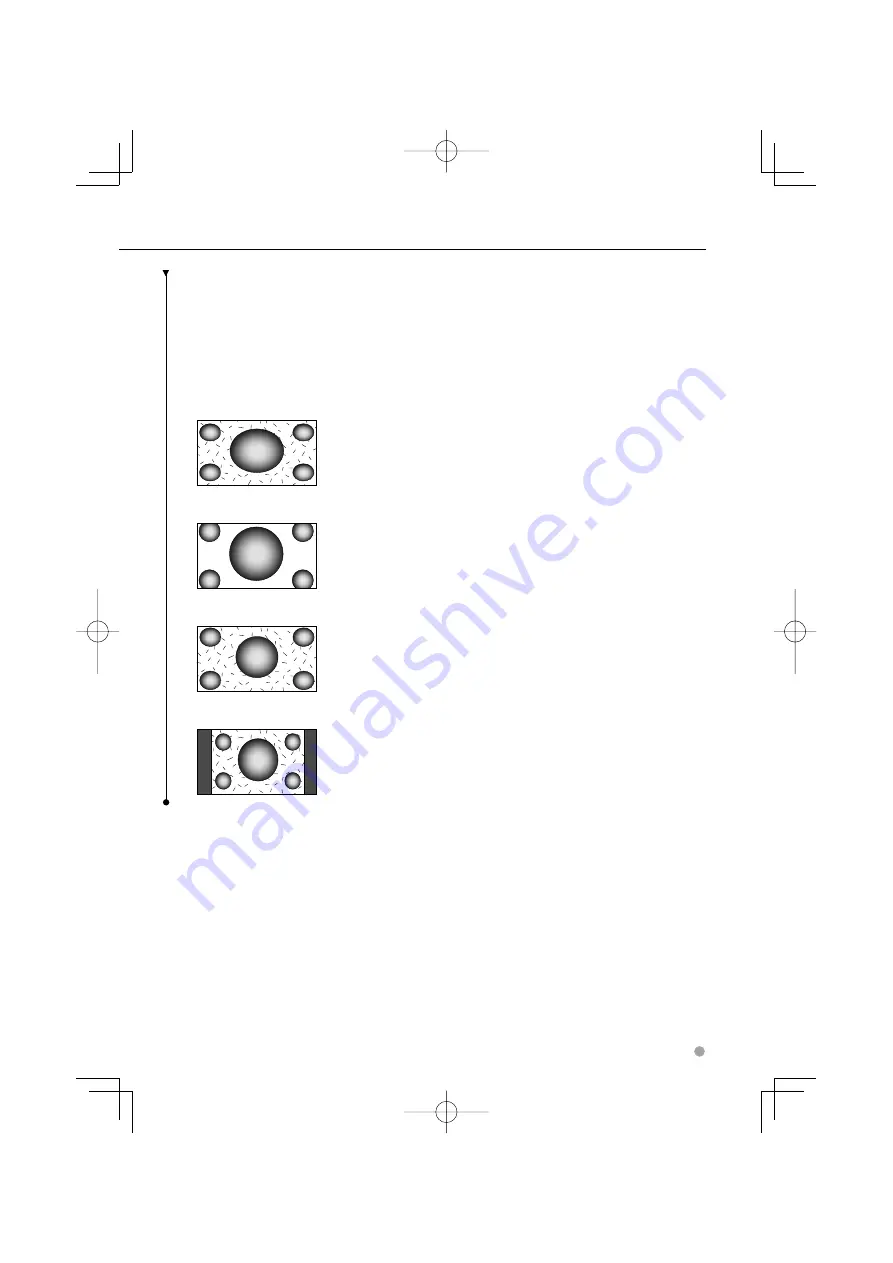
English
77
⁄
• When you select the Menu, Easy Control screen, or
Navigation, the display is shown in the full-size display
mode automatically. The screen mode of these displays
cannot be changed.
• The picture qua¡lity can be set for each source.
Full picture mode (FULL)
Zoom picture mode (ZOOM)
Justify picture mode (JUST)
Normal picture mode (NORMAL)
B64̲3824̲0000̲EN̲P64̲100.indd 77
B64̲3824̲0000̲EN̲P64̲100.indd 77
07.4.26 5:23:50 PM
07.4.26 5:23:50 PM
















































