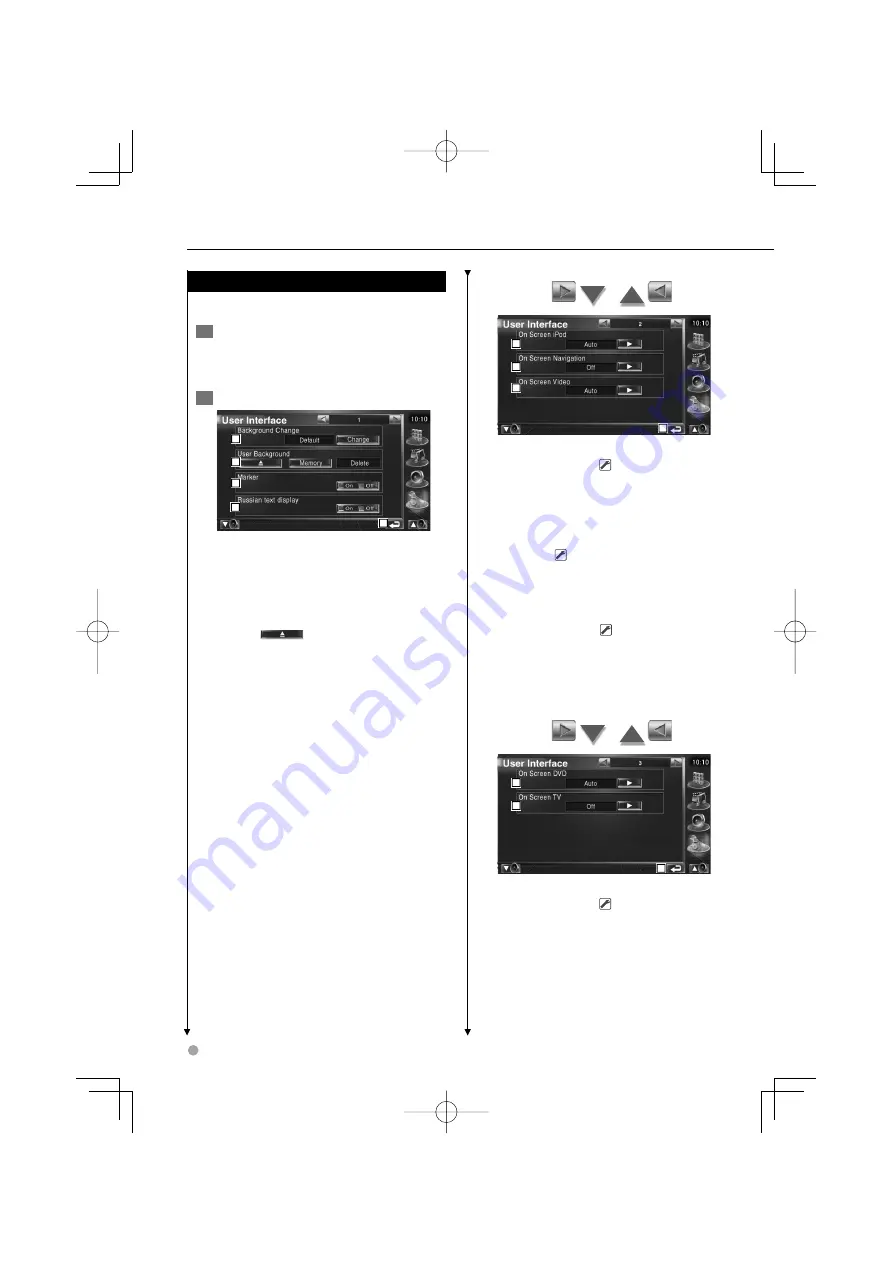
72
DNX7200
Setup menu
User Interface
You can set up user interface parameters.
1
Display the User Interface screen
Touch [User Interface] in the SETUP Menu
(page 64).
2
Setup each item
1
2
3
4
5
1
Selects the background to display.
"Change": Displays images entered into
this unit. Refer to <Background
Select> (page 74)
2
Enables entering or deleting of background
images into of from this unit.
Press
to enter the USB suspend
mode, and then remove the USB device.
"Memory": Enables entering of background
images. Refer to <Entering
Background> (page 73).
"Delete":
Enables deleting of background
image entered into this unit.
Refer to <Background Delete>
(page 74).
3
Sets whether to display the target when
touching the panel.
4
Sets the display method of the
unrecognized characters.
"On": Displays in the Russian character.
"Off": Displays in the European character.
5
Returns to the original screen.
6
7
8
9
6
Sets an on-screen display of the iPod
Playback screen. (
Auto)
"Auto":
Information is displayed for 5
seconds when updated.
"Manual": Information is displayed when you
touch on the screen.
7
Sets an on-screen display of the navigation
screen. (
Off )
"Auto": Information is displayed for 5
seconds when updated.
"Off": Information is not displayed.
8
Sets an on-screen display of the video
playback screen. (
Auto)
"Auto":
Information is displayed for 5
seconds when updated.
"Manual": Information is displayed when you
touch on the screen.
9
Returns to the original screen.
10
11
12
p
Sets an on-screen display of the DVD
Playback screen. (
Manual)
"Auto":
Information is displayed for 5
seconds when updated.
"Manual": Information is displayed when you
touch on the screen.
B64̲3824̲0000̲EN̲P64̲100.indd 72
B64̲3824̲0000̲EN̲P64̲100.indd 72
07.4.26 5:23:43 PM
07.4.26 5:23:43 PM
















































