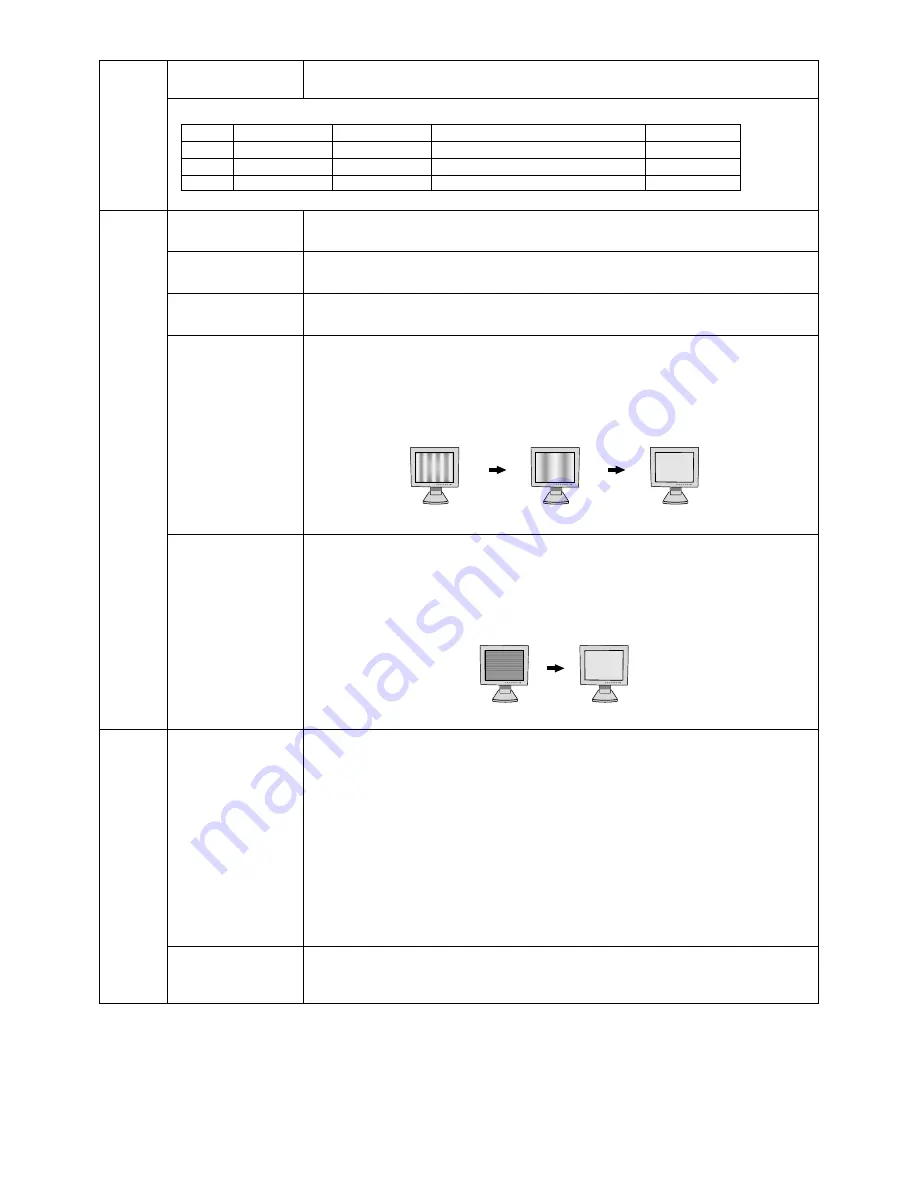
English-16
Auto SW
Determines the automatic adjustment level for Auto Adjust. The choices are “SIMPLE”,
(Analog input only)
“FULL” and “DETAIL”. Press “+” or “-” to select. Refer to the below table.
Determines the automatic adjustment level as shown in the below table.
Tag4
Auto
Automatically adjusts the Image Position and H. Size settings and Fine settings.
(Analog input only)
Press “SELECT” to activate Auto Adjustment.
H. Position
Controls Horizontal Image Position within the display area of the LCD.
Press “+” or “-” to adjust.
V. Position
Controls Vertical Image Position within the display area of the LCD.
Press “+” or “-” to adjust.
H. Size
Adjusts the horizontal size of the screen.
(Analog input only)
If the “AUTO Adjust function” do not give you a satisfactory picture setting, a further
tuning can be performed using the “H.Size” function (dot clock). For this a Moiré test
pattern could be used. This function may alter the width of the picture. Use left/Right
Menu to center the image on the screen. If the H.Size is wrongly calibrated, the result
would look like on the left drawing. The image should be homogeneous.
When H.SIZE value is wrong. When H.SIZE value is improved. When H.SIZE value is correct.
Fine
Improve focus, clarity and image stability by increasing or decreasing this setting.
(Analog input only)
If the “Auto Adjust function” and the “H.Size” function do not give you a satisfactory
picture setting, a fine tuning can be performed using the “Fine” function. It improves focus,
clarity and image stability by increasing or decreasing this setting. For this a Moiré test
pattern could be used. If the Fine value is wrongly calibrated, the result would look like on
the left drawing. The image should be homogeneous.
When FINE value is wrong. When FINE value is correct.
Tag5
Gamma Selection
Allows you to manually select the brightness level of greyscale. There are five selections:
NO CORRECTION, 2.2, OPTION, PROGRAMMABLE and CUSTOM.
NO CORRECTION: No Correction possible.
2.2: The value is fixed at 2.2.
OPTION: There are two ways of OPTION selection.
1: This setting is recommended for Video source. Grey area looks much brighter than
NO CORRECTION setting.
2: The value near DICOM gamma is set up in a factory and the luminosity difference
between gradations is changing into the legible state.
PROGRAMMABLE: The brightness of greyscale can be changed to your preference by
downloading the application software from www.necmitsubishi.com
CUSTOM: The gamma value is selected from the rate of 0.5 to 4.0 by 0.1 steps. When the
COLOUR PRESET is sRGB, the value is fixed at 2.2 and NOT ADJUSTABLE.
Gamma Offset
Adjusts the black level and is performed for both analog and digital signals. Black Level in
Tag1 is effective only when the signal is analog. GAMMA OFFSET digitally adjusts the
black level after the signal is converted from analog to digital.
Size, Fine, Position
Contrast
Black Level, Long cable capability*
1
Time
SIMPLE
O
X
X
1.5 seconds
FULL
O
O
X
2 seconds
DETAIL
O
O
O
10 to 20 seconds
*1: Black level, RGB sharpness, RGB delay and RGB position are adjusted using “Long cable software” which is included in the attached CD-ROM.





































