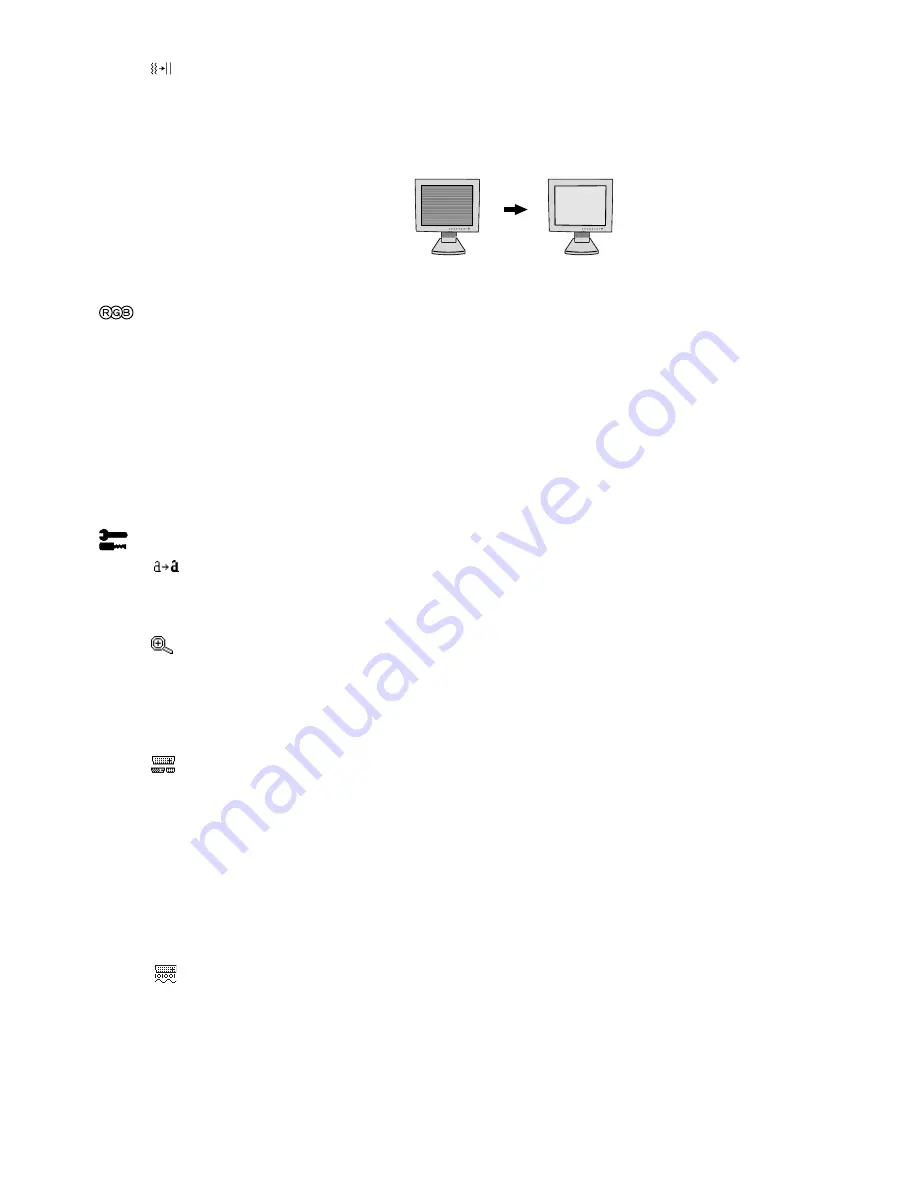
English-8
FINE (Analog input only)
Improves focus, clarity and image stability by increasing or decreasing this setting.
If the “Auto Adjust function” and the “H.Size” function do not give you a satisfactory picture setting, a fine
tuning can be performed using the “Fine” function. It improves focus, clarity and image stability by
increasing or decreasing this setting.
For this a Moiré test pattern could be used. If the Fine value is wrongly calibrated, the result would look like
on the left drawing. The image should be homogeneous.
Colour Control Systems
Colour Control Systems:
Seven colour presets select the desired colour setting (sRGB, NATIVE and
PROGRAMMABLE colour presets are standard and cannot be changed). Colour temperature increases or
decreases, in each preset.
R,Y,G,C,B,M,S:
Increases or decreases Red, Yellow, Green, Cyan, Blue, Magenta and Saturation
depending upon which is selected. The change in colour will appear on screen and the direction (increase
or decrease) will be shown by the colour bars.
NATIVE:
Original colour presented by the LCD panel that is unadjustable.
PROGRAMMABLE:
The colour tone that was set up with the downloaded application software is reflected.
NOTE:
To reset a poor image setting, turn on the monitor by using front power button while holding “EXIT”
and “SELECT” buttons at the same time.
Tools 1
SHARPNESS:
This function is digitally capable to keep crisp image at any timings. It is continuously
adjustable to get distinct image or soft one as you prefer, and set independently by different timings.
The number of adjustment steps is different depending on whether EXPANSION Mode is OFF, FULL or
ASPECT (1600 x 1200 is OFF Mode).
EXPANSION MODE:
Sets the zoom method.
FULL:
The image is expanded to 1600 x 1200, regardless of the resolution.
ASPECT:
The image is expanded without changing the aspect ratio.
OFF:
The image is not expanded.
CUSTOM (Digital input and Resolution of 1600 x 1200 only):
Select one of nine expansion rates. In this mode the resolution may be low and there may
be blank areas. This mode is for use with special video cards.
VIDEO DETECT:
Selects the method of video detection when more than one computer is connected.
FIRST DETECT:
The video input has to be switched to “FIRST DETECT” mode. When current video
input signal is not present, then the monitor searches for a video signal from the other video input port.
If the video signal is present in the other port, then the monitor switches the video source input port to
the new found video source automatically. The monitor will not look for other video signals while the
current video source is present.
LAST DETECT:
The video input has to be switched to the “LAST DETECT” mode. When the monitor is
displaying a signal from the current source and a new secondary source is supplied to the monitor,
then the monitor will automatically switch to the new video source. When current video input signal is
not present, then the monitor searches for a video signal from the other video input port. If the video
signal is present in the other port, then the monitor switches the video source input port to the new
found video source automatically.
NONE:
The Monitor will not search the other video input port unless the monitor is turned on.
DVI SELECTION:
This function selects the DVI input mode (Input 1). When the DVI selection has been
changed, the computer has to be restarted.
AUTO:
By using the DVI-D to DVI-D cable, the DVI SELECTION is DIGITAL.
By using the D-SUB to DVI-A cable, the DVI SELECTION is ANALOG.
DIGITAL:
DVI digital input is available.
ANALOG:
DVI analog input is available.
Note:
For the MAC with digital output: Before turning on the MAC, the DVI Input mode must be set to
DIGITAL in “DVI SELECTION” of OSM by pressing “SELECT” button then “CONTROL” button when the
DVI signal cable is connected to the DVI-I connector (Input1) of the monitor. Otherwise the MAC may
not turn on.
When FINE value is
wrong.
When FINE value is
correct.








































