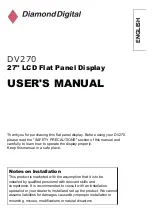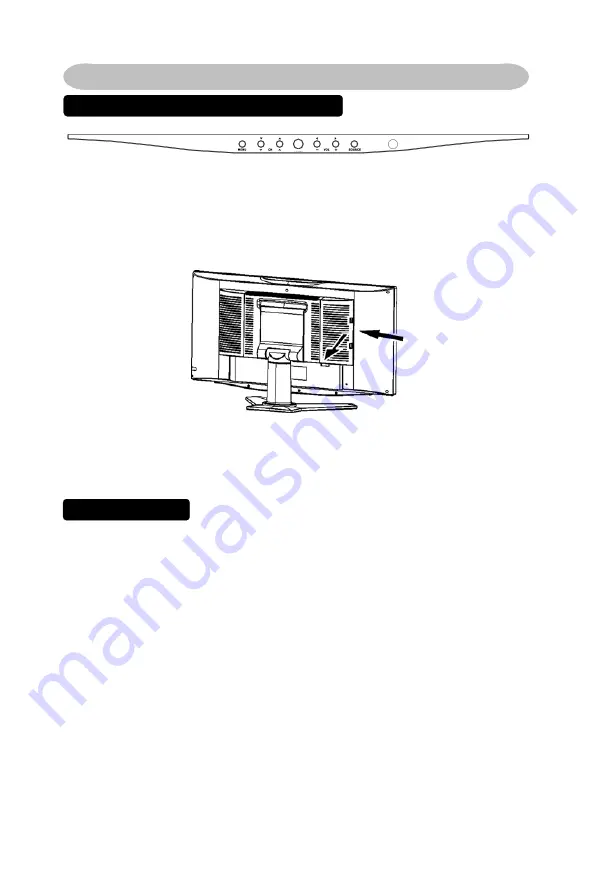
Connecting Peripheral Equipment
FRONT PANEL CONTROLS
POWER
Power Key:
Press to toggle power on or off.
Menu Key:
Press to show the OSD menu and exit OSD menu on the TV.
Down / Up Key:
Press to select function or channel.
- / + Key:
Press to confirm function selection or adjustment.
Source Key:
Press to select input source.
There is a wide range of video and audio equipment that can be connected to
your LCD TV. The following connection diagrams show you how to connect
them.
PREPARATION
Remove the back plate from the back of the TV as shown in the illustration.
Lay the LCD TV with the screen facing down on a table, as it will be easier to
connect your peripheral equipment. Please take precautions not to damage
the screen.
11