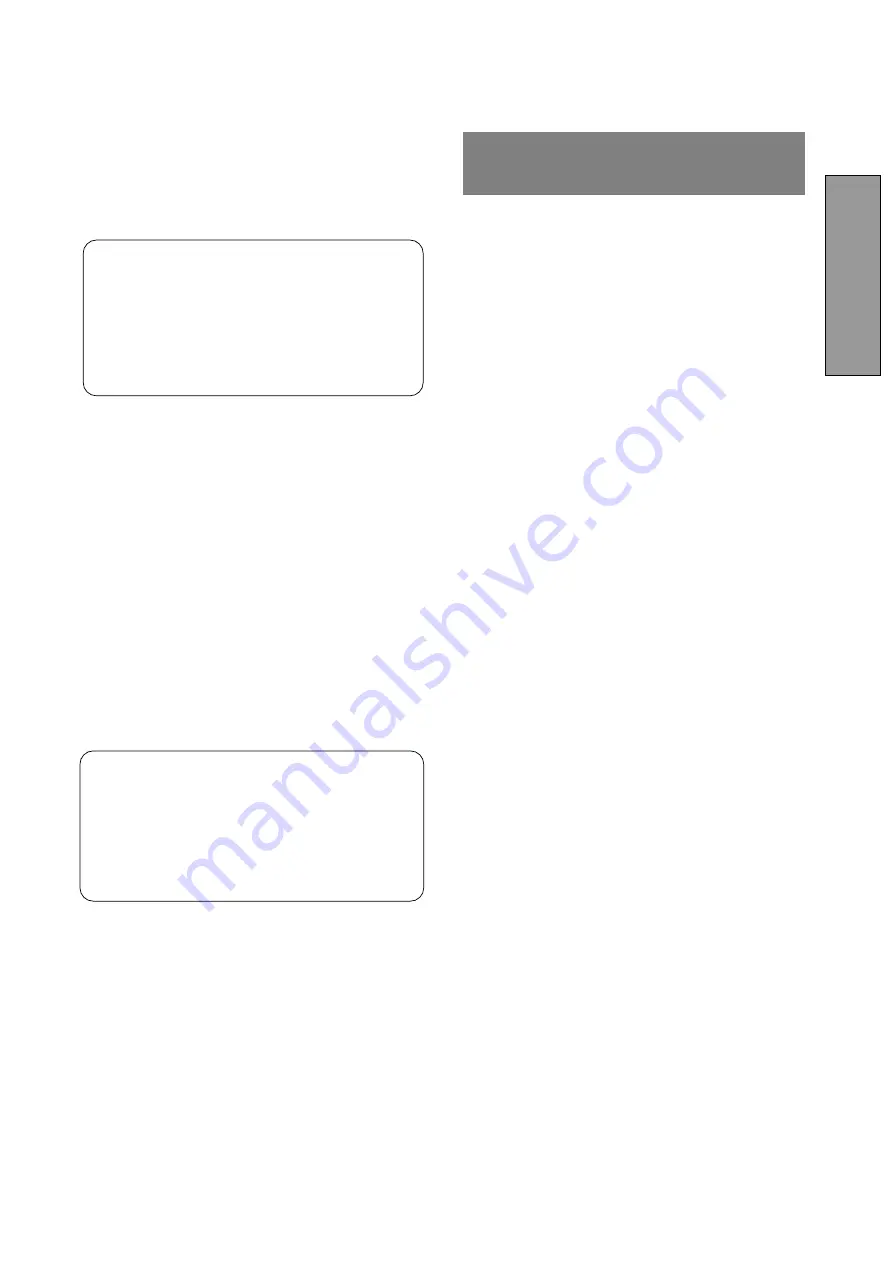
- 1 -
ENGLISH
CAUTION
The power cord provided with this monitor is de-
signed for safety and must be used with a properly
grounded outlet to avoid possible electrical shock.
Do not remove the monitor cabinet as this can
expose you to very high voltages and other hazards.
Trademark
IBM, PC, PS/2, PS/V, Personal System/2 are registered trade-
marks of International Business Machines Corp.
Apple Macintosh is a registered trademark of Apple Computer, Inc.
Quadra is a trademark of Apple Computer, Inc.
UNIX is a registered trademark in the United States and other
countries, licensed exclusively through X/Open Company Limited.
E
NERGY
S
TAR
is a U.S. registered mark.
© 2001
Mitsubishi Electric Australia Pty.Ltd.
1. INTRODUCTION ...................................................
2
1.1 Features ......................................................
2
1.2 Internal Preset Memory Capability ..............
3
1.3 Power Management Function .....................
3
1.4 DDC ............................................................
3
1.5 Location Considerations .............................
3
1.6 Cleaning Your Monitor ................................
3
1.7 Unpacking ...................................................
4
1.8 Tilt/Swivel Base ...........................................
4
Screen Position Adjustment ........................
4
1.9 Quick Operation Chart ................................
4
2. PART NAME ..........................................................
5
2.1 Control Names ............................................
5
2.2 Function ......................................................
5
3. INSTALLATION AND CONNECTION ...................
6
3.1 AC Power Connection .................................
6
3.2 Signal Cable Connection ............................
6
3.2.1 Connecting to any IBM VGA Compatible
System .................................................
6
3.2.2 Connecting to an Apple Macintosh
Computer .............................................
6
4. OSD(On Screen Display) FUNCTIONS ................
7
4.1 How to adjust the screen ............................
7
4.2 Adjustment Items ........................................
8
5. TROUBLESHOOTING ..........................................
10
6. SPECIFICATIONS .................................................
12
7. APPENDIX ............................................................
13
7.1 Optional Macintosh Adapter AD-A205 settings 13
8. WARRANTY ..........................................................
15
CONTENTS
WARNING!
This product is not designed for use in life support
devices and Mitsubishi Electric Australia Pty.Ltd. makes
no representations to the contrary. Life support de-
vices are those devices which are used to measure,
diagnose, or evaluate the tissue, systems or functions
of the human body; or other devices employed to
support or sustain life or good health.
Summary of Contents for Diamond Plus 92
Page 2: ...ii...




















