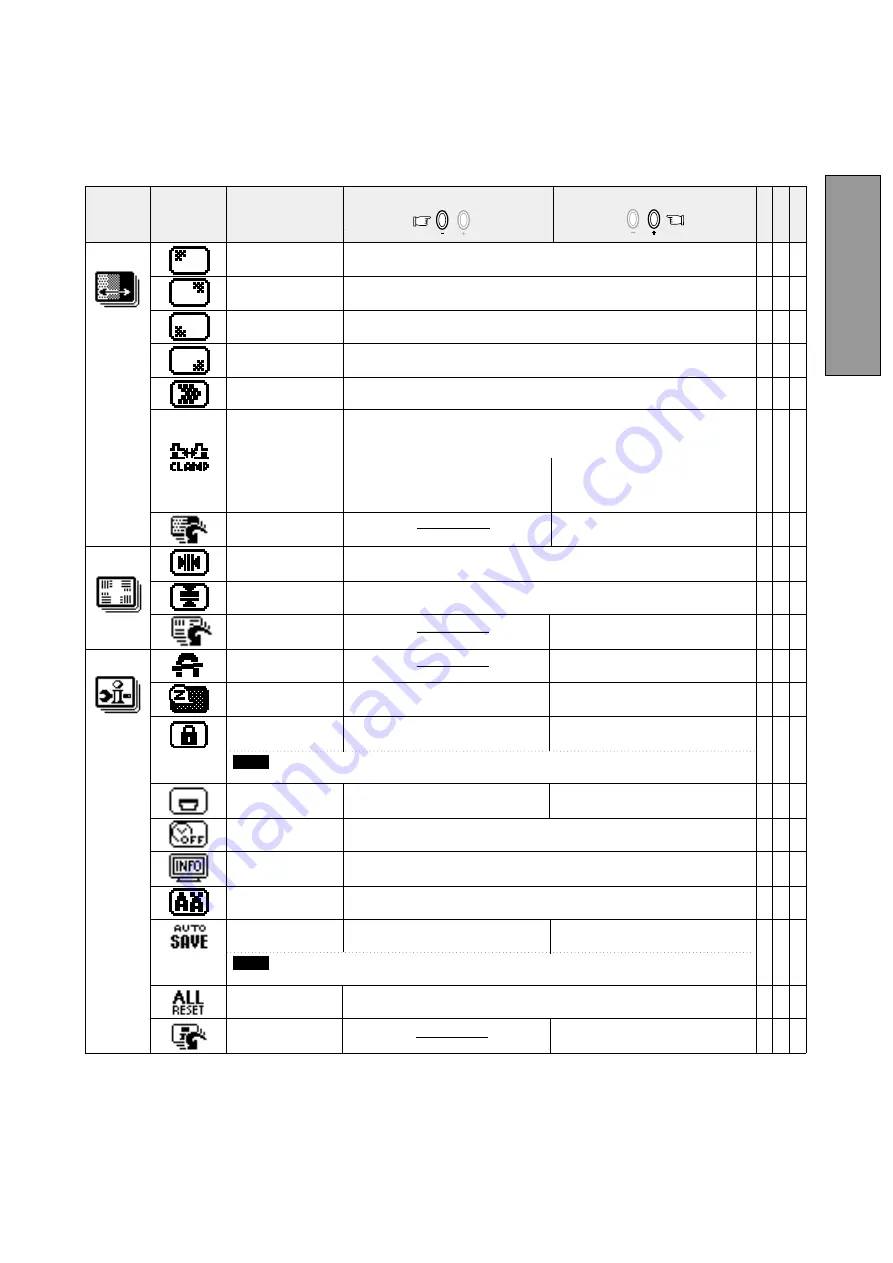
- 9 -
ENGLISH
To adjust the purity condition on the top-left corner.
To adjust the purity condition on the top-right corner.
To adjust the horizontal beam alignment on the full screen area.
CORNER PURITY(TL)
CORNER PURITY(TR)
CORNER PURITY(BL)
CORNER PURITY(BR)
MOIRE CANCEL LEVEL
CLAMP PULSE POSITION
FACTORY PRESET
HORIZ-CONVERGENCE
VERT-CONVERGENCE
FACTORY PRESET
DEGAUSS
POWER SAVE
CONTROL LOCK
OSD POSITION
OSD TURN OFF
DIAGNOSIS
LANGUAGE
AUTO SAVE
ALL RESET
FACTORY PRESET
Group
Icon
Item
Icon
Item
To adjust the purity condition on the bottom-left corner.
To adjust the purity condition on the bottom-right corner.
To decrease the level of the moire-lear wave.
To eliminate an excessive green or white-back ground that may occur
when external sync signals are applied to the monitor.
To clamp the video signal at the
front of the H-Sync pulse.
To clamp the video signal at the
back of the H-Sync pulse. If you
connect to an older Macintosh, you
may need to press plus button.
To adjust the vertical beam alignment on the full screen area.
To restore to factory preset level.
To eliminate possible color shading
or impurity due to magnetic effects.
To select the constant power
consumption mode.
To select the power-save mode.
(Your computer must be set for
power management.)
To permit all OSD adjustments.
To save the new setting automatically.
To adjust the time that the OSD screen is displayed for when no buttons
are pressed, before it disappears.
To lock the OSD function except for
"BRIGHT" and "CONTRAST".
To move the OSD screen position
in a counter clockwise direction.
To move the OSD screen position
in a clockwise direction.
To save the new setting with a
comfirmation message.
Indicates the current scanning frequency, factory or user preset timing
number, and signal input connector.
To choose the language used on OSD.
ENG.....English, FRA.....French, ESP.....Spanish, GER.....German, JPN.....Japanese
Restores all items to the factory preset level.
Press the Minus Button
Press the Plus Button
To restore to factory preset level.
To restore to factory preset level.
"BRIGHT" and "CONTRAST" are unavailable at the locked condition.
NOTE
When selecting "OFF", if "SAVE" is not done before the OSD screen disappeared, the new setting is invalid.
NOTE
A B C
X X X
X X X
X X X
X X X
X X
X
- - -
X X X
X X X
- - -
X X X
X
X X X
X X X
- - -
X
X
- - -
X: Available
Summary of Contents for Diamond Plus 92
Page 2: ...ii...






















