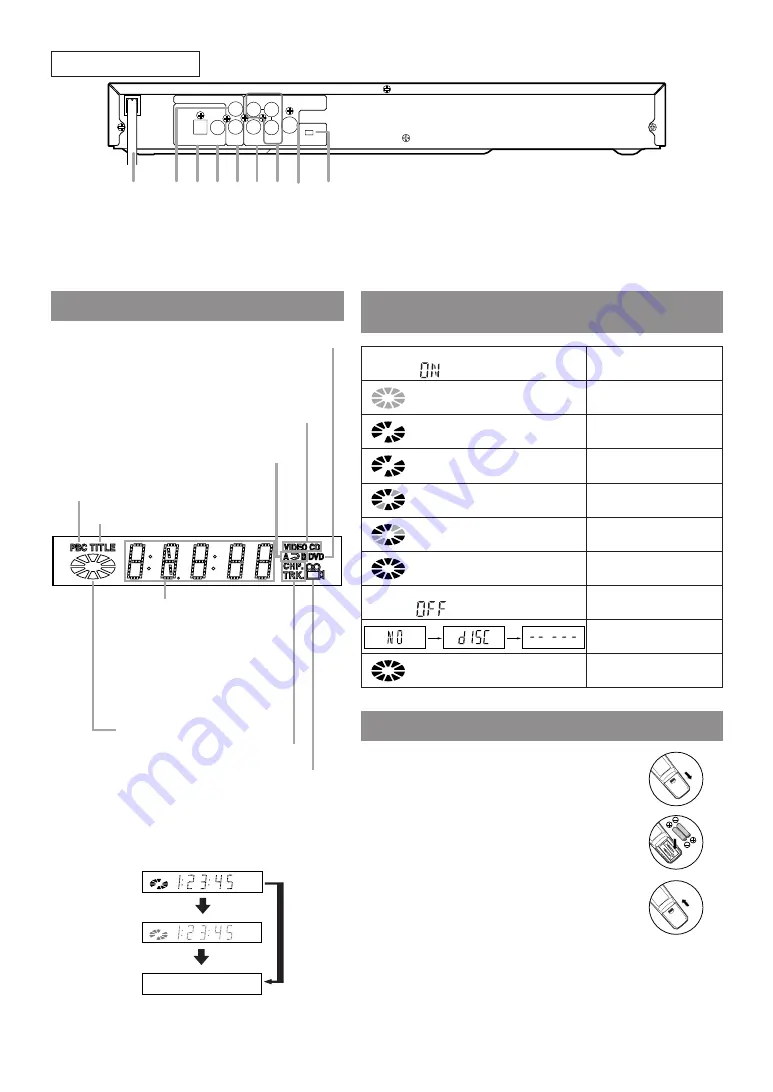
– 10 –
EN
1L25
OPTICAL COAXIAL
R
L
VIDEO
Y
Cr
Cb
S
SCAN MODE
VIDEO OUT
I
P
AUDIO OUT
DIGITAL AUDIO OUT
(PCM/BITSTREAM)
29
34
36 37
35
33
30 31 32
REAR VIEW
29.
Power Cord
30.
Left AUDIO OUT Jack
31.
OPTICAL DIGITAL AUDIO OUT Jack
32.
COAXIAL DIGITAL AUDIO OUT Jack
33.
Right AUDIO OUT Jack
34.
VIDEO OUT Jack
35.
Component Video Out Jacks
36.
S-VIDEO OUT Jack
37.
SCAN MODE Switch
DISPLAY
DISPLAYS DURING
OPERATION
LOADING THE BATTERIES
Lights-up when the
multi-angle scene is taken
Lights-up when the repeat mode
or A-B repeat mode is set
CD:
Lights-up when an audio CD is inserted
VIDEO CD:
Lights-up when a Video CD is inserted
Lights-up when a DVD is inserted
Displays a title number
Lights-up when
playback control is activated
Displays how long a current
title or track has been played
back.
When a chapter or track has
switched, the number of a
new title, chapter or track is
displayed.
Displays a chapter or track number
Displays the disc status
Power on
Power off
Tray open and closed
LOAD
No disc or error
During playback
During pause
Stop (Resume ON)
Stop (Resume OFF)
ERROR
(“ON” is lit.)
(“Disc icon” is lit.)
(“OFF” is lit.)
(“- - - - -” is lit.)
(“Disc icon” blinks.)
(“Disc icon” rotates.)
(“Disc icon” rotates.)
(Two segments on
“Disc icon” blink.)
(A segment on
“Disc icon” blinks.)
- - - - -
1. Open the battery compartment cover.
2. Insert two AA batteries, with each one
oriented correctly.
3. Close the cover.
Notes
¡
Do not mix alkaline and manganese batteries.
¡
Do not mix old and new batteries.
Bright
Dark
OFF
It is possible to change the brightness of display
unit by pressing the DIMMER button of remote
control
.
• When the power supply is turned off, the
display is returned to the setup status.
Summary of Contents for DD-6040
Page 1: ...DVD Player Owner s Guide DD 6040 ...
Page 38: ... 38 EN 1L25 MEMO ...
Page 39: ... 39 EN 1L25 MEMO ...

























