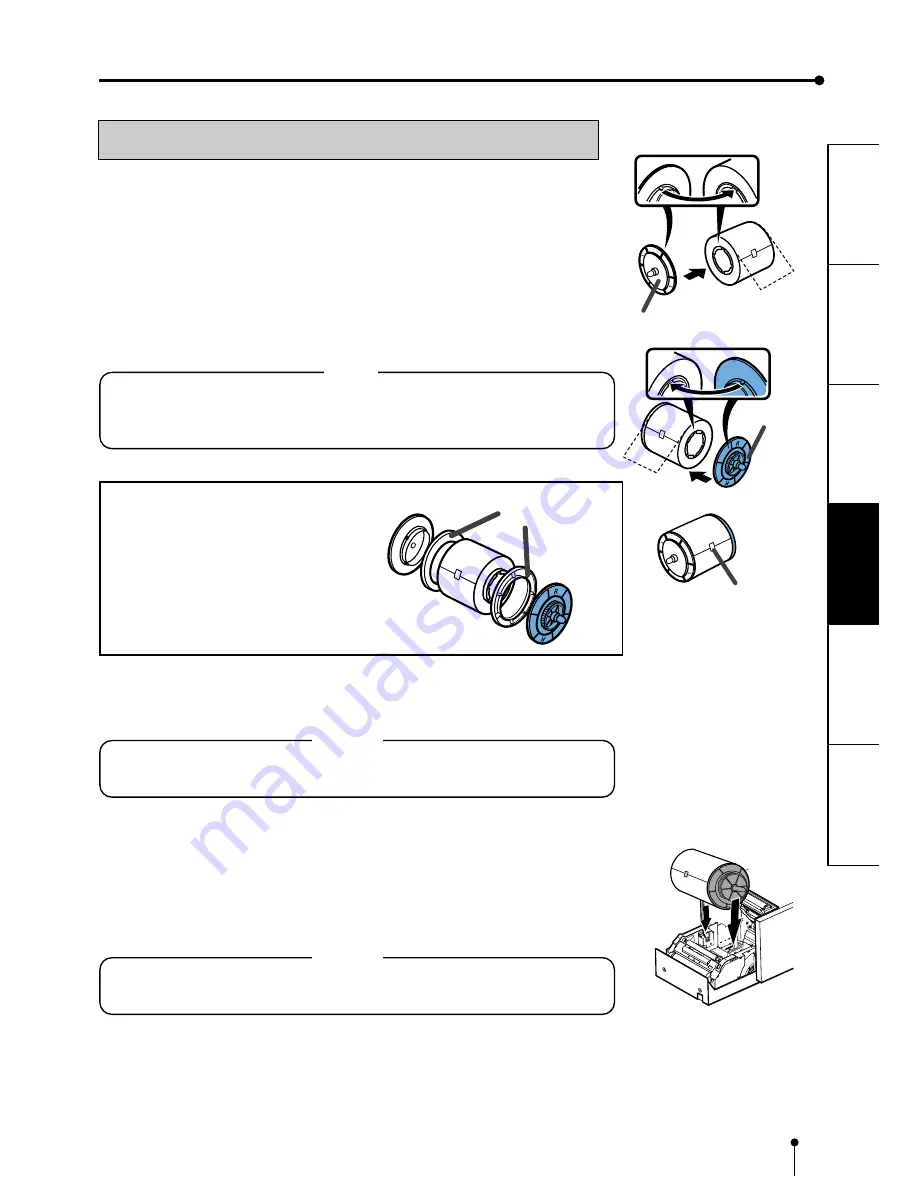
17
CONNECTIONS
OTHERS
PRECAUTIONS
FEA
TURES
PREP
ARA
TION
TROUBLE-
SHOOTING
INSTALLATION OF PRINT PAPER
After setting the ink cassette, install the print paper to the unit.
Do not install the print paper without setting the ink cassette.
1
1
1
1
1
Put the supplied paper attachments to both sides of the print paper.
Put the orange paper attachment without gear to the left side of the print paper. Then put
the blue paper attachment with gear to the right side of the print paper. Attach the paper
attachments firmly aligning the tabs of the attachments with the slits in the paper bobbins.
NOTE
•
Make sure to put them to the correct position.
•
Do not remove the sticker on the print paper yet.
•
Do not slacken the paper. Any slacks of the print paper may degrade print quality.
Set Spacer-M when using
CK8000FM4P or CK8000FX4P
as shown right.
NOTE
Do not touch the thermal head.
Fingerprints or dust on the thermal head will degrade the print quality.
2
2
2
2
2
Set the print paper to the unit.
When installing the print paper, make sure to turn on the power of this unit.
Make sure to set the print paper firmly.
NOTE
Install the print paper into the unit carefully. If you drop it to the upper end of the ditch,
this or accessories may be damaged.
Orange
Blue
Sticker
Spacer-M
R
























