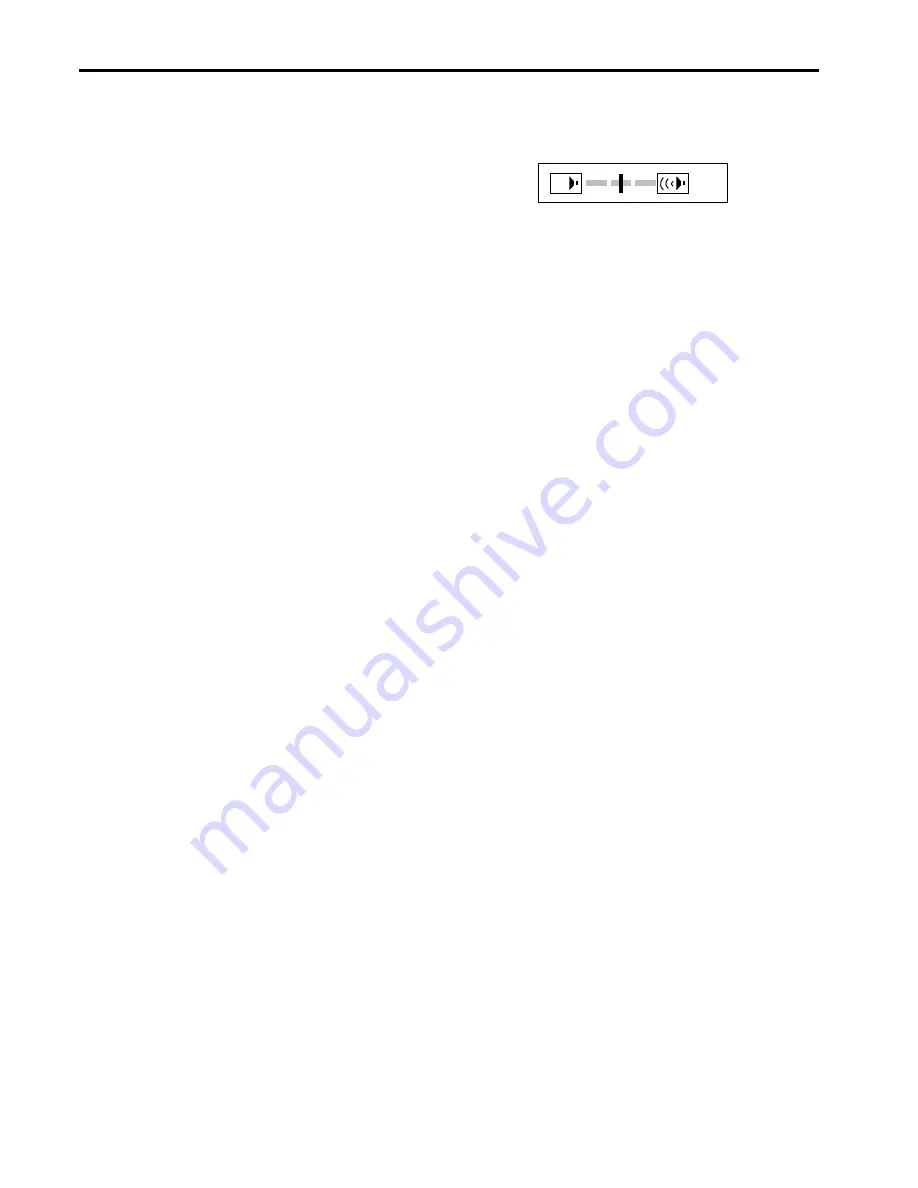
EN – 14
30
To operate projector power ON (Continue)
Turning off the projector
7. Press the POWER button.
The message “POWER OFF? YES : PRESS AGAIN”
appears on the screen.
• To exit from this mode, press any button except
POWER, LASER, mouse pointer, R/L-click,
STILL and and - buttons.
8. Press the POWER button again.
The light source lamp will be turned off.
Pressing the POWER button second time will shut
off the light source lamp, but the exhaust fan con-
tinues to operate for 60 seconds to cool down the
light source lamp and LCD panels. In this time, the
lamp indicator will be turned off.
9. Turn off the main power switch. When turning off
the main switch, the POWER indicator turns off.
• In cases where the main power switch is acciden-
tally turned off when either the intake/exhaust
fan or the power source lamp is in operation, allow
the unit to cool down for 10 minutes with the
power turned off. Repeat step 3 when turning on
the power source lamp. If the lamp does not turn
on immediately, repeat this step two or three
times. Replace the lamp if it should still fail to
turn on.
AUTO POSITION button
When the source is selected to COMPUTER and the
image is not in the right place, follow as shown below.
1. Set screen to the brightest display as possible
(e.g., full-screen display of the “Trash” window).
2. If the screen saver is running, turn off the screen saver.
3. Press the AUTO POSITION button.
• If the image is still not in the right place, adjust
the image position by using the SIGNAL menu.
The sound from the speaker
The sound from the speaker is mono.
• The output sound is selected by changing the
setting of AUDIO MODE in the FEATURE menu.
See page 16 for details.
The volume from the speaker
Press the or – button to change the volume
from the speaker.
The volume control bar will appear on the screen.
• The volume control bar will disappear about 4
seconds after releasing the volume buttons.
• The volume buttons do not work when MENU
selection bar or MENU is displayed.
AV mute
Image and audio are temporarily erased with press-
ing the MUTE button. To restore the image and
audio to the normal mode, press the MUTE button
again.
Caution:
• When you have finished using this equipment, wait
60 seconds for the exhaust fans to stop. Then turn off
the main switch and unplug the power cable from the
wall outlet, for safety purposes.
• After the lamp is turned off, the lamp cannot be
switched on again for 60 seconds as a precaution-
ary measure. If you wish to turn on the projector
again, wait until the indicator is off then press the
POWER button.
• The exhaust fan rotates faster when the tempera-
ture around the projector rises.
• When the temperature around the projector becomes
too high, the sign “TEMP!!” blinks red on the screen.
If the temperature stays too high, the lamp will be
shut off automatically .















































