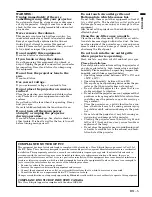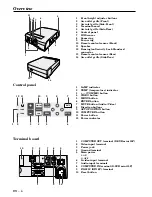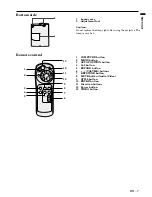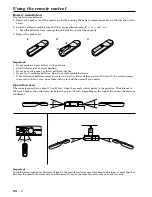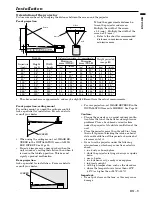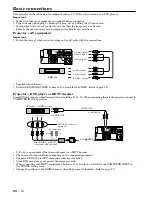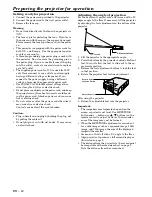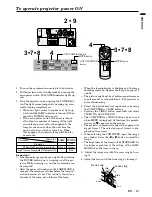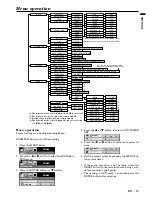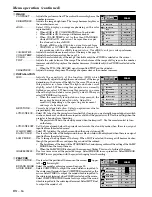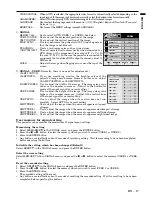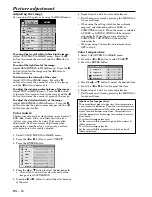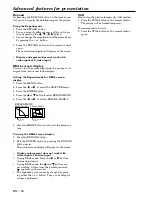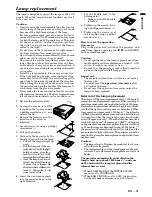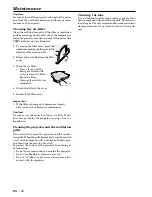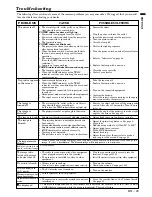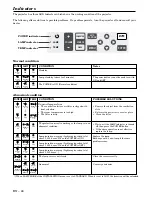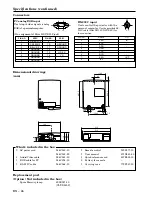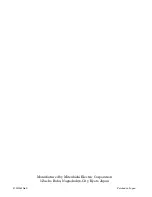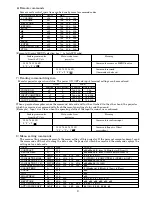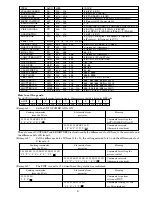EN – 19
ENGLISH
Adjustment from personal computer
Although this projector sets proper signal systems
automatically for the image signal from personal
computers, it cannot be applied to some of personal
computers. In this case, press the AUTO POSITION
button. If the images are still not projected correctly,
use the MENU display to adjust the projected im-
ages.
Image moved to right or left :
Adjust HORIZ. POSITION in SIGNAL menu. Press
the
%
button to move the image to left. Press the
$
button to move the image to right.
Image moved to up or down :
Adjust VERT. POSITION in SIGNAL menu. Press
the
%
button to move the image to upward. Press
the
$
button to move the image to down.
Image flickers / Image is out of focus :
Adjust FINE SYNC. in SIGNAL menu.
Wide stripes appear :
Adjust CLAMP POSITION or CLAMP WIDTH of
each menu in SIGNAL - USER menu.
Noise appears on right or left side of image :
Adjust SHUTTER (LS), SHUTTER (RS) or HORIZ.
PIXELS of the menu in SIGNAL - USER menu.
Noise etc. appears on top or bottom part of image :
Adjust SHUTTER (U), SHUTTER (L) or VERT.
LINES of the menu in SIGNAL - USER menu.
MEMORY CALL
SIGNAL
AUTO
HORIZ. POSITION
0
VERT. POSITION
0
TRACKING
0
COMPUTER INPUT
RGB
FINE SYNC.
0
HOLD
AUTO
USER
MEMORIZE
DELETE
DEFAULT
R G B
R G B
A
U
XGA60
opt.
CLAMP POSITION
SIGNAL-USER
0
CLAMP WIDTH
0
HORIZ. PIXELS
0
SHUTTER(RS)
0
VERT. LINES
0
VERT. SYNC.
AUTO
SHUTTER(LS)
0
SHUTTER(L)
0
SHUTTER(U)
0
Top part of image curves :
Change the setting of HOLD in SIGNAL menu.
Select ON , press the ENTER buttun and adjust
BEGIN or END for image which top part is the least
curved.
Image does not move naturally :
Adjust VERT. SYNC. of the menu in SIGNAL -
USER menu. Select AUTO for normal setting.
curved. Select AUTO for normal setting.
•
Do not change each menu setting in USER
menu for normal setting.
Simple adjustment method
1. Select HORIZ. POSITION in SIGNAL menu.
2. Press the
$
or
%
button to adjust the horizontal
start position (the left side of image).
3. Select TRACKING in SIGNAL menu.
4. Press the
$
or
%
button to adjust the horizontal
end position (the right side of image).
5. Repeat steps 1 to 4 for fine adjustment.
6. Select VERT. POSITION in SIGNAL menu.
7. Press the
$
or
%
button to adjust the vertical
start position (the top end of image).