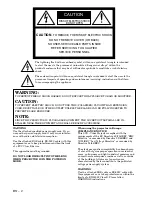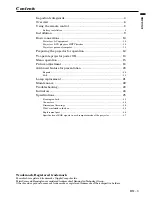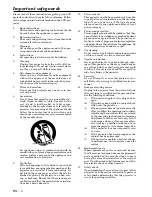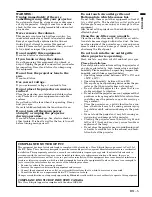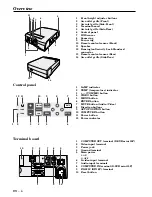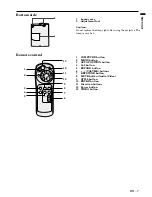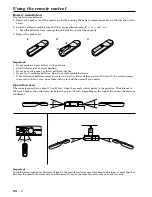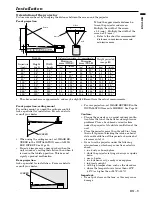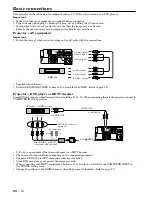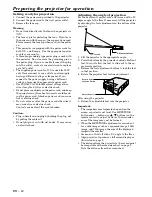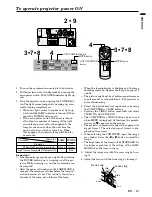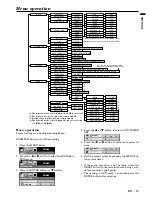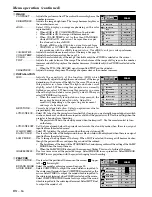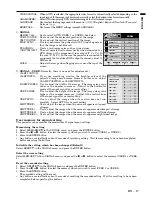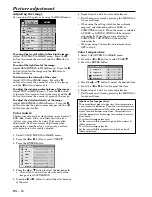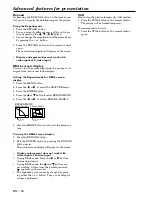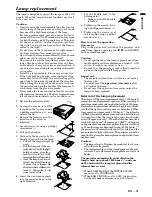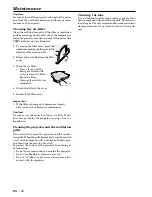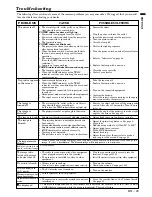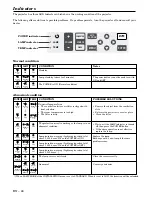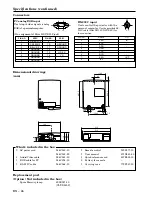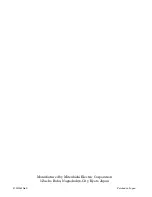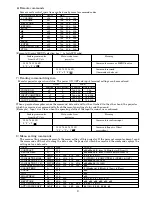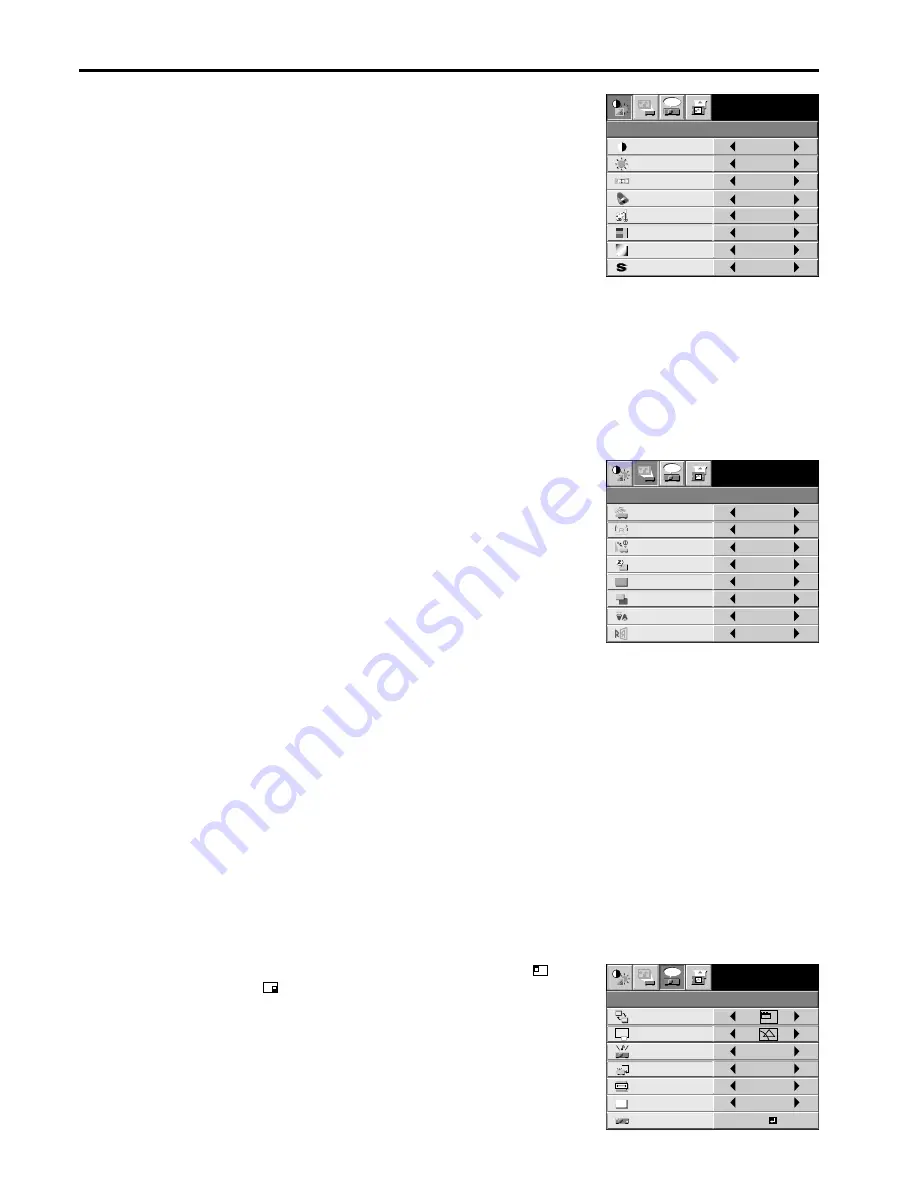
EN – 16
FEATURE
XGA60
MENU POSITION
1.
EXPAND MODE
1.
A
A
RESET ALL
English
LANGUAGE
A
Ë
ANAMORPHIC
OFF
VIDEO SIGNAL
AUTO
?
OK
AUDIO MODE
COMPUTER
VIDEO
opt.
IMAGE REVERSE
OFF
AUTO POWER
ON
OFF
AUTO POWER
OFF
IRIS
OFF
KEYSTONE
ON
INSTALLATION
ON
STANDARD
BACK COLOR
OFF
BLUE
XGA60
LAMP MODE
SPLASH SCREEN
0˚
opt.
1
IMAGE
CONTRAST ......... Adjusts the picture contrast. The contrast becomes higher as the
number increases.
BRIGHTNESS ..... Adjusts the image brightness. The image becomes brighter as
the number increases.
sRGB .................... Select ON to display an image emphasizing on the color
reproducibility.
• When sRGB is ON, COLOR MATRIX, can’t be adjusted.
• When sRGB is ON, the image will become darker.
• When COLOR TEMP is set to other than STANDARD
while sRGB is ON, colors won’t be reproduced as per
the standard value of sRGB.
• Though sRGB can be ON while a signal is input from
VIDEO-IN or S-VIDEO IN, reproduced colors won’t be
in accordance with the sRGB standard value. Use sRGB to suit your color preference.
COLOR MATRIX ......... Adjusts the color balance in each color of the image. See page 18.
COLOR TEMP. .... Adjusts the color temperature. See page 18.
COLOR ................ Adjusts the color intensity of the image. (Available only when VIDEO is selected as the source.)
TINT .................... Adjusts the color balance of the image. The color balance of the image shifts green as the number
increases and shifts to purple as the number decreases. (Available only when VIDEO is selected as the
source.)
• When the TV50 (PAL, SECAM) signal is inputted, TINT can’t be adjusted.
SHARPNESS ....... Adjusts the image sharpness. The image sharpness rises as the number increases.
2
INSTALLATION
IRIS ...................... Adjusts the sensitivity of the function (IRIS) which
automatically adjusts the brightness and contrast of the image
depending on the degree of the light in the room. When using
this projector in a room where the light and shade varies
slightly, select 1. When using this projector in a normally
lighted room, select 2. When using this projector in a room
where the light and shade varies greatly, select 3.When you
select OFF, IRIS won’t operate.
• When the sensitivity is adjusted in a large amount, the
image may be displayed solid white. Adjust the
sensitivity depending on the operating environment
and imges to be displayed.
KEYSTONE ......... Corrects keystone distortion. Select an optimum value for
proper display. For normal use, select 0˚.
AUTO POWER ON ...... Select ON to boot up the projector automatically by turning on an externally connected power switch
such as a breaker even when the main power switch of the projector is off. Use this setting when the
projector is hanging from the ceiling.
• The projector will be in the stand-by mode when the lamp is off. Use the remote control to turn
on the lamp.
AUTO POWER OFF .... Set the time elapsed before the projector enters into the stand-by mode when there is no signal
inputted from the selected source.
SPLASH SCREEN ....... Select ON to display the splash screen when the power is turned ON.
BACK COLOR ...... Use to select the color of the background, blue or black, which will be displayed when there is no signal
inputted from the selected source.
LAMP MODE ....... Use to change the brightness of the lamp. When LOW is selected, the image will become darker,
though the power will be saved, operating sound will be reduced.
• The brightness of the lamp will be STANDARD for 3 minutes regardless of the setting of the LAMP
MODE when the lamp turns on.
• When the LAMP MODE is changed, the screen may flicker. This is not a failure of the lamp.
IMAGE REVERSE ...... Use to reverse or invert the projected image. Select MIRROR in rear projection. Select MIRROR,
INVERT in rear projection with the projector hanging from the ceiling.
3
FEATURE
MENU POSITION ....... Use to select the position of the menu on the screen,
(upper
left) or
(lower right).
EXPAND MODE .. Select the mode for enlarging screen. See page 20.
AUDIO MODE ..... Select COMPUTER to output the sound which is inputted to
the audio input terminal when COMPUTER is selected as the
source. Select VIDEO to output the sound which is inputted to
the audio input terminal when VIDEO is selected as the source.
Select COMPUTER VIDEO mode to always output the sound
which is inputted to the audio input terminal. Select MUTE not
to output the sound at all.
CONTRAST
IMAGE
0
BRIGHTNESS
0
STANDARD
0
COLOR
0
0
XGA60
COMPUTER
OFF
TINT
COLOR TEMP.
SHARPNESS
COLOR MATRIX
sRGB
opt.
Menu operation (continued)