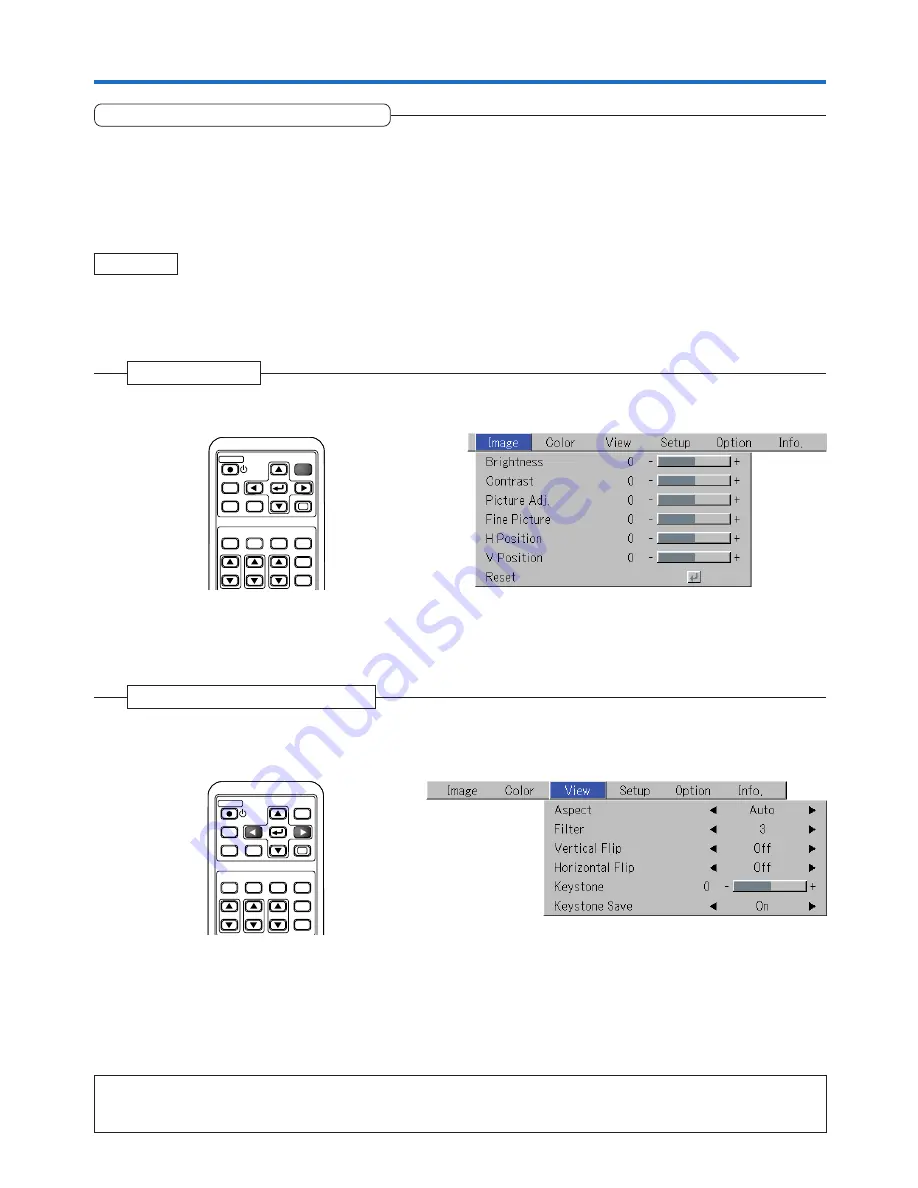
E-37
Menu Operation Method
Performing Menu Operations
• Only “Setup”, “Options” and “Info.” can be selected when no signal is being input.
• The menu display will close if, after pressing a button, the next button operation is not made within 30 seconds.
• The adjustment and the setting values are stored even when the power is switched off or the plug is disconnected
from the power outlet.
(Note that some items are not stored.)
Preparation
Switch on the power of the connected equipment, start the play operation or another operation, and input
the signal to the projector.
Select the input that you wish to adjust.
The menu display of the description diagram depicts an example in which the “Keystone” item name is selected.
1
Press the MENU button to display the menu
Menu Display
The menu name that existed when the menu was closed previously will be displayed.
Note:
Please check that the cursor of the item name has disappeared at the time of menu name selection.
Press the CANCEL button to make the cursor disappear.
RGB
STANDBY
VIDEO
FREEZE
MUTE LAMP MODE AUTO
ASPECT
TIMER
VOL
KSTN
ZOOM
CANCEL
QUICK
ENTER
Q
1
2
3
4
MENU
2
Press the SELECT
왗왘
button to select the menu name
Selection of the Menu Name
Each press of the SELECT
왘
button advances the selection one step in the sequence of “Color”
→
“View”
→
“Setup”
→
“Option”
→
“Info.”
→
“Image”. Each press of the SELECT
왗
button causes a return of one step.
The cursor moves to the selected menu name.
RGB
STANDBY
VIDEO
FREEZE
MUTE LAMP MODE AUTO
ASPECT
TIMER
VOL
KSTN
ZOOM
CANCEL
QUICK
MENU
ENTER
Q
1
2
3
4
















































