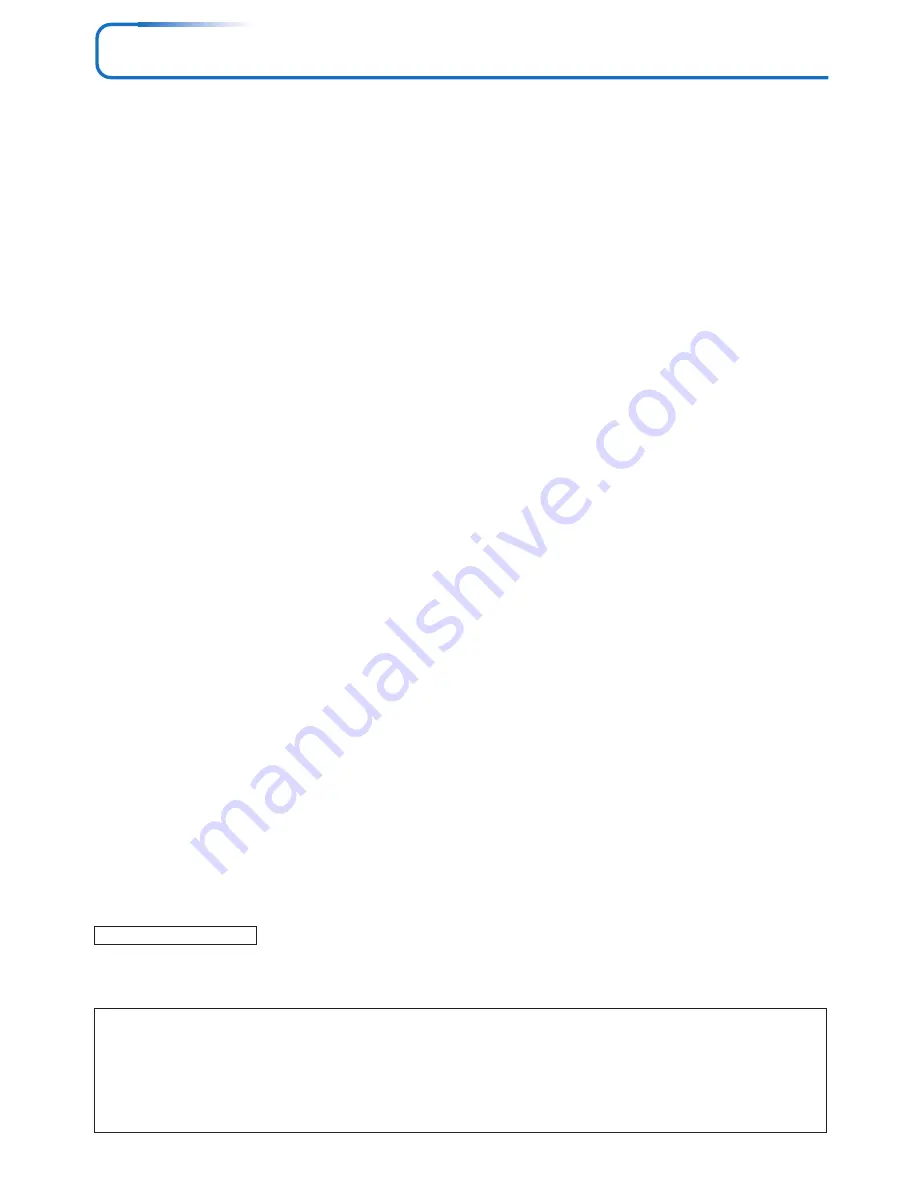
E-13
The Procedure Up to Projecting to the Screen
Perform setup adjustments in the following order.
1
Position the projector
Determine the locations to set up the screen and the projector.
See “Placement Guide” on Page E-14.
2
Connect the video equipment and personal computer
Connect your equipment to the projector.
When making connections with the personal computer’s DVI connector or RGB connector, see
“Connections with Personal Computers” on Page E-15.
When making connections with the video equipment’s video connector or an S-video connector,
see “Connections with Composite Signals” on Page E-18.
When making connections with the video equipment’s YCbCr connector or YPbPr connector,
see “Connections with Component Signals” on Page E-19.
When playing the audio through the built-in speaker of the projector, see “Connections with
Audio Connectors” on Page E-20.
4
Connecting the power cable and switching on the power
See “Operating” on Page E-21.
See “Finishing” on Page E-23.
5
When selecting the language of menu displays, etc.
(Only when the power is first switched on following purchase)
See “When [Menu Language Select] Is Displayed Upon Switching On the Power” on Page E-22.
6
Switching on the power of the personal computer and video equipment
7
Properly adjust the projection image to the screen
See “Adjustment of the Projection Screen” on Page E-24.
8
Selecting input equipment
See “Input Selection” on Page E-26.
9
Adjust the screen or video image
Adjust the image to the optimum condition as required.
See the Table of Contents for the adjustment items.
About DLP projectors
Though careful attention is paid to providing optimum quality, please note that with DLP type projectors, in rare cases there may
be black spots or bright spots among the picture elements.
Note:
* Please purchase a screen.
* A DVI-D cable (Not supplied), which is available separately, is required for connections with the DVI connector of the personal computer.
* A component cable (Not supplied), which is available separately, is required to connect a DVD player or other equipment with YCbCr
connectors.
* A component cable (Not supplied), which is available separately, is required to connect high definition (HD) video equipment or other
equipment with YPbPr connectors.
3
Opening the lens shutter or lens cap















































