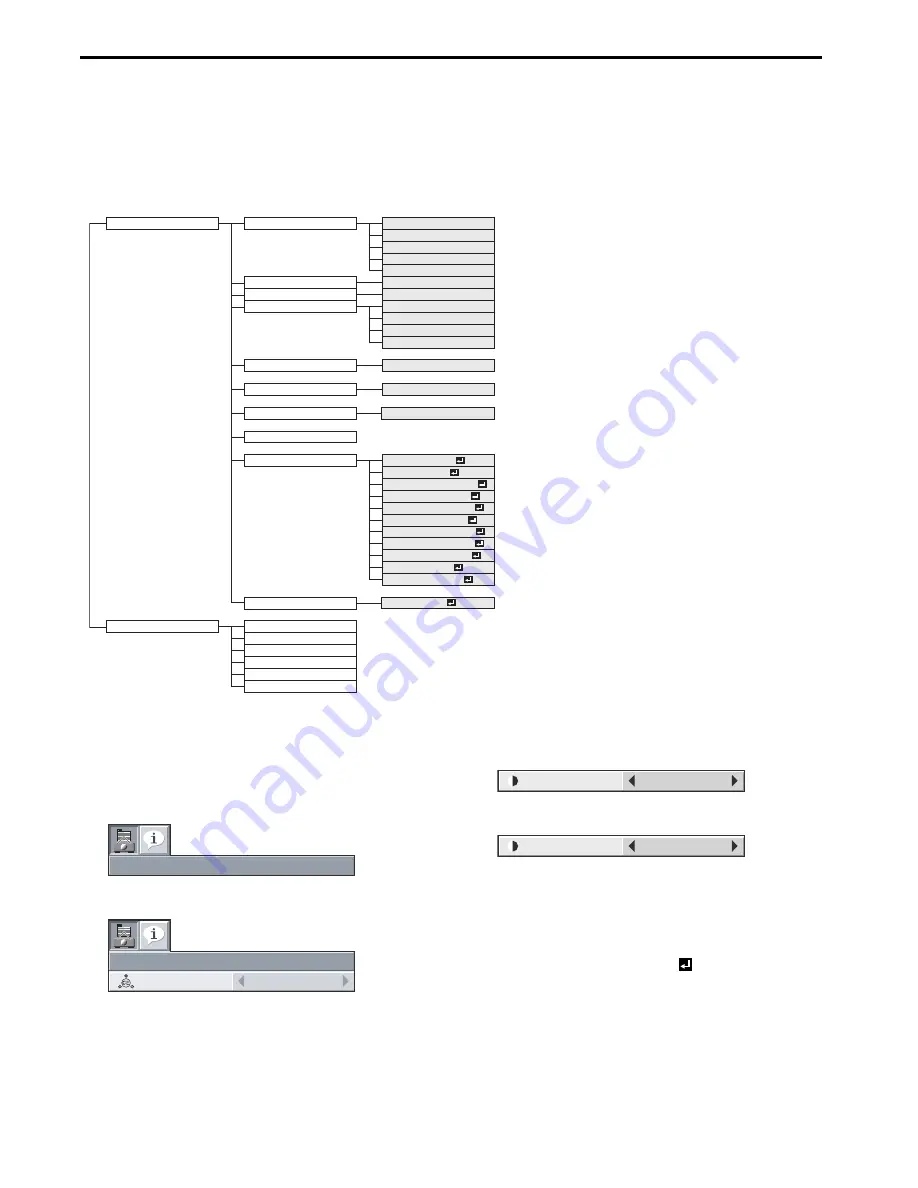
EN-18
Menu operation
As one of the two types of MENU display, following QUICK MENU appears on the screen when pressing MENU button on the remote control. In
addition, DETAIL MENU (See page 20) appears when selecting DETAIL MENU in this MENU and pressing ENTER button.
•
Comparing QUICK MENU with DETAIL MENU, if the contents in those two menus are same each other, the functions in those two menus are
same as well.
•
To close QUICK MENU or DETAIL MENU, press MENU button when MENU is displayed.
QUICK MENU
* Menus are not displayed when no signal is supplied to the projector.
QUICK MENU Basic operation
Several settings can be adjusted using the menu.
Example : Contrast setting
1.
Press the MENU button.
2.
Press the ENTER button (or
T
button).
3.
Press the
S
or
T
button to select CONTRAST.
4.
Press the
W
or
X
button to adjust the contrast.
5.
Exit the menu by pressing the MENU button several times.
Important:
•
When the button doesn’t function, unplug the power cord from the
wall outlet. Wait about 10 minutes, plug the power cord in, and try
again.
•
After selecting the items marked with
, press the ENTER but-
ton.
QUICK MENU
COLOR ENHANCER
CONTRAST
BRIGHTNESS
COLOR TEMP.
AUTO
THEATER
USER
PRESENTATION
STANDARD
±30
STANDARD
SHARPNESS *1
±5
LAMP MODE
ASPECT
USER MENU
SELECT USER MENU
STANDARD, LOW
COLOR
LOW
HIGH
USER
INFORMATION
SYNC. TYPE *2
LAMP TIME (LOW)
INPUT
RESOLUTION
VERTICAL FREQUENCY
HORIZONTAL FREQUENCY
±30
WALL SCREEN
TINT
CLOSED CAPTION
AUDIO INPUT
IMAGE REVERSE
MENU POSITION
CINEMA MODE
WXGA
LANGUAGE
STANDBY MODE
NORMAL, 16:9, FULL
DETAIL MENU
OK
*1 Not available with certain signals
*2 Not available when the input signal is from the VIDEO IN or S-VIDEO IN terminal.
QUICK MENU
AUTO
COLOR
ENHANCER
QUICK MENU
0
CONTRAST
+10
CONTRAST
















































