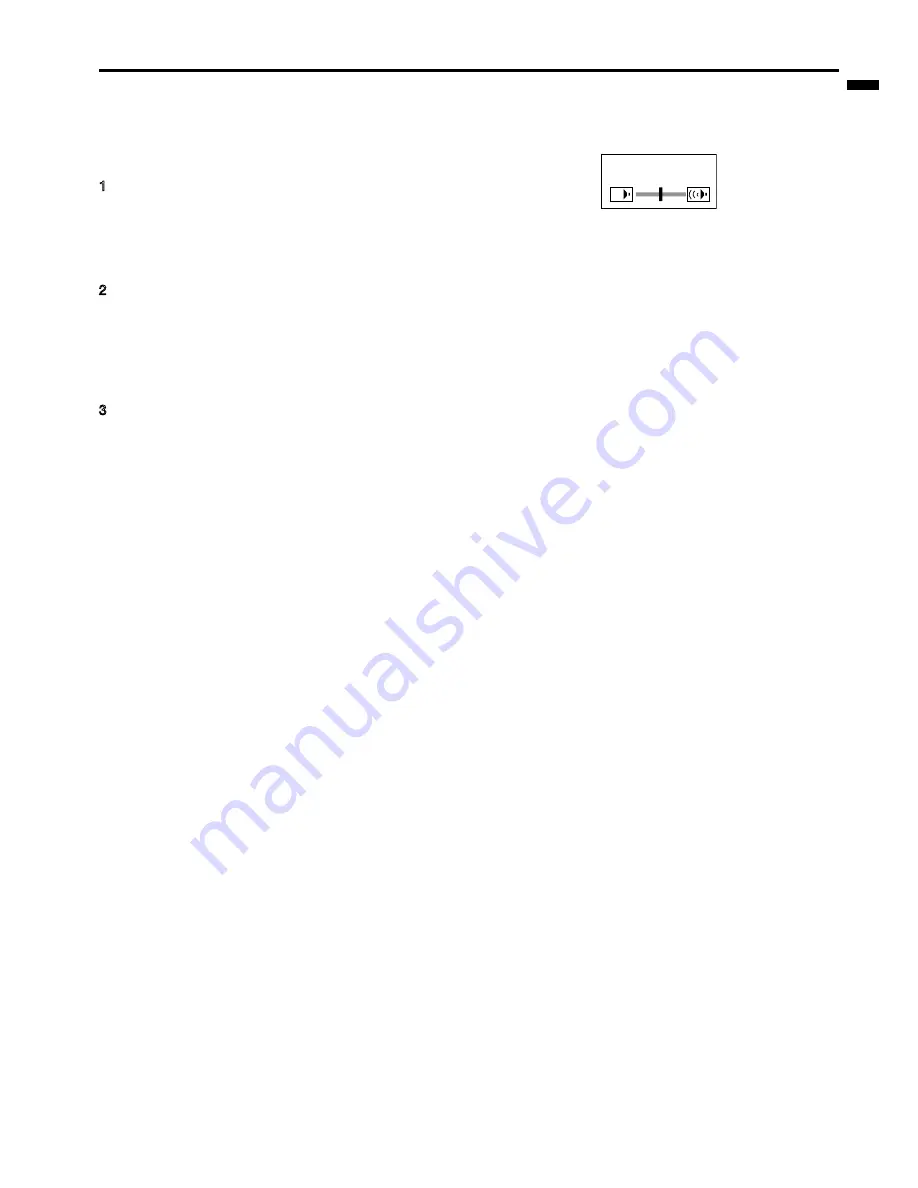
EN - 15
ENGLISH
VOLUME 10
Volume from the speaker
Press the or
-
button to change the volume
from the speaker.
The volume control bar will appear on the screen.
• The volume control bar will disappear about 10 sec-
onds after the VOLUME button is released.
• The VOLUME buttons don
'
t function while the menu
selection bar or the menu is being displayed.
• When a high-level audio signal, such as a DVD audio
signal, is supplied to the AUDIO IN terminal, the out-
put from the speaker may be distorted.
AV mute
The video and audio signals are temporarily muted
when the MUTE button is pressed. To cancel muting,
press the MUTE button again.
• If MUTE MODE in the INSTALLATION menu is set
to IMAGE, the splash screen will appear when the
MUTE button is pressed.
• You can alter the splash screen optionally. See page
22.
ANAMORPHIC mode
When playing DVD discs containing data of letterboxed
image, press the 16:9 button. Exit the ANAMORPHIC
mode, by pressing the 16:9 button again.
Important:
• When a letterboxed image is kept displayd for a long
time before displaying 4:3 image, the afterimages of
the black bars may appear on the 4:3 image screen.
Consult your dealer in this case.
Caution:
• After using the projector, wait one minute for the air
outlet fans to stop. Then unplug the power cord from
the wall outlet.
• The lamp can
'
t be lit again for one minute after
turned off for safety purpose. It will take another one
minute for the STATUS indicator to go out. If you
want to turn on the projector again, wait until the in-
dicator goes out, and then press the POWER button.
• The air outlet fans rotate faster as the temperature
around the projector rises.
• When the temperature around the projector rises
high, the sign
"
TEMPERATURE!!
"
blinks red on the
screen. If the temperature stays high, the lamp will
go out automatically.
Important:
• Do not display a still picture for a long time because
the afterimages may persist on the screen.
Power-off
Use the following procedure to turn off the projector. Do
not turn off the projector by unplugging the power cord
while the lamp is on. Unplugging while the lamp is on
degrades the lamp
'
s performance and causes failure in
the projector.
1
. Press the POWER button.
• The message
"
POWER OFF? YES : PRESS
AGAIN
"
appears on the screen.
• To cancel, press any button except the POWER
button. (Some buttons on the remote control
don
'
t function for cancel.)
2
. Press the POWER button within 10 seconds again.
• The lamp will go out and the STATUS indicator
will start blinking.
• Though the lamp goes out at this second press
of the POWER button, the air outlet fans continue
operating for one minute to cool down the lamp.
The STATUS indicator will stop blinking.
3
. Unplug the power cord.
• The POWER indicator will go out.
• If the power cord should be unplugged acciden-
tally while either the air inlet fan or the air outlet
fans are operating or the lamp is on, allow the
projector to cool down for 10 minutes with the
power off. To light the lamp again, press the
POWER button. If the lamp doesn
'
t light up im-
mediately, repeat pressing the POWER button
two or three times. If it should still fail to light up,
replace the lamp.
Important:
• When storing the projector in the provided carrying
case, the lens should face up.
AUTO POSITION button
When the image isn
'
t projected in the right position with
COMPUTER selected as the input source, follow the
procedure below.
1. Project a bright image such as the
"
Recycle Bin
"
window on the full screen.
2. If the screen saver is running, turn it off.
3. Press the AUTO POSITION button.
• If the image is still not in the right position, adjust
the image position using the SIGNAL menu. See
page 20.






























