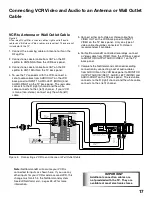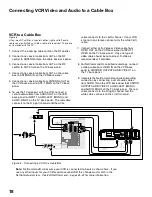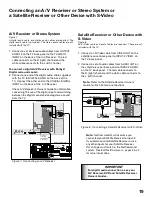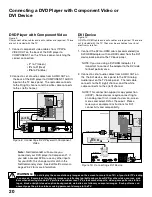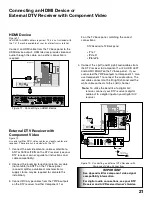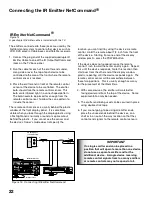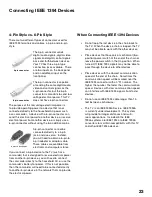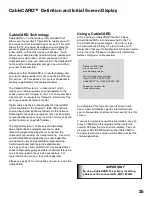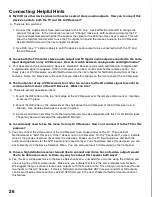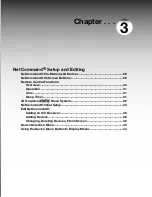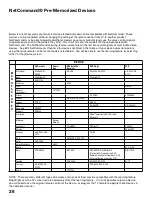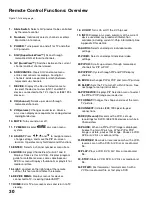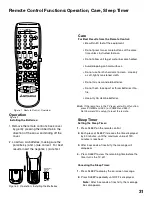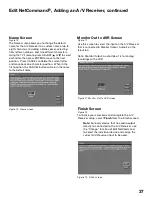22
23
Connecting the IR Emitter NetCommand
®
D I G I T A L
S U R R O U N D
S
CH
IR EMITTER
NetCommand
R
TV back panel
(section detail)
A/V Receiver
Other A/V device
Other A/V device
1.
6.
4.
3.
3.
2.
shelf
Figure 13. Connecting IR Emitter NetCommand
IR Emitter NetCommand®
Figure 13
A quadruple IR Emitter cable is included with the TV.
The emitters connected to these jacks are used by the
NetCommand system to control other devices such as
VCR, DVD players, Cable boxes and Satellite receivers.
1. Connect the plug end of the supplied quadruple IR
Emitter Cable to one of the IR Output NetCommand
jacks on the TV back panel.
2. Run the cable for each of the emitter ends under,
along side or over the top of each device to be
controlled to the area of the front where the remote
control sensor is located.
3. Place the emitter end in front of the remote control
sensor of the device to be controlled. The emitter
bulb should face the remote control sensor. This
bulb emits infrared light in a cone shaped pattern.
The bulb needs to be placed far enough from the
remote control sensor to allow the cone pattern to
include the sensor.
The remote control sensor is usually behind the plastic
window of the front display panel. It is sometimes
visible when you look through the display plastic using
a flashlight and is normally a round or square cutout
behind the plastic. If you cannot see the sensor and
the device’s Owner’s Guide does not specify the
If a single emitter end can be placed in a
position that will operate more than one device,
do not use a separate emitter end for the
additional device. A single device receiving
remote control signals from too many emitters
or remote controls may not respond at all.
IMPORTANT
location, you can find it by using the device’s remote
control. Hold the remote about 1/2 inch from the front
of the device. Starting from one end of the display
window plastic, press the POWER button.
If the device does not respond, move the remote
control 1 inch toward the center and try again. Repeat
this until the device responds. Note this location then
start over from the other end of the display window
plastic, repeating until the device responds again. The
remote control sensor will be somewhere between
these two positions. This is usually enough accuracy
for the placement of the IR emitters.
4. With some devices, the emitter will work better
facing downward from the top of the device. Some
experimentation may be needed.
5. The emitter end being used can be secured in place
using double stick tape.
6. If you are not going to be using all emitter ends,
place the unused ends behind the devices, on a
shelf or in an out-of-the-way location so that they
cannot send signals to the remote control sensors.