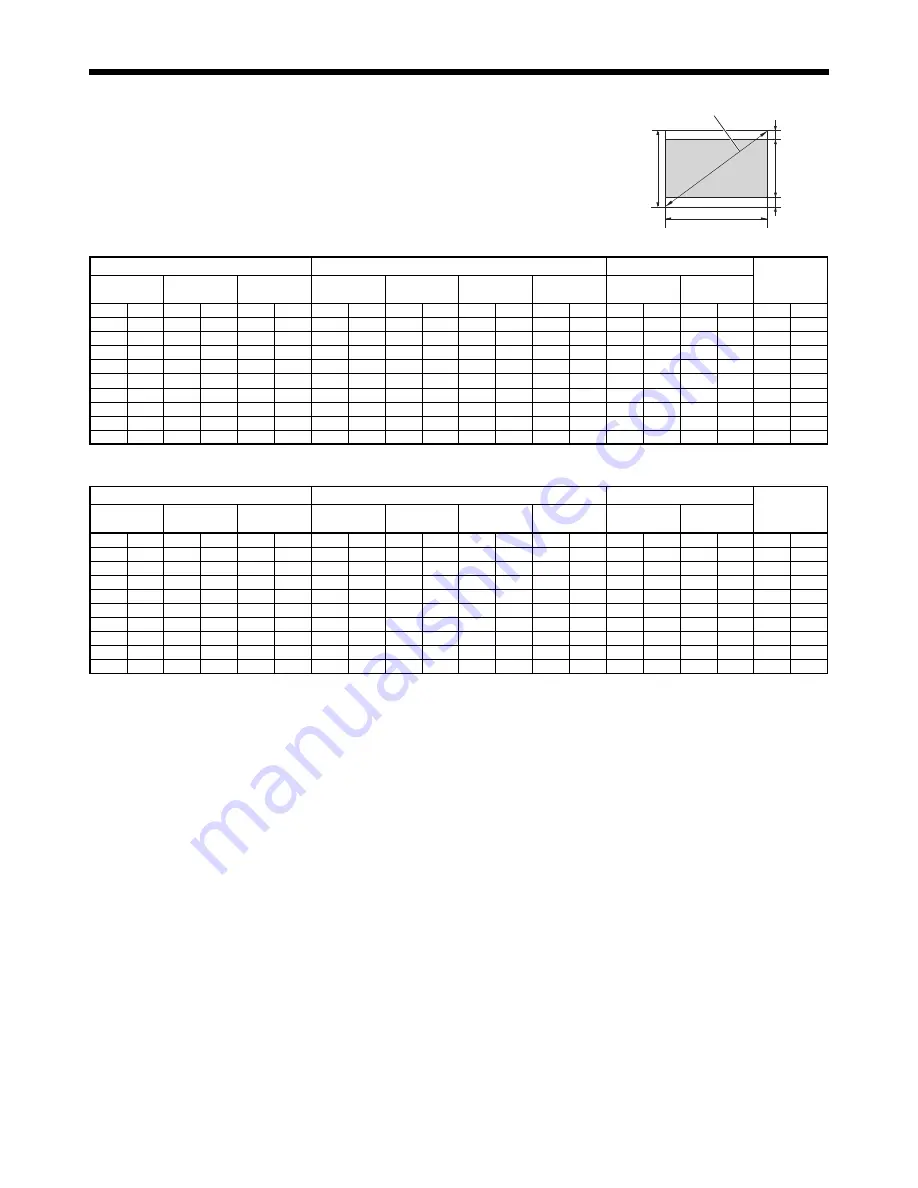
EN-10
Installation (continued)
When the aspect ratio of the screen is 4:3
When the aspect ratio of the screen is 4:3, the positional relation between the
projected image and the screen is as shown on the right. Refer to the following
table for installation.
When the aspect ratio of the image is 16:10 (WXGA)
Screen size
Size of Projected Image
Projection distance
:
L
Hd
4:3 Diagonal
Size
Width : SW
Height : SH
16:10
Diagonal Size
Width : W
Height : H
Blank Space :
B
Shortest (Wide)
Longest (Tele)
inch
cm
inch
cm
inch
cm
inch
cm
inch
cm
inch
cm
inch
cm
inch
m
inch
m
inch
cm
40
102
32
81
24
61
38
96
32
81
20
51
2.0
5
46
1.2
71
1.8
2.5
6
60
152
48
122
36
91
57
144
48
122
30
76
3.0
8
70
1.8
107
2.7
3.8
10
80
203
64
163
48
122
75
192
64
163
40
102
4.0
10
93
2.4
144
3.6
5.0
13
100
254
80
203
60
152
94
240
80
203
50
127
5.0
13
117
3.0
180
4.6
6.3
16
120
305
96
244
72
183
113
288
96
244
60
152
6.0
15
141
3.6
216
5.5
7.5
19
150
381
120
305
90
229
142
359
120
305
75
191
7.5
19
177
4.5
271
6.9
9.4
24
200
508
160
406
120
305
189
479
160
406
100
254
10.0
25
237
6.0
362
9.2
12.5
32
250
635
200
508
150
381
236
599
200
508
125
318
12.5
32
296
7.5
-
-
15.6
40
300
762
240
610
180
457
283
719
240
610
150
381
15.0
38
356
9.0
-
-
18.8
48
When the aspect ratio of the image is 16:10
Screen size
Size of Projected Image
Projection distance
:
L
Hd
4:3 Diagonal
Size
Width : SW
Height : SH
16:9
Diagonal Size
Width : W
Height : H
Blank Space :
B
Shortest (Wide)
Longest (Tele)
inch
cm
inch
cm
inch
cm
inch
cm
inch
cm
inch
cm
inch
cm
inch
m
inch
m
inch
cm
40
102
32
81
24
61
37
93
32
81
18
46
3.0
8
44
1.1
69
1.7
3.5
9
60
152
48
122
36
91
55
140
48
122
27
69
4.5
11
68
1.7
104
2.6
5.3
13
80
203
64
163
48
122
73
187
64
163
36
91
6.0
15
91
2.3
140
3.5
7.0
18
100
254
80
203
60
152
92
233
80
203
45
114
7.5
19
114
2.9
175
4.4
8.8
22
120
305
96
244
72
183
110
280
96
244
54
137
9.0
23
137
3.5
210
5.3
10.5
27
150
381
120
305
90
229
138
350
120
305
68
171
11.3
29
172
4.4
264
6.7
13.1
33
200
508
160
406
120
305
184
466
160
406
90
229
15.0
38
230
5.8
352
8.9
17.5
44
250
635
200
508
150
381
229
583
200
508
113
286
18.8
48
288
7.3
-
-
21.9
56
300
762
240
610
180
457
275
699
240
610
135
343
22.5
57
346
8.8
-
-
26.3
67
SW=W
H
SH
B
B
Screen size











































