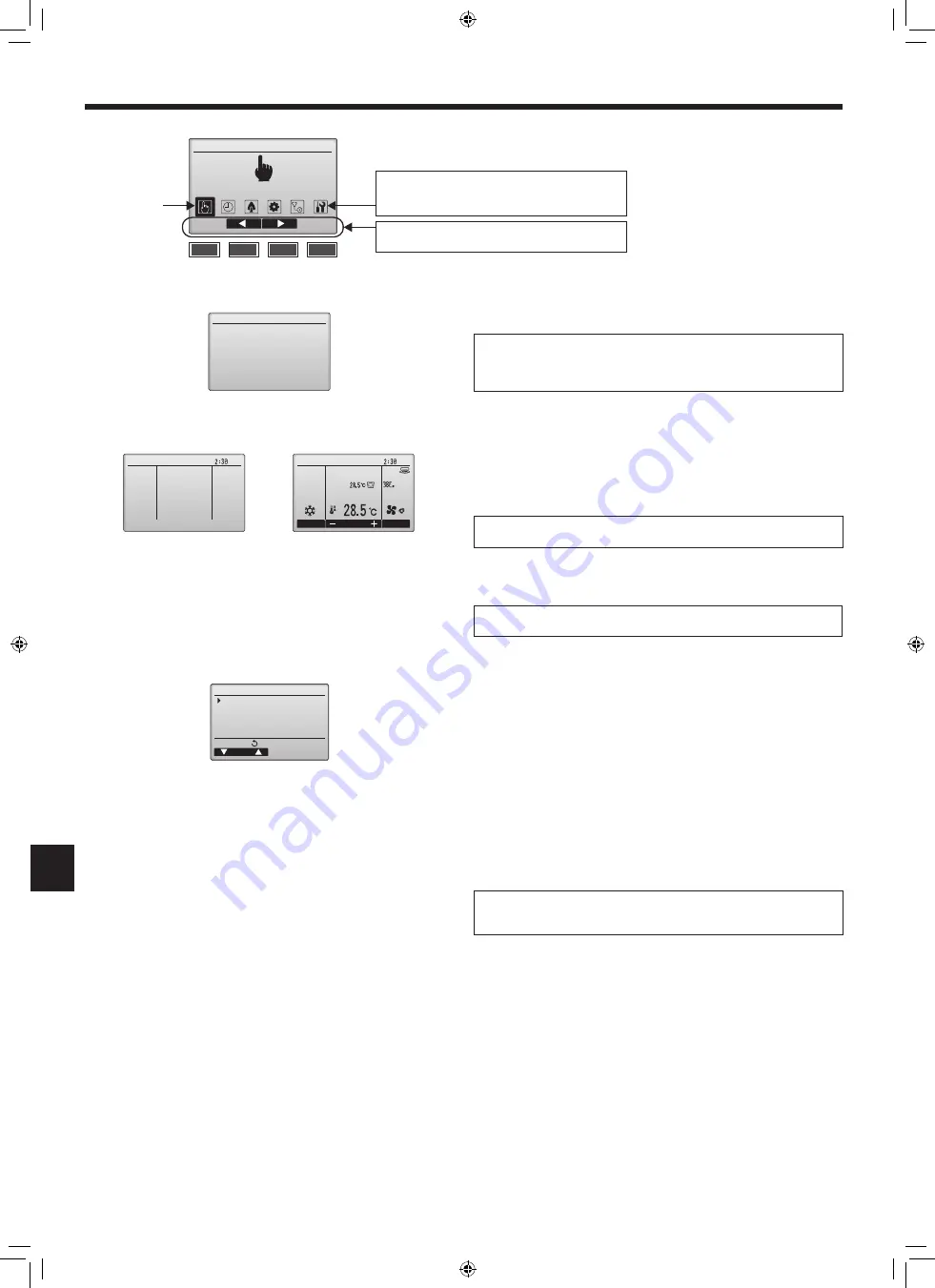
11
en
Normal start up (indicating the percentage of process completion)
Cursor
Main display in the Full mode
(while the unit is not in operation)
Button operations on the Main menu
Main display in the Full mode
(while the unit is in operation)
■
Turning on the power
(1) When the power is turned on, the following screen will appear.
(2) Main display
After the successful startup, the Main display will appear. The Main display can be
displayed in two different modes: “Full” and “Basic.” Refer to section “Initial setting”
for how to select the display mode. (The factory setting is “Full.”)
Note:
When the power is on for the first time, the Language selection screen will be
displayed. Refer to section (5) under “Display setting menu”.
Select a desired language. The system will not start-up without language selection.
6. Electrical work
Please Wait
10%
Fri
PM
Cool
Room
Auto
Set temp.
Mode
Temp.
Fan
Fri
PM
Note:
Refer to the operation manual for the icons on the display.
Note:
The initial administrator password is “0000.” Refer to section (4)
“Administrator password setting” for how to change the password.
From the Main display, select Main menu>Initial setting, and make the controller
settings on the screen that appears.
Basic setting menu
• Main/Sub
• Clock
• Daylight saving time
• Administrator password
Display setting menu
• Main display
• Remote controller display details setting
• Contrast•Brightness
• Language selection
Operation setting menu
• Auto mode
Wi-Fi interface setting
Main menu:
Cursor
Initial setting menu
Basic setting
Display setting
Operation setting
Wi-Fi interface setting
Note:
Administrator password is required.
■
Initial setting (Controller settings)
Main
Main menu
Operation
Move the cursor to the desired function with the F2 and
F3 buttons, and press the SELECT button to go to the
next page. Password may be required.
Button function guide will appear at the bottom of the
screens.
F1
F2
F3
F4
RG79F531H01_01en.indd 11
2021/04/28 15:24:34
012



























