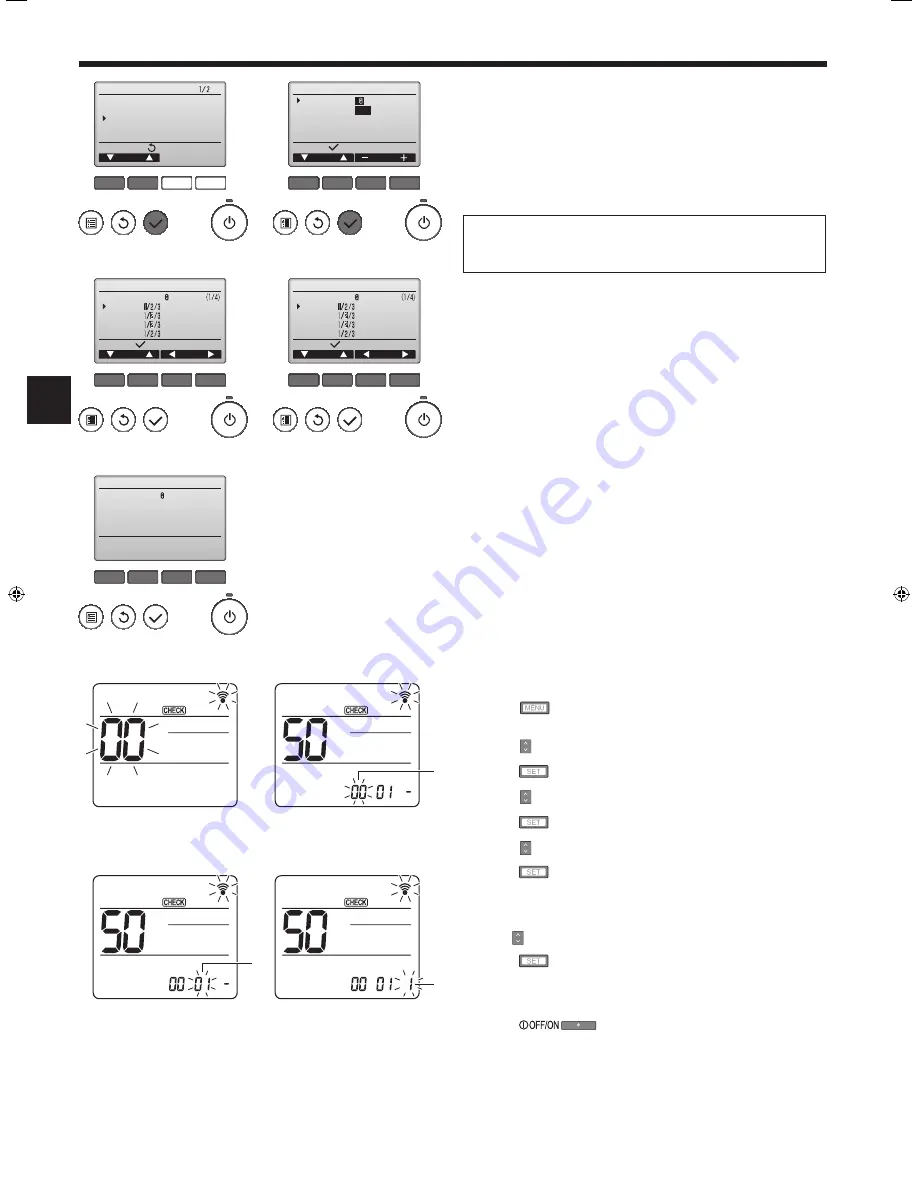
12
6.3. Function settings
6.3.1. By wired remote controller
1
(Fig. 6-11)
• Select “Service” from the Main menu, and press the [SELECT] button.
• Select “Function settings” with the [F1] or [F2] button, and press the [SELECT]
button.
2
(Fig. 6-12)
• Set the indoor unit refrigerant addresses and unit numbers with the [F1] through
[F4] buttons, and then press the [SELECT] button to confi rm the current setting.
<Checking the Indoor unit No.>
When the [SELECT] button is pressed, the target indoor unit will start fan operation.
If the unit is common or when running all units, all indoor units for the selected
refrigerant address will start fan operation.
3
(Fig. 6-13)
• When data collection from the indoor units is completed, the current settings
appears highlighted. Non-highlighted items indicate that no function settings are
made. Screen appearance varies depending on the “Unit No.” setting.
4
(Fig. 6-14)
• Use the [F1] or [F2] button to move the cursor to select the mode number, and
change the setting number with the [F3] or [F4] button.
5
(Fig. 6-15)
• When the settings are completed, press the [SELECT] button to send the setting
data from the remote controller to the indoor units.
• When the transmission is successfully completed, the screen will return to the
Function setting screen.
6. Electrical work
F1
F2
F3
F4
Service menu
Cursor
Main menu:
Test run
Input maintenance info.
Function setting
Check
Self check
F1
F2
F3
F4
Function setting
Cursor
Address
Monitor:
Ref. address
Unit No.
Grp.
/1/2/3/4/All
Fig. 6-11
Fig. 6-12
F1
F2
F3
F4
Function setting
Cursor
Cursor
Request:
Ref. address
Mode 1
Mode 2
Mode 3
Mode 4
Grp.
F1
F2
F3
F4
Function setting
Cursor
Cursor
Request:
Ref. address
Mode 7
Mode 8
Mode 9
Mode 10
Unit # 1
Fig. 6-13
Fig. 6-14
F1
F2
F3
F4
Function setting
Ref. address
Sending data
Grp.
Fig. 6-15
Fig. 6-16
Fig. 6-18
Fig. 6-17
Fig. 6-19
6.3.2. By wireless remote controller
1
Going to the function select mode
Press the
button between of 5 seconds.
(Start this operation from the status of remote controller display turned off.)
[CHECK] is lighted and "00" blinks. (Fig. 6-16)
Press the button to set the "50".
Direct the wireless remote controller toward the receiver of the indoor unit and
press the
button.
2
Setting the unit number
Press the button to set unit number
A
. (Fig. 6-17)
Direct the wireless remote controller toward the receiver of the indoor unit and
press the
button.
3
Select a mode
Press the button to set Mode number
B
. (Fig. 6-18)
Direct the wireless remote controller toward the receiver of the indoor unit and
press the
button.
Current setting number:
1=1 beep (1 second)
2=2 beep (1 second each)
3=3 beep (1 second each)
4
Selecting the setting number
Use the button to change the Setting number
C
. (Fig. 6-19)
Direct the wireless remote controller toward the receiver of the indoor unit and
press the
button.
5
To select multiple functions continuously
Repeat select
3
and
4
to change multiple function settings continuously.
6
Complete function selection
Direct the wireless remote controller toward the sensor of the indoor unit and
press the
button.
Note:
Make the above settings on Mr. Slim units as necessary.
• Table 1 summarizes the setting options for each mode number.
• Be sure to write down the settings for all functions if any of the initial set-
tings has been changed after the completion of installation work.
A
B
C
RG79F156K01_EN.indd 12
12/13/2016 1:14:22 PM





















