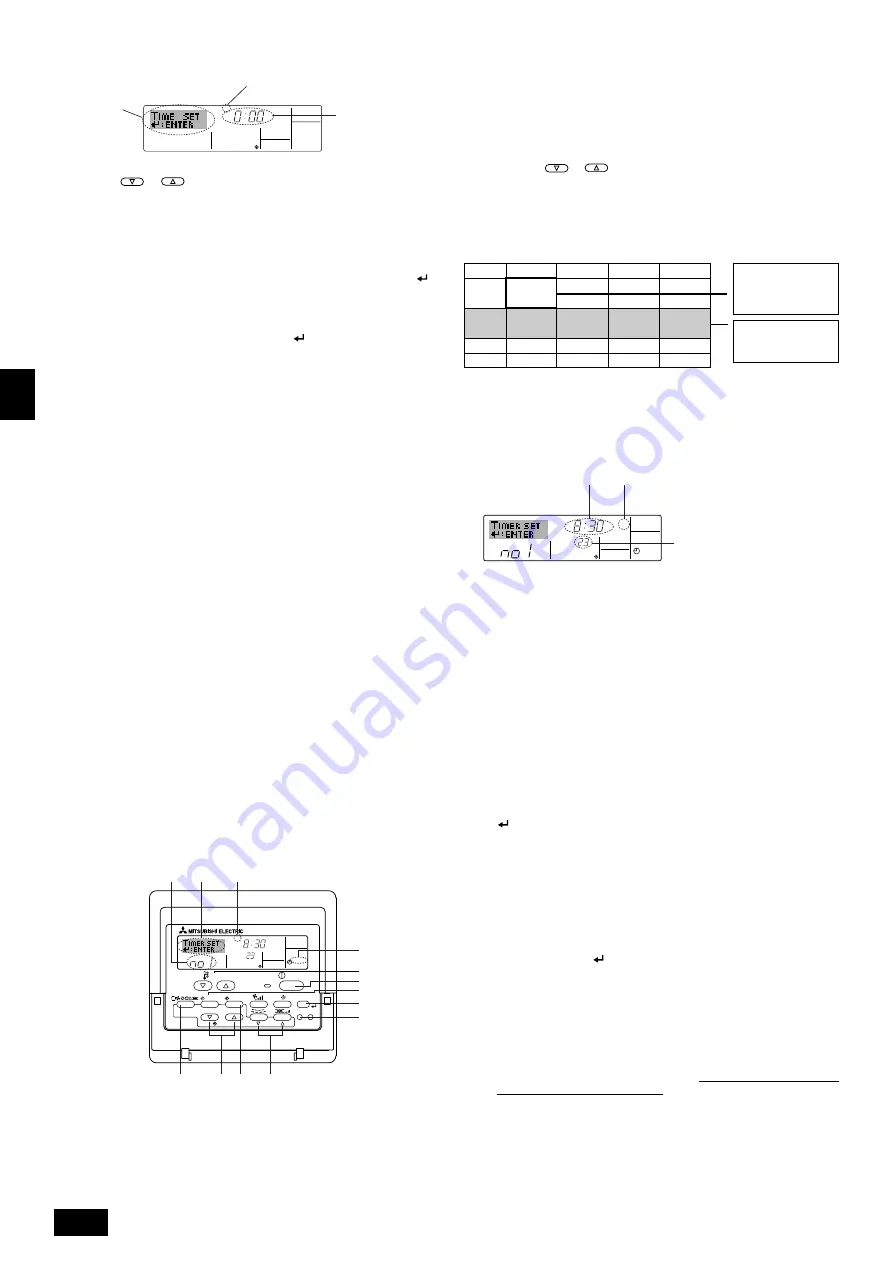
8
GB
D
F
SW
I
NL
E
P
2. Press the Timer Menu button
B
, so that the “Set Up” appears on the screen
(at
2
).
(Note that each press of the button toggles the display between “Set Up”
and “Monitor”.)
3. Press the Timer On/Off (Set Day) button
9
to set the day. Each press ad-
vances the display at
3
to the next setting, in the following sequence: “Sun
Mon Tues Wed Thurs Fri Sat”
→
“Sun”
→
...
→
“Fri”
→
“Sat”
→
“Sun Mon
Tues Wed Thurs Fri Sat”...
4. Press the
or
Operation button (
7
or
8
) as necessary to select
the appropriate operation number (1 to 8)
4
.
* Your inputs at Steps 3 and 4 will select one of the cells from the matrix
illustrated below. (The remote-controller display at left shows how the
display would appear when setting Operation 1 for Sunday to the values
indicated below.)
Setup Matrix
Note:
By setting the day to “Sun Mon Tues Wed Thurs Fri Sat”, you can set the
same operation to be carried out at the same time every day.
(Example: Operation 2 above, which is the same for all days of the week.)
s
Setting the Weekly Timer
5. Press the appropriate Set Time button
A
as necessary to set the desired
time (at
5
).
* As you hold the button down, the time first increments in minute inter-
vals, then in ten-minute intervals, and then in one-hour intervals.
6. Press the ON/OFF button
1
to select the desired operation (ON or OFF),
at
6
.
* Each press changes the next setting, in the following sequence: No dis-
play (no setting)
→
“ON”
→
“OFF”
7. Press the appropriate Set Temperature button
3
to set the desired tem-
perature (at
7
).
* Each press changes the setting, in the following sequence: No display
(no setting)
⇔
24
⇔
25
⇔
...
⇔
29
⇔
30
⇔
12
⇔
...
⇔
23
⇔
No display.
(Available range: The range for the setting is 12 °C to 30 °C. The actual
range over which the temperature can be controlled, however, will vary
according to the type of the connected unit.)
8. After making the appropriate settings at Steps 5, 6 and 7, press the Filter
button
4
to lock in the values.
To clear the currently set values for the selected operation, press and quickly
release the Check (Clear) button
0
once.
* The displayed time setting will change to “—:—”, and the On/Off and
temperature settings will all disappear.
(To clear all weekly timer settings at once, hold down the Check (Clear)
button
0
for two seconds or more. The display will begin flashing, indi-
cating that all settings have been cleared.)
Note:
Your new entries will be cancelled if you press the Mode (Return) button
2
2
2
2
2
before pressing the Filter
button
4
4
4
4
4
.
If you have set two or more different operations for exactly the same time,
only the operation with the highest Operation No. will be carried out.
9. Repeat Steps 3 to 8 as necessary to fill as many of the available cells as
you wish.
10.Press the mode (Return) button
2
to return to the standard control screen
and complete the setting procedure.
11.To activate the timer, press the Timer On/Off button
9
, so that the “Timer
Off” indication disappears from the screen.
Be sure that the “Timer Off”
indication is no longer displayed.
* If there are no timer settings, the “Timer Off” indication will flash on the
screen.
Op No.
Sunday
Monday
···
Saturday
• 8:30
• ON
• 23 °C
• 10:00
• OFF
• 10:00
• OFF
• 10:00
• OFF
• 10:00
• OFF
▲
<Operation 1 settings for
Sunday>
Start the air conditioner
at 8:30, with the tem-
perature set to 23 °C.
<Operation 2 settings for
every day>
Turn off the air condi-
tioner at 10:00.
▲
No. 1
No. 2
···
No. 8
s
How to Set the Day of the Week and Time...
1. Press the
or
Set Time button
A
to show display
2
.
2.
Press the Timer On/Off (Set Day) button
9
to set the day.
* Each press advances the day shown at
3
: Sun
→
Mon
→
...
→
Fri
→
Sat.
3. Press the appropriate Set Time button
A
as necessary to set the time.
* As you hold the button down, the time (at
4
) will increment first in minute
intervals, then in ten-minute intervals, and then in one-hour intervals.
4. After making the appropriate settings at Steps 2 and 3, press the Filter
button
4
to lock in the values.
Note:
•
Your new entries at Steps 2 and 3 will be cancelled if you press the Mode
(Return) button
2
2
2
2
2
before pressing the Filter
button
4
4
4
4
4
.
5. Press the Mode (Return) button
2
to complete the setting procedure. This will
return the display to the standard control screen, where
1
will now show the
newly set day and time.
Note:
•
Remote controller is equipped with a simplified clock with a precision of
about + or - one minute per month.
3.6. Using the timer
This section explains how to set and use the timer. You can use Function Selection
of remote controller to select which of three types of timer to use:
1
Weekly timer,
2
Simple timer, or
3
Auto Off timer.
For information about how to set the Function Selection of remote controller, refer
to Installation Manual.
3.6.1.
Using the Weekly Timer
■
The weekly timer can be used to set up to eight operations for each day of the
week.
• Each operation may consist of any of the following: ON/OFF time together
with a temperature setting, or ON/OFF time only, or temperature setting only.
• When the current time reaches a time set at this timer, the air conditioner
carries out the action set by the timer.
■
Time setting resolution for this timer is 1 minute.
Note:
*1. Weekly Timer/Simple Timer/Auto Off Timer cannot be used at the same
time.
*2. The weekly timer will not operate when any of the following conditions is
in effect.
The timer feature is off; the system is in an malfunction state; a test run
is in progress; the remote controller is undergoing self-check or remote
controller check; the user is in the process of setting a function ; the user
is in the process of setting the timer; the user is in the process of setting
the current day of the week or time; the system is under central control.
(Specifically, the system will not carry out operations (unit on, unit off, or
temperature setting) that are prohibited during these conditions.)
s
How to Set the Weekly Timer
1. Be sure that you are at a standard control screen, and that the weekly timer
indicator
1
is shown in the display.
Time Setting
Day of the Week Setting
TIME SUN
2
3
4
Operation No.
Day Setting
˚C
SUN
ON
WEEKLY
PAR-21MAA
ON/OFF
FILTER
CHECK
OPERATION
CLEAR
TEST
TEMP.
MENU
BACK
DAY
MONITOR/SET
CLOCK
ON/OFF
2
4
2
3
A 9
78
0
4
1
3
B
1
˚C
SUN
ON
WEEKLY
6
7
5
Shows the selected operation (ON or OFF)
*
Does not appear if operation is not set.
Shows the temperature setting
*
Does not appear if tempera-
ture is not set.
Shows the time
setting
Summary of Contents for PEH-P400
Page 16: ......


































