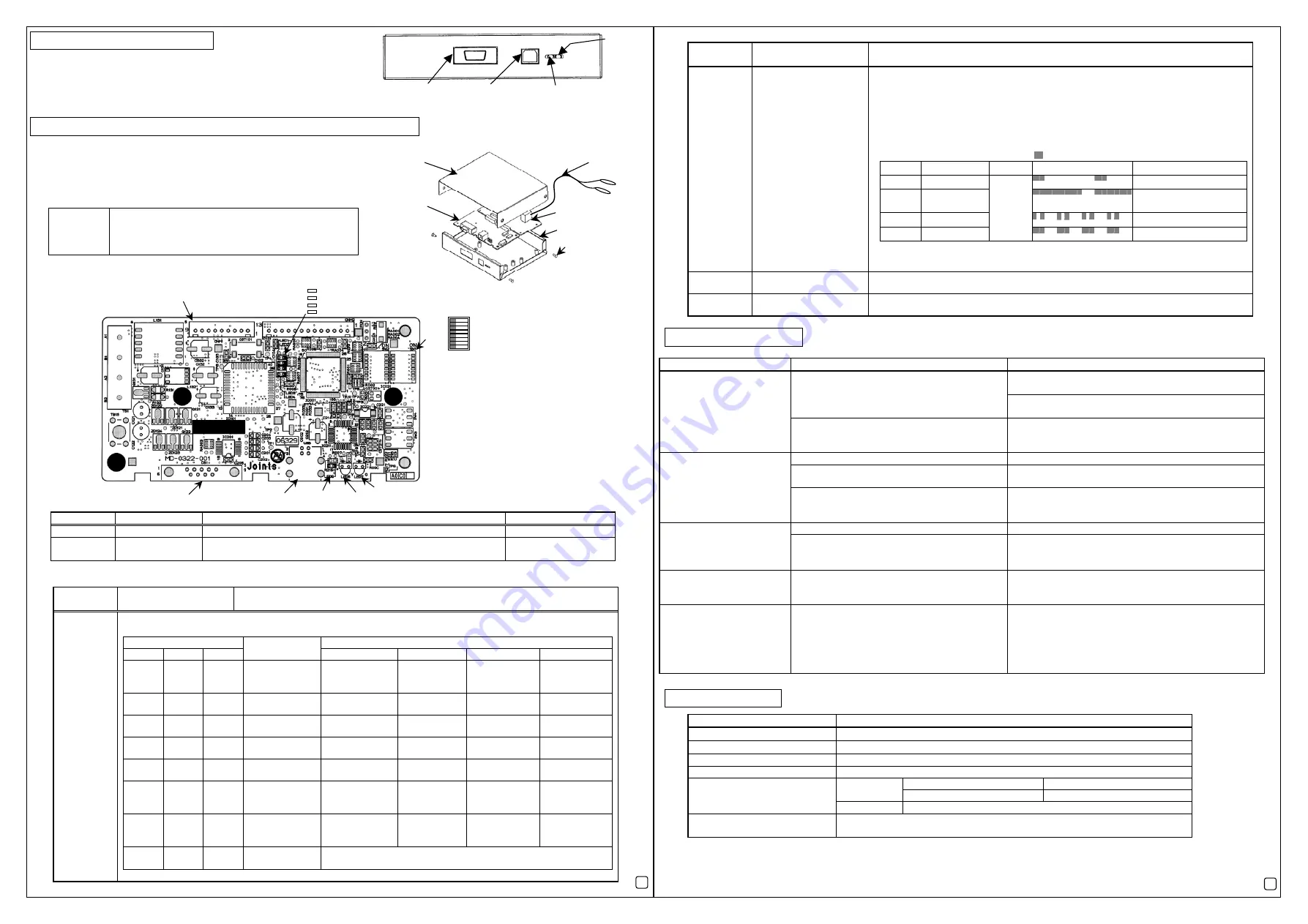
5
│
Checking the Operation
After connecting the M-NET transmission line, look through the LED display
hole on the casing side to check the LED7 light (Green: power) turns on.
If the LED7 light (Green) is not turned on, no power is being supplied to the
MN Converter. Check the connection of the transmission line and/or the wiring.
(The power is supplied from the M-NET transmission line.)
6
│
MN Converter Configuration and Self-Diagnose Function
6.1 Configuration
The MN Connector consists of the upper casing, control board, power
supply circuit board, the lower casing and the transmission line.
For the maintenance and self-diagnose etc., remove the casing screws
(4 screws) to remove the upper casing.
6.2 Names and functions of parts (control board)
6.3 Self-Diagnose function
LED
number
Functions Function
details
LED1 to 4
(Green)
LED for maintenance
Displayed contents are changed according to SW1-6 to 8 settings.
SW1 Meaning
-6
-7
-8
Functions
LED1 LED2 LED3 LED4
OFF OFF OFF
Operation status
display
Maintenance
mode
Remote error
notification
mode
Constant
monitor status
Remote error
notification status
OFF OFF ON
Communication
status display
M-NET
transmission
M-NET
reception
RS-232C
transmission
RS-232C
reception
OFF ON OFF
Error
status
display
Air-conditioner
malfunction
Preliminary
error
Communication
error
Remote error
notification error
OFF ON ON
Communication
error detail 1
Duplicated
address error
Bus busy error H/W error
ON OFF OFF
Communication
error detail 2
No polar settings
error
Transmitted
data error
No ACK error
No response
error
ON OFF ON
Remote
error
notification error
detail 1
Unregistered
phone number to
be connected.
No connection
information
No response
from the modem
Call timeout
ON ON OFF
Remote error
notification error
detail 2
Call redialing
ON
ON
ON
Not used
* Do not set the functions.
LED
number
Functions Function
details
LED5
(Yellow)
Operation status LED
【
For the both maintenance mode and the remote error notification mode
】
Lit: Ready for operation. (normal)
Unlit: Not ready for operation. (error)
【
For the remote error notification only.
】
Blink: When the remote error notification activates, the LED light blinks
according to the following blink patterns:
···Lit (Unit: second)
Pattern
Explanation
Priority*
Blinking pattern
Operation status
1 Slow
blink
Modem error
2 Long
blink
Remote error notification
failed
3 Double
blink
Redialing
4 Blinking
High
↑
↑
↑
Low
Air-conditioner error
(*When all of the operation statuses occur at a time, the status with the highest priority is displayed.)
Refer to the Operating Manual of the MAINTENANCE TOOL for more information.
LED6
(Green)
USB transmission/
reception status LED
LED6 blinks on transmitting and receiving data through USB communication.
LED7
(Green)
Power LED
LED7 lights when the MN Converter power turns on.
7
│
Troubleshooting
Check the operation according to the following contents.
Phenomenon Check
items
Remedy
When the power LED (LED7) is not lighting, no power is
being supplied. Check the wiring.
Check whether the power LED (LED7) is lit.
Check whether the voltage of the M-NET transmission
contact is between DC17-30V.
MN Converter does not run
Check whether the operation status LED
(LED5) is lit.
When the operation state LED (LED5) does not light,
this device does not work properly. Check whether
SW1-1 to 5 are turned OFF.
Check whether the cable is firmly connected.
Connect the cable firmly.
Check the COM Port number of the cable
connected to the personal computer.
Change the COM port number to be used on the
MAINTENANCE TOOL screen.
RS-232C Communication
error
Check the cable type.
When RS-232C is connected to the personal computer,
use the cross cable. When it is connected to the modem,
use the straight cable.
Check whether the cable is firmly connected.
Firmly connect the cable.
USB Communication error
The drivers are not installed.
Install the drivers. (The drivers are contained in the
setup CD attached to the MAINTENANCE TOOL
Ver.4.20 or later.
Operation status LED
(LED5: yellow) is blinking
with pattern 1(Slow blink).
Communication failure with the modem that is
connected to the MN Converter.
Check that the power of the modem is turned on and
that the communication cable of the modem is correctly
connected.
Operation status LED
(LED5: yellow) is blinking
with pattern 2(Long blink).
Remote error notification failed.
Check the “Report log display” screen of the
MAINTENANCE TOOL. Then check the modem that is
connected to the MN Converter, phone line, and the
remote error notification status. (Refer to the Operating
Manual of the MAINTENANCE TOOL for more
information.)
8
│
Specification
Item Specification
Dimensions 160
(W)
×
37 (H)
×
137 (D) mm / 6
1
/
4
(W)
×
1
1
/
2
(H)
×
5
3
/
8
(D) in
Weight
0.65 kg / 1
1
/
2
lb
Power Supply (*1)
30 VDC / 24 VDC (M-NET)
Rated Power Consumption
2 W
Operating temperature range
0 to 40°C [32 to 104°F]
Temperature
Storage temperature range
-20 to 60°C [-4 to 140°F]
Environment Conditions
Humidity
30 to 90%RH (no condensation)
Interface
RS-232C (D-SUB 9Pin: male connector)
USB connector (Type B)
*1: Supply electric power from a power supply unit for the transmission line or an outdoor unit.
△
!
Caution
To avoid the risk of electric shock or damage to the
board, never disassemble the MN Converter with the
transmission line connected. Be certain to disconnect
the transmission line before starting the operation.
SW1
Function name
Function details
Remarks
1 to 5
Not used
Set all switches to OFF.
-
6 to 8
For maintenance
Change the settings to check the status.
Settings to be made are shown below.
Factory setting: All are
set to OFF.
4
(*Factory setting: All are set to OFF.)
RS-232C Connector
to personal
computer/modem
LED7 (Green)
(Power
indicator)
LED5 (Yellow)
(Status indicator)
USB Connector to
personal computer
RS-232C
STATUS/POWER
USB
Power supply circuit board connecting connector
LED1
LED2
LED3
LED4
SW1
LED7
LED5
LED6
USB connector
RS-232C D-SUB 9-Pin connector
0.2-0.1-0.2-0.5
Control board
Upper casing
1
→
ON
Transmission
line
Power supply
circuit board
Lower casing
Casing screw (4 screws)
0.5
2.0
0.5
2.0
0.5 2.0
0.5 0.5
8
3






















