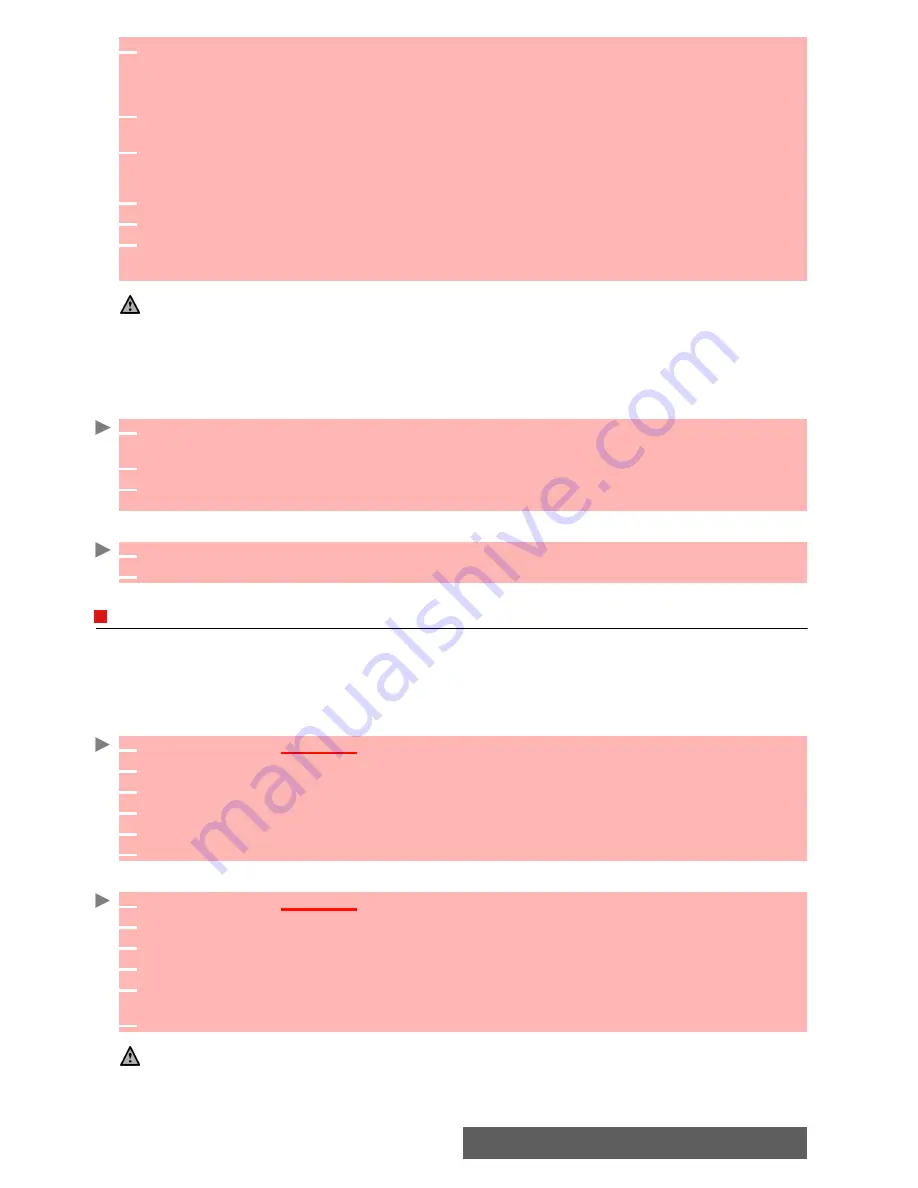
25-
Messages
To send SMS from the standby display:
or:
Signature
You can register a signature to be automatically added to your text messages. The signature
is not displayed when typing the message text but it is displayed on message reception by the
addressee. The maximum size for the signature is 30 characters. If the message text to be sent
reaches 918 characters the signature cannot be added.
To register a signature:
You can also set a vCard as a signature:
4
Press
OK
. Select the
To
field and choose one of the displayed names or select
New
if you
want to send your message to another mobile number (directly type the number in). You can
also press any of the 0 to 9 keys (from the To field) to type a new phone number.
Press
OK
to validate.
5
In the
Text
field type the message text (see “Entering text”, page 22) or select one of the
models (
Models
) and press
OK
.
6
If you want to send the message to several addressees, enter one or several phone numbers/
names in the
Copy to
list (up to 4 more addressees) and press
OK
then
Valid
to come back
to the previous screen.
7
Select
Options.
8
Select
Send
,
Store & send
or
Store
.
9
A warning information displays the number of SMS needed to send the message if it is more
than one. Select
Go on
if you want to send the message or select
Cancel
if you do not want
to send it or if you want to amend your message.
1.If you have registered an automatic signature the number of characters used is automatically added to the
message length.
2. Once in the phone number editor, Names allows to access the phonebook list to select a name.
3. If a name is already stored in the ’To’ list, pressing OK or one of the 0 to 9 keys again displays an Options
list (Modify: to change the selected number or e-mail address; New selection: to select a new name from the
name list; and Delete.)
4. Please go through the same process as to enter nams int the ’To’ field tho enter names in the ’Copy to’ field.
1
Press the left arrow key to get to the phonebook. Scroll down to one of the available names or
numbers.
2
Select
Options
.
3
Scroll down and select
Send a message...
, select
SMS
and then proceed as described
above.
1
Press the softkey underneath Message.
2
Select
SMS
, then proceed as described above.
1
Press
OK
. Select
Messages
.
2
Select
Parameters
.
3
Select
Signature
.
4
Select the
Insert in message
field. Select
Text.
5
Select the
Text
field and type your signature text.
6
Select
Save
to store your signature.
1
Press
OK
. Select
Messages
.
2
Select
Parameters
.
3
Select
Signature
.
4
Select the
Insert in message
field. Select
Name card.
5
Select the
Name card
field and select your own card (
My card
) or select
Phone names
and
select the required name card.
6
Select
Save
to store your signature.
The signature is used for your SMS, Multimedia Message and your e-mails.
















































