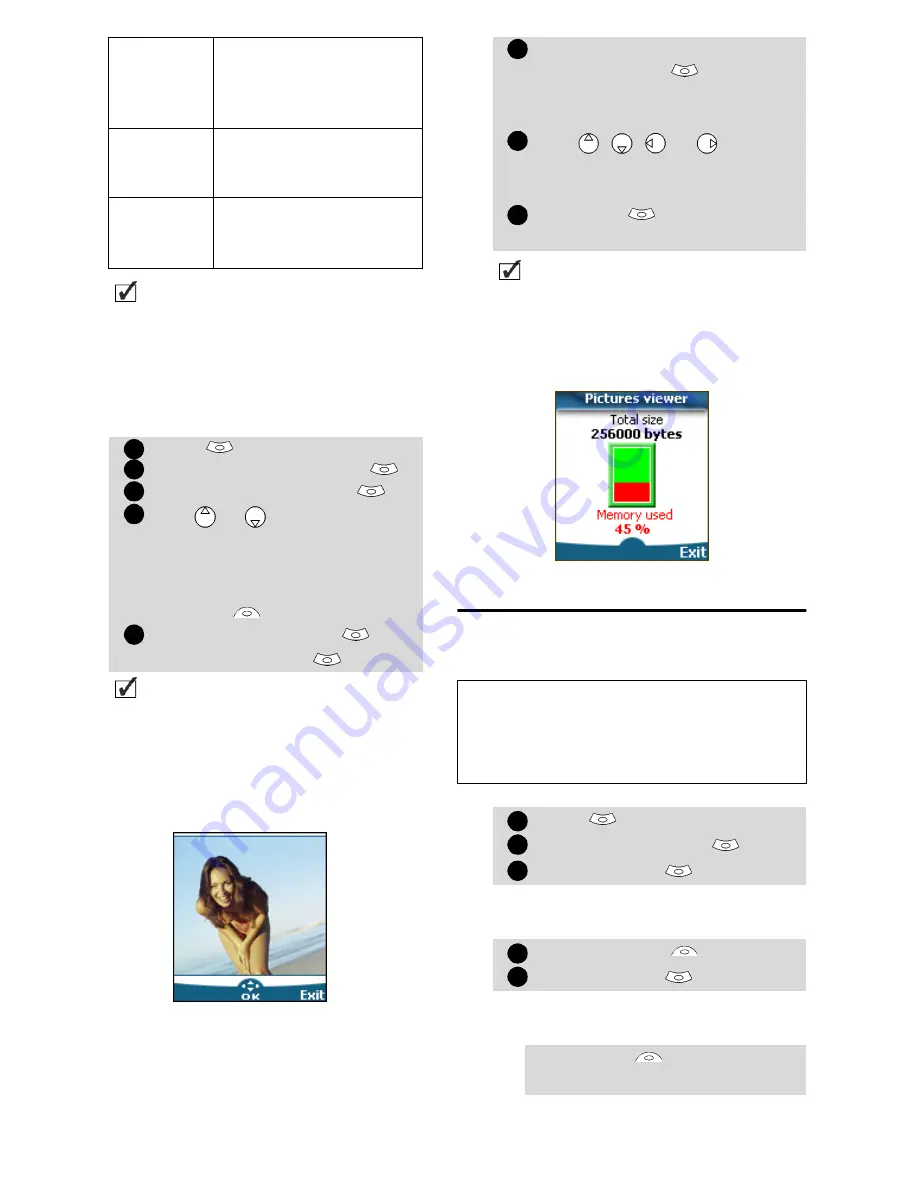
47
O
ff
ic
e
To
o
ls
Setting an image as a banner or
a wallpaper from the Pictures
Viewer
Cropping
The image you want to set as a banner or
wallpaper may be too big to be inserted as
such into the available space. Your phone
then proposes a cropped banner or wallpa-
per.
It is then possible to move the image left,
right, up and down (cursor key). The image
you have cropped is then displayed on your
idle screen (as a banner or wallpaper accord-
ing to your choice).
Statistics
Statistics show the total available space for
pictures storage and the percentage of mem-
ory used.
Voice memo
This feature allows you to record up to 120
seconds of voice memo or phone conversa-
tion.
To record a voice memo:
To record a voice memo while in con-
versation:
The display shows the recording
time left. The recording then starts.
Delete all
To delete all the Pictures
viewer contents except
from the pre-set
images.
Details
To show the name and
size of the current
image.
Send by
IrDA
To send the current
image via the infrared
port.
1. The sending of images via the infrared port may not be
available on your phone. Please check with your operator.
2. The sending of an image may not be allowed if it is
copyright protected (an error message is then displayed).
Press . Select
Office Tools
.
Select
Pictures browser
.
Select
Pictures viewer
.
Use
or
to scroll through
the image names list.
The matching images are dis-
played underneath. Select
Options
.
Select
Set as banner
or
Set as wallpaper
.
This is also possible from the Inbox or via Wap
TM
.
1
2
3
4
5
Select
Set as wallpaper
or
Set as banner
. If the
image is too big, the
Crop
screen is displayed.
Use
,
,
or
to move
the image up, down, left or
right.
Select
OK
.
Stored
is then
displayed.
See Customising your mobile, page 60 for more
details.
In compliance with European regula-
tions, you have to inform your corre-
spondent before recording a phone
conversation.
Press
.
Select
Office Tools
.
Select
Voice memo
.
Select
Record
.
Select
Options
.
Select
Record
.
Press
Stop
to end the
recording.
1
2
3
1
2
3
1
2
Summary of Contents for M320
Page 63: ...63 Customising your mobile ...






























