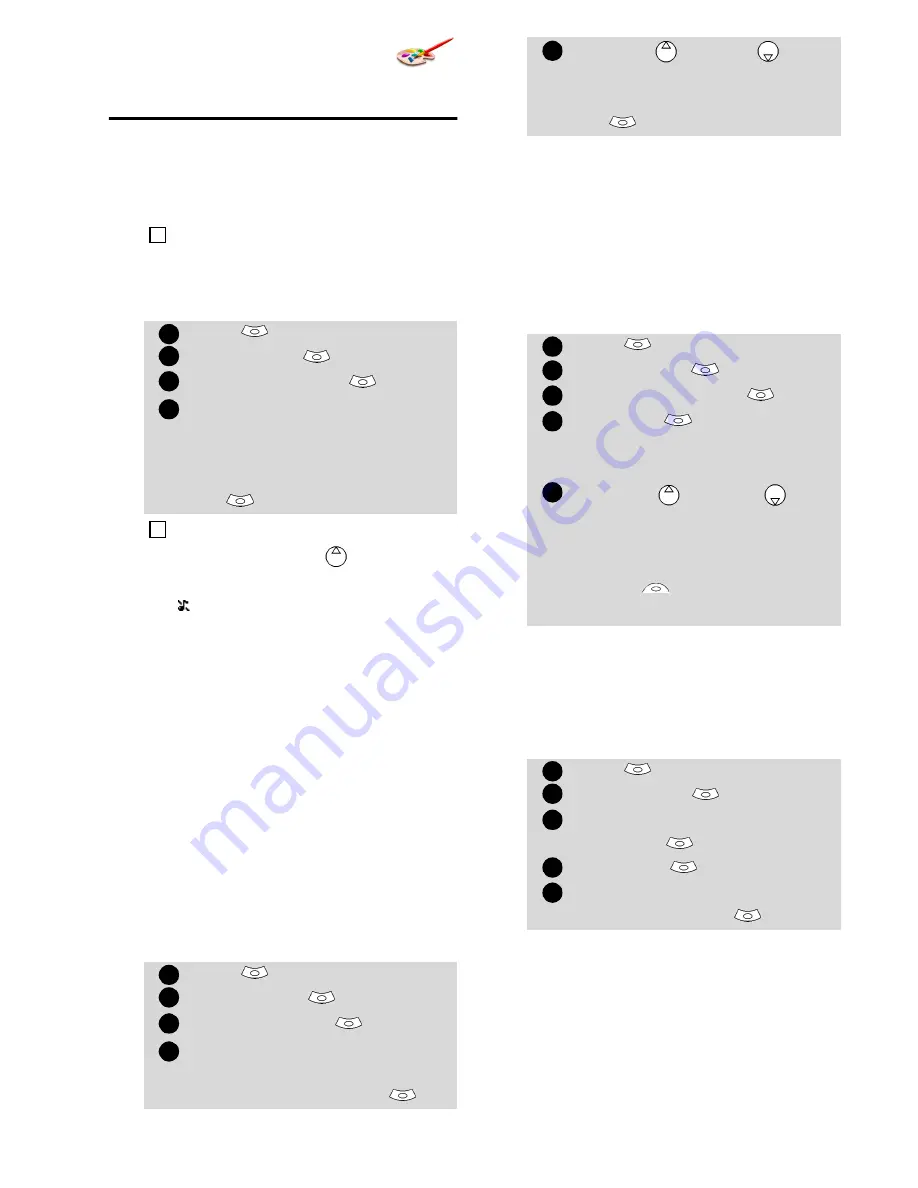
30
Settings
Tones
Alert mode
You can set the ring, alert and alarm
tones via the
Alert tones
menu.
To modify the alert mode,
Ring tone selection
You can choose a melody from the
available ring tones stored in the
phone but also from melodies you
have previously composed (see Melo-
dy composer below) or downloaded
and stored.
When scrolling up or down wait for a
few seconds to be able to hear the se-
lected melody:
Downloaded melodies
You can download melodies from the
internet, from WAP™ or from interac-
tive voice servers (see Melodies down-
load, page 61).
To access the list of the downloaded
melodies and the storage details
(memory status):
Melody Composer
The Melody composer allows to create
one’s own melodies and use them as
ring tones or alarm tones.
To create a melody:
To compose a melody:
Letters (corresponding to music
notes) are displayed on the screen.
If you choose the 'Vibrate' or 'Vibrate then ring' option,
the vibrating option replaces all the alert and alarm
tones.
Press
.
Select
Settings
.
Select
Tones
.
Select
Alert tones
.
Choose one of the available
settings (
Ring
,
Silent
,
Vibrate
,
Vibrate & ring
or
Vibrate then ring
) and press
OK
to validate.
You can access the Alert tones menu directly from the
standby display by pressing
.
If you select Ring and the ring tone volume is off the
icon is displayed on the stand by display.
When the phone is connected to either the Desk Top
Charger, HF kit, CLA or AC adaptor the vibrator mode
selection is temporarily inhibited and the phone rings
instead of vibrating.
Press
.
Select
Settings
.
Select
Tones
.
Select
Melodies
.
Select
Standard/Line 1
,
Line 2
(if you have a Line 2
subscription) or
Alarm
.
4
1
2
3
4
4
1
2
3
4
Scroll up
or down
to
listen to the different ring
tones. Choose one by press-
ing
.
Press
.
Select
Settings
.
Select
Tones
.
Select
Downloaded
.
Select
List
. The list of the
downloaded melodies is dis-
played.
Scroll up
or down
and
choose a melody. The melody
is played within 2 seconds.
Erase melodies by selecting
Delete
(confirm by
selecting
Yes
).
Press
.
Select
Settings
.
Select
Tones
.
Select
Composed
melodies
.
Select
List
.
Choose one of the available
[...]
and press
OK
.
5
1
2
3
4
5
1
2
3
4
5
Summary of Contents for M320
Page 63: ...63 Customising your mobile ...






























