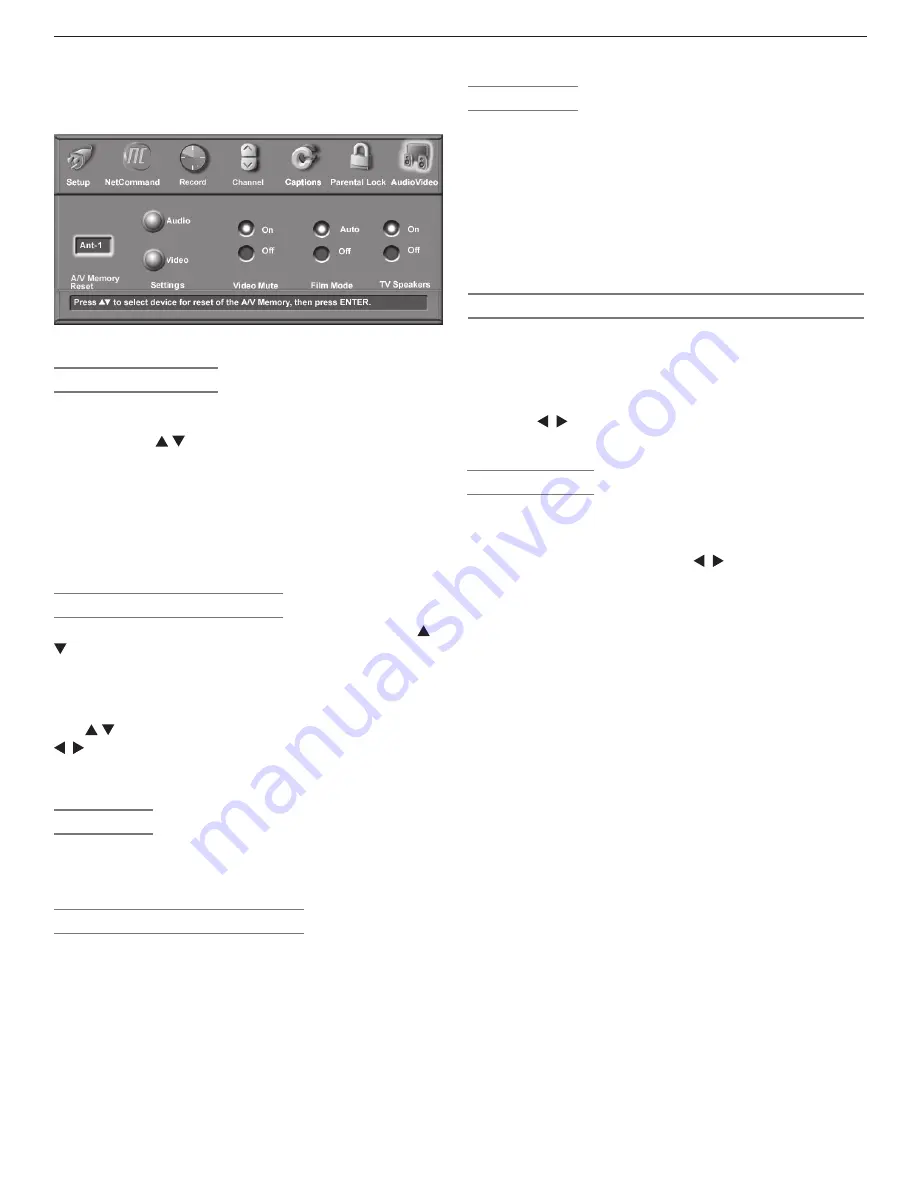
72
Chapter 5. TV Menu Settings
Audio/Video Menu
Figure 13. Audio/Video Menu
A/V Memory Reset
A/V Memory Reset allows you to reset a specific input’s
A/V settings to the original factory settings. Highlight the
box and press to select the input name. Next press
ENTER
.
The audio settings of
Balance
,
Listen to
, and
Language
are general TV settings unaffected by A/V Memory Reset.
To reset all A/V settings at once, including the three
general settings, perform an A/V Reset by pressing the
front-panel buttons
GUIDE
and
FORMAT
simultaneously.
Settings (Audio and Video)
Each input or device has its own A/V memory. Press
to select the input or device in the
A/V Memory Reset
box, then select
Audio
or
Video
to adjust individual
settings. Press
ENTER
to close the menu and display the
individual settings.
Use to cycle through the individual settings. Use
to change the setting values. Press
EXIT
to return to
normal TV viewing. For descriptions of the individual A/V
settings, see the following pages.
Video Mute
The default is
On
, which displays a blue background when
no signal is being received on the
INPUT
,
COMPO-
NENT,
or
HDMI
jacks.
Film Mode (480i signals only)
Auto
is the default setting. With
Auto
selected, the TV
automatically detects and applies film-decoding correc-
tion for images that originated on 24-frame-per-second film
cameras and were converted to 30-frame-per-second video
for broadcast (3:2 pulldown conversion). Try the
Off
setting
if the TV adds noticeable jagged edges to the images.
When the original video was filmed on 30-frame-per-
second cameras, the
Auto
setting automatically applies
video decoding, the same as used with the
Off
setting.
Film Mode is not effective for high-definition signals.
TV Speakers
This selection turns the TV’s internal speakers on or off.
Select
Off
:
• When sending the sound through a separate sound
system or surround sound A/V receiver.
• If your A/V receiver is under NetCommand control
Note:
To prevent damage from a sudden increase in vol-
ume, turn the TV volume down low before chang-
ing this option to
On
.
Audio/Video Settings and the Remote Control
To adjust individual audio or video settings directly with
the remote control:
1.
Press
AUDIO
or
VIDEO
repeatedly to cycle through the
available settings.
2.
Press to adjust the setting. The setting display
will disappear after five seconds of inactivity.
Audio Settings
Analog and Digital Audio Settings
Enter the audio adjustment mode using either the Audio/
Video menu or the
AUDIO
key. Use to change settings.
Some adjustable settings display a slider and correspond-
ing numeric value on screen. Values can be adjusted from
0 to 63, with 31 as the midpoint.
Note:
The effects of the audio settings of
Bass
,
Treble
,
Balance
, and
Surround
affect only the sound
heard through the TV speakers.
◊ Bass
Enhances or reduces low-pitched sound.
◊ Treble
Enhances or reduces high-pitched sound.
◊ Balance
Adjusts the level of sound between the left and right
TV speakers.
◊ Surround
Creates simulated stereo and surround effects through
the TV speakers. Your choices are:
•
Off
: No surround effects (default).
•
Simulated Stereo
: The TV creates a simu-
lated stereo effect when watching a non-stereo
program.
•
Surround Sound
: The TV creates a simulated
surround effect when watching a stereo program.
◊ Level Sound
When on, automatically equalizes the volume level
when there are significant sound-level differences
between program segments, such as between regular
programming and commercials.
Summary of Contents for LT-37132
Page 76: ......
Page 86: ...86 Chapter 6 NetCommand Functions 86 Chapter 6 NetCommand Functions ...
Page 94: ......
Page 96: ...96 Appendices 96 Appendices This page intentionally left blank ...
















































