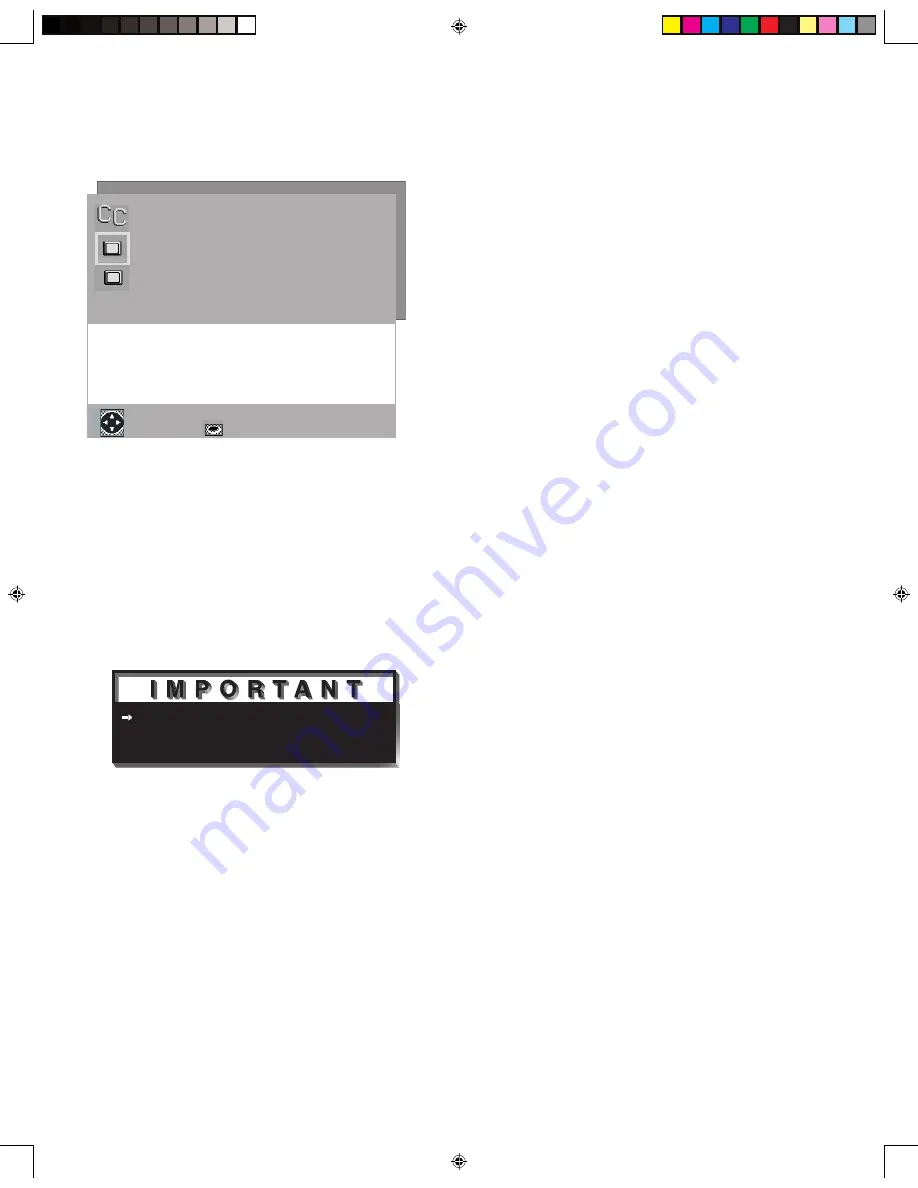
38
39
CAPTIONS Menu: Overview
CAPTIONS Menu
(Figure 19)
Turn On or Off the closed caption decoder, select
the type of captions or text, and choose black or
translucent gray as the background color for the
closed caption area.
Broadcasters can send either Standard or Text closed
captioning.
Standard closed captioning follows the dialogue of the
characters on-screen and displays in a small section of
the screen.
Text closed captioning often contains information
such as weather or news and covers a large portion
of the on-screen program. Your TV can decode
four different standard and four different text closed
captioning signals from each TV station. However,
each TV station may broadcast only one or two closed
captioning signals, or none at all.
ENTER for menu or to start
MENU to return
�������������
���������������
�������������
������������������������������
��� ������� ������
����� ��� ������
�����������������
������������
������
���������
Figure 19. CAPTIONS menu
When Text closed captioning is selected, a large black
or gray box will appear on your TV screen if no signal
is broadcast.
LCD Monitor 5 8 03.indd
5/8/2003, 3:03 PM
39
Summary of Contents for LT-2220
Page 12: ...12 This page intentionally left blank LCD Monitor 5 8 03 indd 5 8 2003 3 02 PM 12 ...
Page 20: ...20 This page intentionally left blank LCD Monitor 5 8 03 indd 5 8 2003 3 02 PM 20 ...
Page 30: ...30 This page intentionally left blank LCD Monitor 5 8 03 indd 5 8 2003 3 03 PM 30 ...
Page 66: ...66 NOTES LCD Monitor 5 8 03 indd 5 8 2003 3 05 PM 66 ...
















































