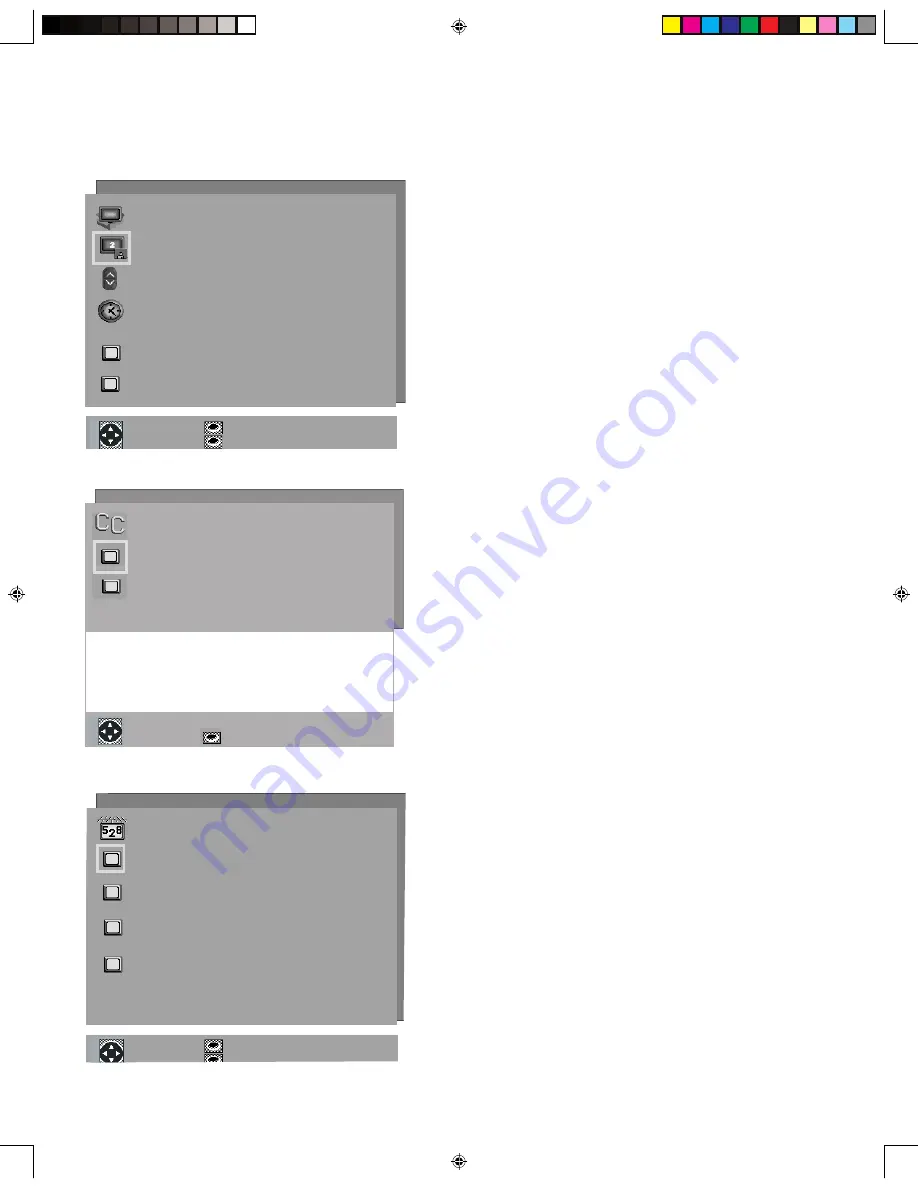
32
33
Main Menu Screens: Overview
SETUP Menu
(Figure 3)
Basic (initial) setup instructions and functions are
available through the SETUP submenu screens.
• M
emorize channels,
• Assign Input Assignments
• S
et the time and day
• Select English or Spanish for the menus
or screen display
• S
et the Front Button Lock
Use the setup menu when you relocate the TV,
experience a power loss or when devices are added
after initial setup. See pages - for more detailed
setup information.
CAPTIONS Menu
(Figure 4)
Display broadcasted captions or text on the screen.
Select the closed caption setting by choosing to
display the background color as either black or
translucent gray. See pages - for more detailed
setup information.
ENTER for menu or to start
MENU to return
�������������
���������������
�������������
������������������������������
��� ������� ������
����� ��� ������
�����������������
������������
������
���������
����� ��� ���� �� �� �����
���� �� ������
����� ����
�������� ��������
� ���
����� ����������
�����
��������
� �������
��������
����� ������ ����
�
���
�� ������ ������
����� ��� ����
���� �� ������
������ �� ������
���� ����
CHANNEL EDIT Menu
(Figure 5)
• C
ustomize the channel information for ANT
• Manually add or delete channels from memory
• Name channels for ANT
• Add your favorite channels to a SQV (Super
Quick View™) list.
See pages - for more detailed setup information.
����� ��� ���� �� �� �����
���� �� ������
�� ������ ������
����� �� �������
������ �� ������
������ �� ������
���� ����
������� ���� ����
�������
� ���
������
� �������
����
� ���
���
� ���
Figure 3. SETUP Menu
Figure 4. CAPTIONS Menu
Figure 5. CHANNEL EDIT Menu (Antenna)
LCD Monitor 5 8 03.indd
5/8/2003, 3:03 PM
33
Summary of Contents for LT-2220
Page 12: ...12 This page intentionally left blank LCD Monitor 5 8 03 indd 5 8 2003 3 02 PM 12 ...
Page 20: ...20 This page intentionally left blank LCD Monitor 5 8 03 indd 5 8 2003 3 02 PM 20 ...
Page 30: ...30 This page intentionally left blank LCD Monitor 5 8 03 indd 5 8 2003 3 03 PM 30 ...
Page 66: ...66 NOTES LCD Monitor 5 8 03 indd 5 8 2003 3 05 PM 66 ...






























