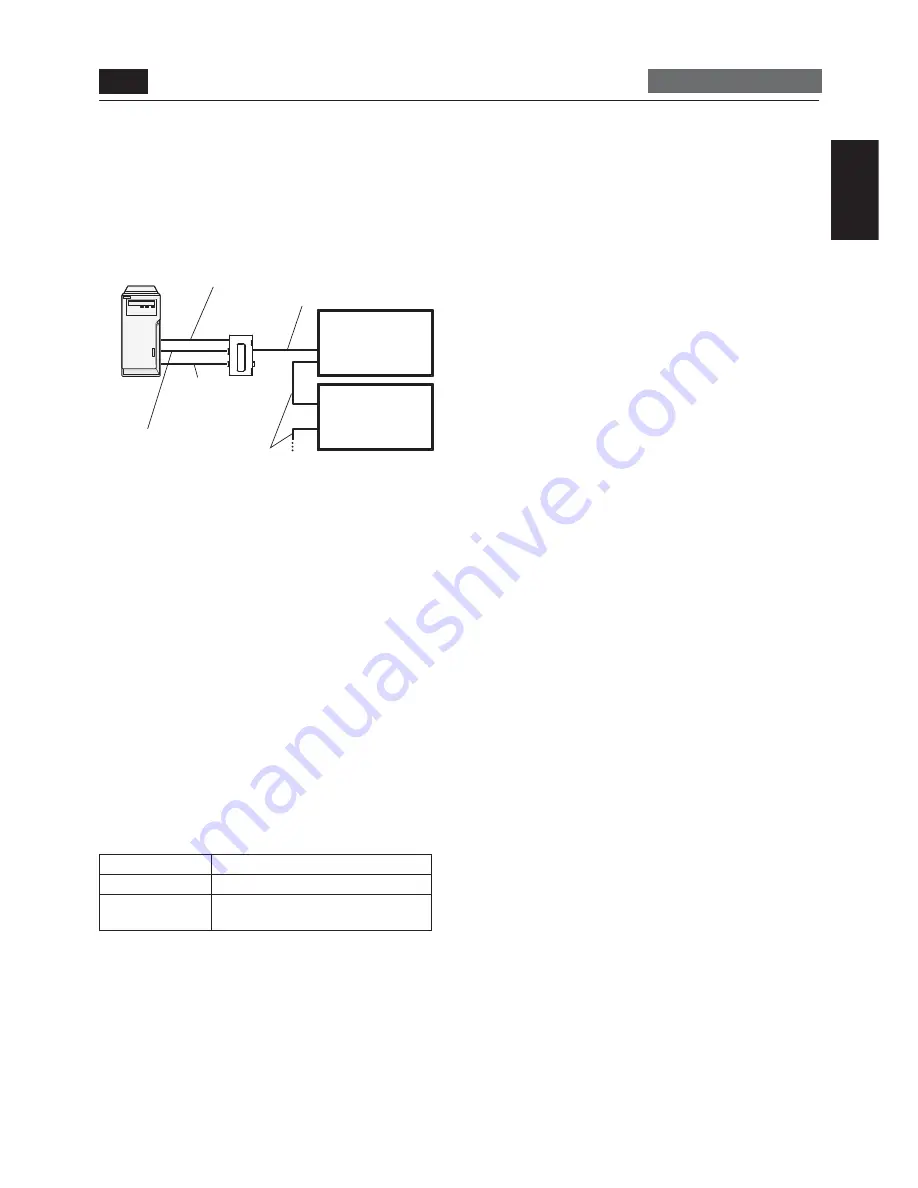
English-23
English
USB cable (commercially available)
Signal cable (Mini D-SUB
15-pin to Mini D-SUB 15-
pin) (accessory)
CAT5 cable (commercially available)
CAT5 cable
(commercially available)
Computer
Monitor with CAT5
Rx BOX (option)
Monitor supporting
Mitsubishi CAT5
CAT5 Tx BOX
(option)
RS-232C cable
(commercially available)
* As necessary
P-5
Installing the optional module (continued)
Carry out as necessary
3. Connect the RGB input connector (Mini D-SUB 15-pin) of
the CAT5 Tx BOX and the D-SUB output connector of the
computer using the signal cable (Mini D-SUB 15-pin to Mini
D-SUB 15-pin) supplied with the monitor.
4. Connect the CAT5 output connector (modular connector
8-pin) of the CAT5 Tx BOX and the CAT5 IN connector of the
CAT5 Rx BOX using a commercially available CAT5 cable.
2) Connection to multiple monitors
1. In addition to the connection described in 3-1), connect
the OUT connector of the OPTION/CAT5 input/output
connector (Modular connector 8-pin) of the fi rst monitor
and the IN connector of the OPTION/CAT5 input/output
connector (Modular connector 8-pin) of the second monitor
using a commercially available CAT5 cable.
2. Connect the third and later monitors in the same way.
You can connect up to 4 monitors.
NOTE:
•
When different monitors need to be adjusted so that their
tint can be identical, such as when using multiple screens,
it is recommended to use a signal distributor (commercially
available).
•
When the horizontal frequency of the analog RGB is in the
range from 48 to 62 kHz, such as 1280 x 768, 1360 x 768,
and 1280 x 1024, up to 3 displays can be connected.
•
To supply a power to the CAT5 Tx BOX, connect a USB
cable also.
•
To CAT5 output, the signal same as RGB3, RGB4 or
OPTION selected at the input switching is output.
Allowable cable length
Connection
Max. cable length/signal timing
One monitor
150 m / 1920 x 1080 @60 Hz
Multiple monitors
200 m / 1920 x 1080 @60 Hz
(Total length of the connected cables)
The lengths given above are based on the actual measurements
using our standard signal source and the recommended cable
as follows. Before installation, check the monitor operation in
advance by connecting it with your computer and cables.
Recommended cable:
8-pin modular connector, straight-through, shielded, Category
5 or 5e
Commercially available cables that passed the compatibility
test:
7929A of Belden, NFTP-C5e-GY of Nex1
4. Various settings involved in the CAT5
video connection
In the case of the CAT5 video connection, confi gure the
following settings displayed on the OSD screen. (See page 48.)
1) CAT5 CABLE LENGTH
Select the cable length, and the defaults of all the adjustment
values are automatically determined.
Select the length that is closest to the actual length of your
cable.
2) CAT5 EQ.
Make adjustment so that blur and smear of the displayed letters
and graphic objects are minimized.
3) CAT5 RED GAIN/GREEN GAIN/BLUE GAIN
When the displayed image is dark, increase each value.
When whites aren’t displayed as intended, adjust the RED GAIN
and BLUE GAIN values.
4) CAT5 RED SKEW/GREEN SKEW/BLUE SKEW
Adjust each value so that the color deviation in the displayed
letters and graphic objects is minimized.
















































