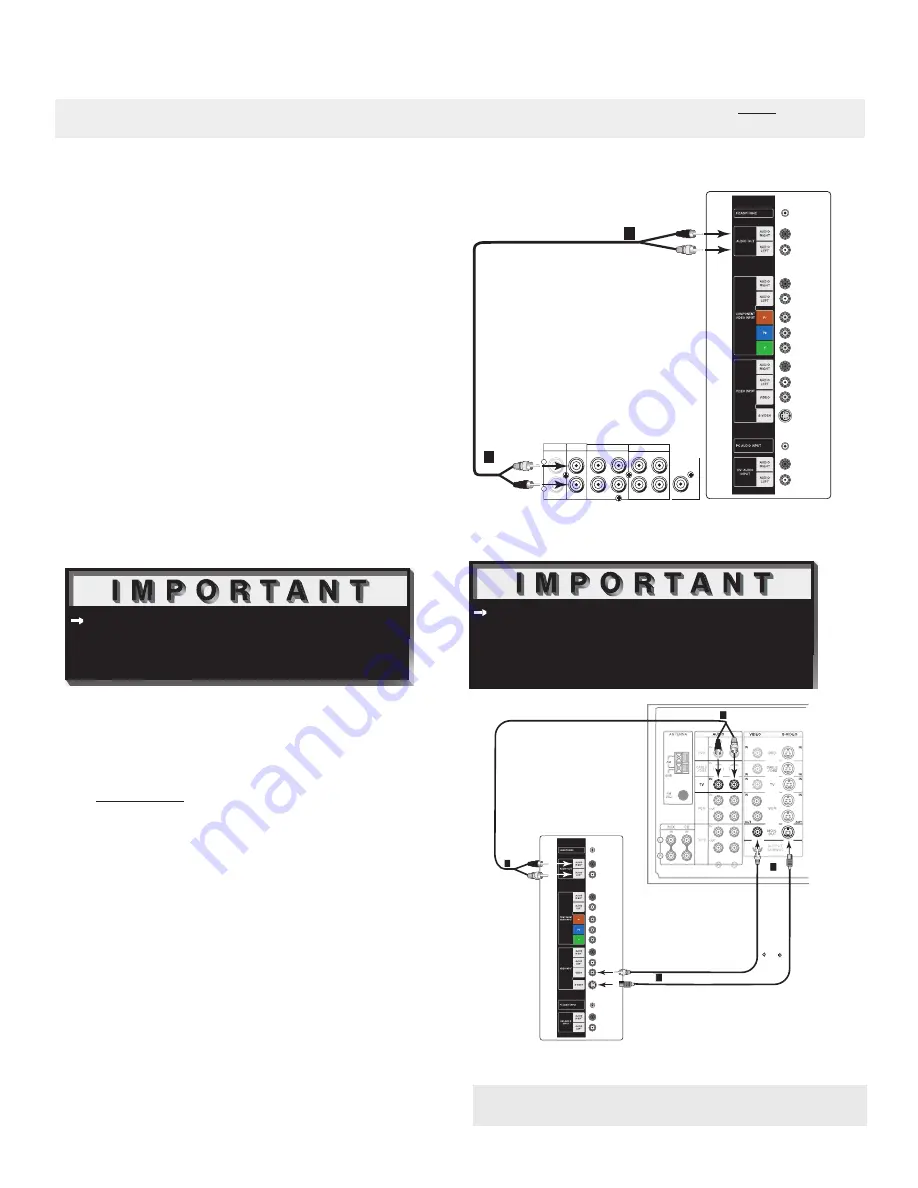
30
Connecting an Audio Receiver Directly to LCD Side Panel
Stereo Audio System
(recommended for shelf units or A/V receivers without
digital audio inputs)
(Figure 2)
1. Connect the audio cables from AUDIO
OUT on the LCD Display side panel to TV IN or
AUX IN terminals on the back of the audio system.
• The red cable connects to the R (right) channel
• The white cable connects to the L (left) channel
2. Turn off the LCD Display speakers through the
AUDIO/VIDEO SETTINGS Menu, page 52.
3. Set the audio system’s input to the TV or AUX
position to hear the LCD Displays audio through a
stereo system.
A/V Receiver
(Figure 3)
1. Connect either a video cable or a S-Video cable
(but not both) from VIDEO MONITOR OUT
on the back of the A/V receiver to VIDEO INPUT
on the LCD Display side panel.
2. Connect a set of audio cables from AUDIO OUT
on the LCD Display side panel to AUDIO TV IN
on the back of the A/V receiver.
• The red cable connects to the R (right) channel
• The white cable connects to the L (left) channel
NOTE: The LCD Display side panel connections shown below can only be used when the HD-6000 is not connected to
the LCD Display.
Additional connection cables are not provided
with the TV. They should be available at most
electronic stores.
Figure 2. Connecting the Stereo Audio System.
Figure 3. Connecting the A/V Receiver.
Note:
Please see your A/V receiver Owner’s Guide for more
detailed connections.
These types of audio connection do NOT support
multi-channel digital audio. Please refer
to your
other devices Owner’s Guide to verify.
����������������������
������
�������
������
����
���
�����
����
�����
���
���
�����
��������������������������������
�
�
�
�
����������������������
���
���
�������������������������������
���
���
���
��
��
��
��
���������
������
��
���
�����
�
�����
�
�
�
�����
�����
�
�
Summary of Contents for L423FR
Page 36: ...35 This page intentionally left blank ...
Page 44: ...43 This page intentionally left blank ...
Page 56: ...55 This page intentionally left blank ...
Page 65: ...64 ...
Page 66: ...65 ...
Page 67: ...66 Cable Management ...
Page 71: ...70 NOTES ...
Page 72: ...71 NOTES ...
Page 73: ...72 NOTES ...






























