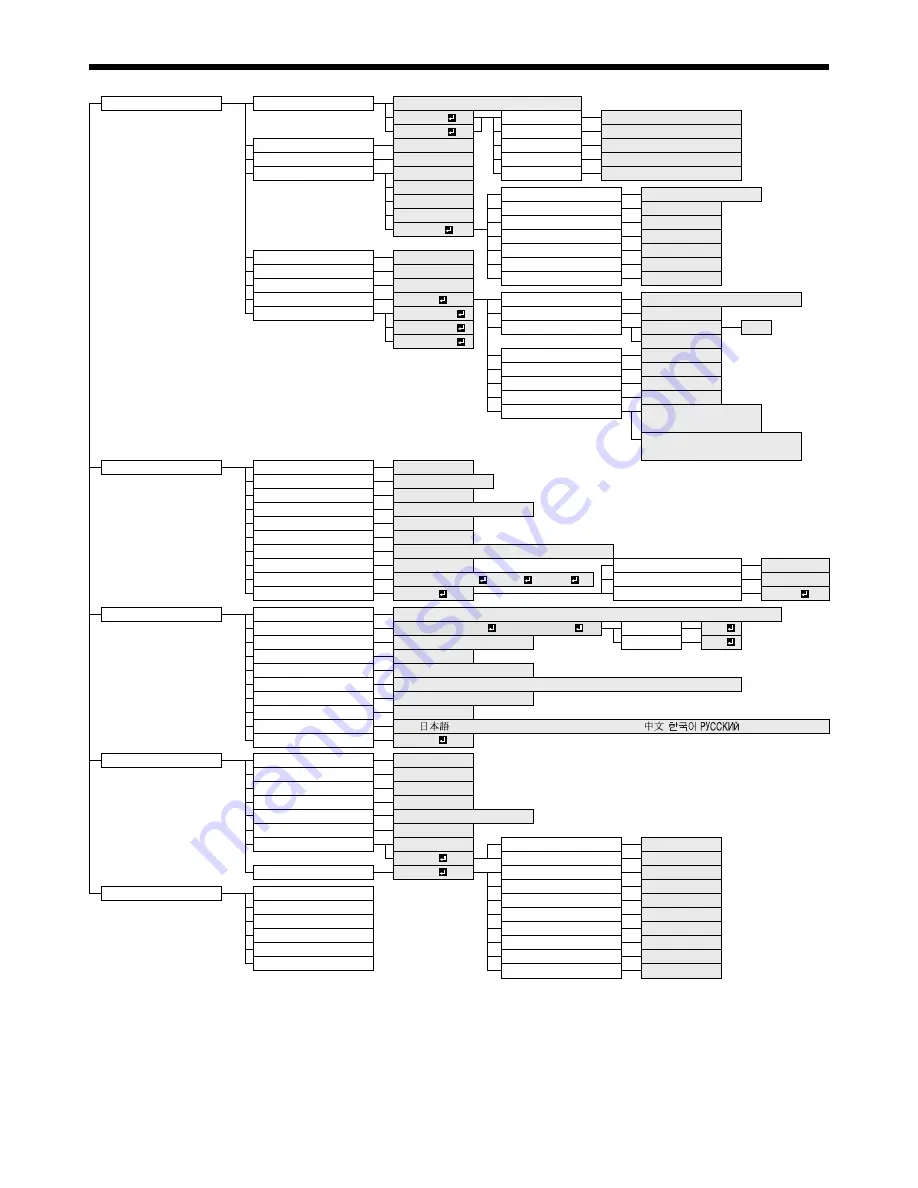
EN-25
Menu operation
Menus are not displayed when no signal is supplied to the projector.
IMAGE
GAMMA MODE
AUTO, SPORTS, VIDEO, CINEMA
USER1
REFERENCE
SPORTS, VIDEO, CINEMA
USER2
ADJUST MODE
ALL, RED, GREEN, BLUE
CONTRAST
±30
HIGH
±10(R) ±10(G) ±10(B)
BRIGHTNESS
±30
MID
±10(R) ±10(G) ±10(B)
COLOR TEMP.
HIGH BRIGHTNESS
LOW
±10(R) ±10(G) ±10(B)
COOL
REFERENCE
COOL, MEDIUM, WARM
MEDIUM
CONTRAST R
±60
WARM
CONTRAST G
±60
USER
CONTRAST B
±60
BRIGHTNESS R
±60
COLOR
±10
BRIGHTNESS G
±60
TINT
±10
BRIGHTNESS B
±60
SHARPNESS
*1
±10
ADVANCED MENU
OK
SCREEN SIZE
16:9, CINEMA SCOPE(2.35:1)
AV MEMORY SAVE
AV MEMORY1
VERTICAL LOCATION
±26
AV MEMORY2
AUTO IRIS
AUTO
1-5
AV MEMORY3
OFF
TRNR
*9
0 - 15
MNR
*9
0 - 15
BAR
*9
ON , OFF
CTI
*1
0 - 5
INPUT LEVEL
±5
(for analog signal input)
AUTO, ENHANCED, NORMAL
(for digital signal input)
*10
INSTALLATION
KEYSTONE
±15
LAMP MODE
STANDARD, LOW
AUTO POWER ON
ON , OFF
AUTO POWER OFF
OFF, 5, 10, 15, 30, 60min
SPLASH SCREEN
ON , OFF
BACK COLOR
BLUE, BLACK
IMAGE REVERSE
OFF, MIRROR, INVERT, MIRROR INVERT
TRIGGER OUT
ON , OFF
ZOOM/FOCUS LOCK
ON, OFF
TEST PATTERN
CROSS HATCH , WHITE , BLACK
LENS SHIFT LOCK
ON, OFF
LENS LOCK
OK
LENS SHIFT RESET
OK
FEATURE
ASPECT
AUTO, 4:3, 16:9, ZOOM1, ZOOM2, STRETCH, ANAMORPHIC1, ANAMORPHIC2
*4
PASSWORD FUNCTION
DISPLAY INPUT
, MENU ACCESS
LOCK
OK
MENU POSITION
1 (Upper left), 2(Lower right)
UNLOCK
OK
MENU DIMMER
ON, OFF
CINEMA MODE *2
AUTO, VIDEO, FILM
VIDEO SIGNAL
*3
AUTO, NTSC , PAL , SECAM, 4.43NTSC, PAL-M, PAL-N, PAL-60
SETUP
*1
AUTO, OFF, 3.75%, 7.5%
SCART INPUT
*8
ON, OFF
LANGUAGE
, English, Español, Deutsch, Français, Italiano,
,
,
, PORTUGUÊS
RESET ALL
OK
SIGNAL
HORIZ.POSITION *6
0 - 999
*4
VERT.POSITION *6
0 - 999
*4
FINE SYNC. *5, *6
0 - 31
TRACKING
*1, *5, *6
0 - 9999
*4
COMPUTER INPUT *5
AUTO, RGB, YC
B
C
R
/ YP
B
P
R
OVER SCAN
100 - 90%
*4
HOLD
*5, *6
OFF
BEGIN
0 - 99
ON
END
0 - 99
USER
OK
CLAMP POSITION
*5, *6
1- 255
*4
CLAMP WIDTH
*5, *6
1- 63
*4
INFORMATION
LAMP TIME(LOW)
VERT.SYNC
AUTO, OFF
INPUT
LPF
*5, *6, *7
ON, OFF
RESOLUTION
SHUTTER(U)
0 - 32
VERTICAL FREQUENCY
SHUTTER(L)
0 - 32
HORIZONTAL FREQUENCY
SHUTTER(LS)
0 - 95
SYNC. TYPE
*5, *6
SHUTTER(RS)
0 - 95
* 1: Not available with certain signals.
* 2: Available only when the input signal is TV50, TV60, 480i, 576i or 1080i.
* 3: Available only when the input signal is from the VIDEO IN or S-VIDEO IN terminal.
* 4: Setting range differs depending on the input signals.
* 5: Not available when the input signal is from the VIDEO IN or S-VIDEO IN terminal.
* 6: Not available when the input signal is from the HDMI IN terminal.
* 7: Available only when the input signal is 480i, 480p, 576i, or 576p.
* 8: Available only when the input signal is from the COMPUTER IN/COMPONENT VIDEO IN terminal.
* 9: Available only when the input signal is 480i, 480p, 576i, 576p, TV60 or TV50.
* 10: Available only when RGB output is selected on the output device side.
•
















































