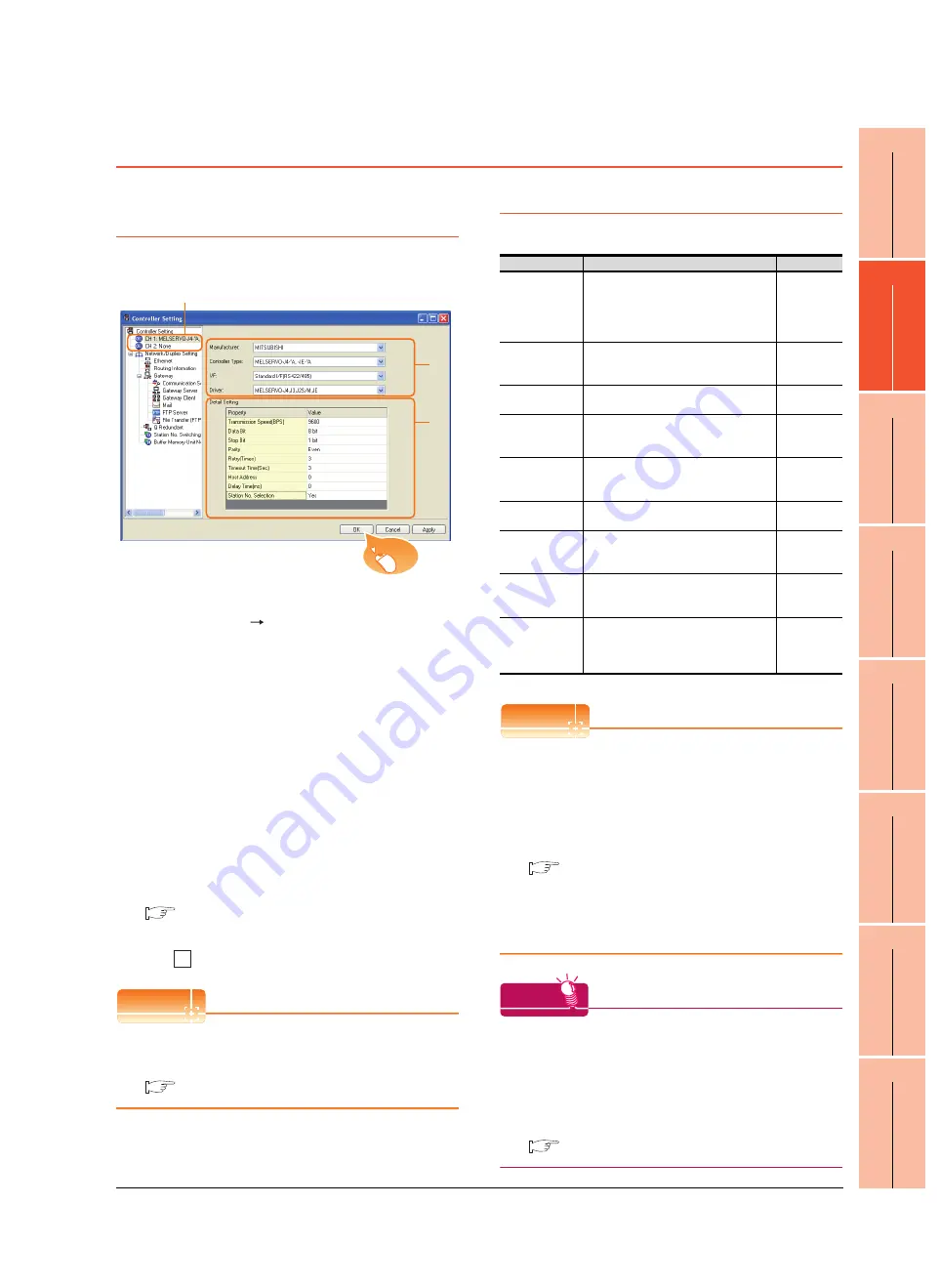
25
IN
VE
R
T
E
R
CONNECTION
26
SE
R
VO AMP
L
IFI
ER
CONNECTION
27
ROB
O
T
CONTROL
LER
CONNE
C
T
ION
28
CNC CONNECTION
29
MUL
T
IP
LE
CONNECTION
FUNCTION
30
MU
LT
I-CHANNEL
F
UNCTION
31
F
A
TRANSP
ARE
N
T
FU
NCTION
APP
ENDICE
S
26. SERVO AMPLIFIER CONNECTION
26.4 GOT Side Settings
26 - 17
26.4 GOT Side Settings
26.4.1 Setting communication interface
(Communication settings)
Set the channel of the connected equipment.
1.
Select [Common] [Controller Setting] from the
menu.
2.
The Controller Setting window is displayed. Select the
channel to be used from the list menu.
3.
Set the following items.
• Manufacturer: Mitsubishi
• Controller Type: Set according to the Controller
Type to be connected.
• I/F: Interface to be used
• Driver: MELSERVO-J4, J3, J2S/M, JE
4.
The detailed setting is displayed after Manufacturer,
Controller Type, I/F, and Driver are set.
Make the settings according to the usage
environment.
26.4.2 Communication detail settings
Click the
button when settings are completed.
POINT
POINT
POINT
The settings of connecting equipment can be
confirmed in [I/F Communication Setting].
For details, refer to the following.
18.1.2 I/F communication setting
26.4.2 Communication detail settings
Make the settings according to the usage environment.
POINT
POINT
POINT
(1) Communication interface setting by Utility
The communication interface setting can be
changed on the Utility's [Communication setting]
after writing [Communication Settings] of project
data.
For details on the Utility, refer to the following
manual.
11. COMMUNICATION INTERFACE SETTING
(COMMUNICATION SETTING)
(2) Precedence in communication settings
When settings are made by GT Designer3 or the
Utility, the latest setting is effective.
HINT
HINT
HINT
Cutting the portion of multiple connection of the controller
By setting GOT internal device, GOT can cut the
portion of multiple connection of the controller. For
example, faulty station that has communication
timeout can be cut from the system.
For details of the setting contents of GOT internal
device, refer to the following manual.
GT Designer3 Version1 Screen Design Manual
2.
3.
4.
Click!
OK
Item
Description
Range
Transmission
Speed
Set this item when change the
transmission speed used for
communication with the connected
equipment. (Default: 9600bps)
9600bps,
19200bps,
38400bps,
57600bps
115200bps
Data Bit
Set this item when change the data
length used for communication with the
connected equipment. (Default: 8bit)
8bit (fixed)
Stop Bit
Specify the stop bit length for
communications. (Default: 1bit)
1bit (fixed)
Parity
Specify whether or not to perform a parity
check, and how it is performed during
communication. (Default: Even)
Even (fixed)
Retry
Set the number of retries to be performed
when a communication error occurs.
(Default: 3times)
0 to 5times
Timeout Time
Set the time period for a communication
to time out. (Default: 3sec)
3 to 30sec
Host Address
Specify the station number of the servo
amplifier in the system configuration.
(Default: 0)
0 to 31
Delay Time
Set this item to adjust the transmission
timing of the communication request from
the GOT. (Default: 0ms)
0 to 300 (ms)
Station No.
Selection
Specify whether to use the station No.
during communication.
If [Yes] is selected, the station No. is fixed
to "0." (Default: Yes)
Done, None
Summary of Contents for GT14
Page 1: ......
Page 2: ......
Page 34: ...A 32 ...
Page 46: ...1 4 1 OVERVIEW 1 1 Features ...
Page 60: ...3 6 3 SPECIFICATIONS 3 4 Battery specifications ...
Page 72: ...5 8 5 UL cUL STANDARDS AND EMC DIRECTIVE 5 2 EMC Directive ...
Page 108: ...6 36 6 OPTION 6 7 With wall mounting Attachment ...
Page 124: ...8 10 8 COMMUNICATION CABLE 8 2 External Cable Relay Cable ...
Page 172: ...11 16 11 COMMUNICATION INTERFACE SETTING COMMUNICATION SETTING 11 3 Ethernet Setting ...
Page 200: ...12 28 12 DISPLAY AND OPERATION SETTINGS GOT SET UP 12 6 License Management ...
Page 296: ...14 92 14 FILE DISPLAY AND COPY PROGRAM DATA CONTROL 14 2 Various Data Control ...
Page 320: ...15 24 15 GOT SELF CHECK DEBUG AND SELF CHECK 15 4 GOT start time ...
Page 322: ...16 2 16 CLEANING DISPLAY SECTION CLEAN ...
Page 336: ...17 14 17 INSTALLATION OF COREOS BOOTOS AND STANDARD MONITOR OS 17 5 CoreOS ...
Page 360: ...19 8 19 MAINTENANCE AND INSPECTION 19 5 Backlight Shutoff Detection ...
Page 382: ......
Page 450: ...22 34 22 COMPUTER LINK CONNECTION 22 6 Precautions ...
Page 508: ...23 58 23 ETHERNET CONNECTION 23 5 Precautions ...
Page 526: ......
Page 592: ...26 22 26 SERVO AMPLIFIER CONNECTION 26 7 Precautions ...
Page 598: ...27 6 27 ROBOT CONTROLLER CONNECTION 27 6 Precautions ...
Page 607: ...MULTIPLE GOT CONNECTION FUNCTION 29 MULTIPLE GOT CONNECTION FUNCTION 29 1 ...
Page 608: ......
Page 619: ...MULTI CHANNEL FUNCTION 30 MULTI CHANNEL FUNCTION 30 1 ...
Page 620: ......
Page 635: ...FA TRANSPARENT FUNCTION 31 FA TRANSPARENT FUNCTION 31 1 ...
Page 636: ......
Page 688: ...31 52 31 FA TRANSPARENT FUNCTION 31 7 Precautions ...
Page 698: ...App 10 APPENDICES Appendix 2 Usage Condition of Utility Function ...
Page 703: ......
Page 704: ......
Page 705: ......
Page 706: ......
Page 738: ...A 32 ...
Page 748: ......
Page 820: ...33 44 33 CONNECTION TO OMRON PLC 33 4 Device Range that Can Be Set ...
Page 834: ...34 14 34 CONNECTION TO OMRON TEMPERATURE CONTROLLER 34 7 Precautions ...
Page 912: ...37 22 37 CONNECTION TO JTEKT PLC 37 7 Precautions ...
Page 930: ...38 18 38 CONNECTION TO SHARP PLC 38 6 Device Range that Can Be Set ...
Page 980: ...41 16 41 CONNECTION TO TOSHIBA PLC 41 4 Device Range that Can Be Set ...
Page 996: ...43 8 43 CONNECTION TO PANASONIC SERVO AMPLIFIER 43 7 Precautions ...
Page 1052: ...46 10 46 CONNECTION TO HITACHI PLC 46 6 Device Range that Can Be Set ...
Page 1092: ...47 40 47 CONNECTION TO FUJI PLC 47 5 Precautions ...
Page 1108: ...48 16 48 CONNECTION TO FUJI TEMPERATURE CONTROLLER 48 7 Precautions ...
Page 1142: ...49 34 49 CONNECTION TO YASKAWA PLC 49 4 Device Range that Can Be Set ...
Page 1332: ...55 28 55 CONNECTION TO GE PLC 55 7 Precautions ...
Page 1348: ...56 16 56 CONNECTION TO LS INDUSTRIAL SYSTEMS PLC 56 6 Device Range that Can Be Set ...
Page 1352: ...57 4 57 CONNECTION TO SICK SAFETY CONTROLLER 57 5 Device Range that Can Be Set ...
Page 1368: ...58 16 58 CONNECTION TO SIEMENS PLC 58 4 Device Range that Can Be Set ...
Page 1370: ...59 2 59 CONNECTION TO HIRATA CORPORATION HNC CONTROLLER ...
Page 1372: ...60 2 60 CONNECTION TO MURATEC CONTROLLER ...
Page 1374: ......
Page 1515: ...MODBUS CONNECTIONS 63 MODBUS R RTU CONNECTION 63 1 64 MODBUS R TCP CONNECTION 64 1 ...
Page 1516: ......
Page 1537: ...CONNECTIONS TO PERIPHERAL EQUIPMENT 65 VNC R SERVER CONNECTION 65 1 ...
Page 1538: ......
Page 1545: ......
Page 1546: ......
















































