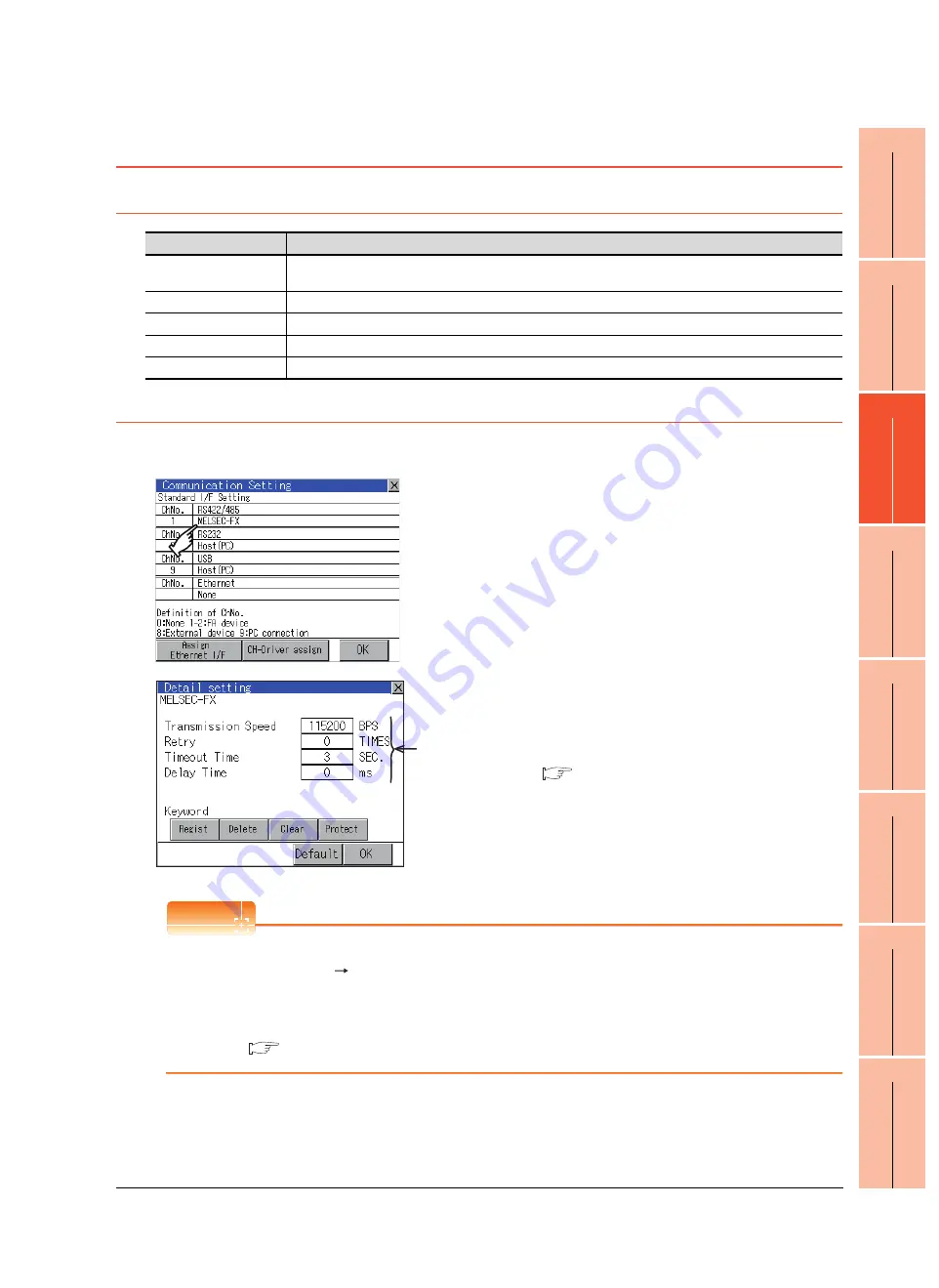
9
HANDLING OF
POWER W
IRING
AND SWIT
CH
10
UTIL
ITY FUNCT
ION
11
COMMUNICA
T
ION
INTE
RF
A
C
E
SE
TTI
N
G
12
DI
SPL
A
Y
AND
O
PERA
T
IO
N
SETTI
NG
S
13
CL
OC
K SE
TT
ING
S AND
BA
TT
ERY ST
AT
US
DI
SP
LA
Y
(T
IM
E S
ETTI
NG
AND
D
ISPL
AY
)
14
FI
LE DI
SPLA
Y
AND
COPY (PROGRAM
/D
AT
A
C
O
NT
ROL
)
15
GOT SE
LF
CHECK
(DEBUG
A
N
D
SE
LF
CH
E
C
K)
16
CLEA
N
ING DISPLA
Y
SECTI
ON (CLEA
N
)
11. COMMUNICATION INTERFACE SETTING (COMMUNICATION SETTING)
11.2 Communication Detail Setting
11 - 7
11.2 Communication Detail Setting
11.2.1 Communication detail setting functions
11.2.2 Display operation of Communication Detail setting
Communication settings
POINT
POINT
POINT
Communication parameter setting by drawing software
Select [Common Settings] [Communication Settings] from GT Designer3 to enter the communication
parameters for each communication driver.
When changing the communication parameters after downloading project data, change the setting at
communication detail setting of GOT.
GT Designer3 Version1 Screen Design Manual (Fundamentals)
Function
Description
Communication parameters
setting
Set various communication parameters of communication devices. The settable parameters differ according to the
communication device.
Keyword Register
For the FX series PLCs, key word for protecting program in the PLC can be set.
Keyword Delete
For the FX series PLCs, key word for protecting program in the PLC can be deleted.
Keyword Clear
For the FX series PLCs, the program protection status in the PLC can be cancelled.
Keyword Protect
For the FX series PLCs with the 2nd keyword in use, the cancelled program protection in the PLC can be reactivated.
1.
Touch the driver display BOX of the communication
parameter to be set in the [Communication setting]
screen.
2.
The screen switches to the [Communication Detail
setting] screen.
Set communication parameters from this screen.
For the setting change operation, refer to the
following.
10.3.3 Basic operation of settings change
Communication
parameter
Summary of Contents for GT14
Page 1: ......
Page 2: ......
Page 34: ...A 32 ...
Page 46: ...1 4 1 OVERVIEW 1 1 Features ...
Page 60: ...3 6 3 SPECIFICATIONS 3 4 Battery specifications ...
Page 72: ...5 8 5 UL cUL STANDARDS AND EMC DIRECTIVE 5 2 EMC Directive ...
Page 108: ...6 36 6 OPTION 6 7 With wall mounting Attachment ...
Page 124: ...8 10 8 COMMUNICATION CABLE 8 2 External Cable Relay Cable ...
Page 172: ...11 16 11 COMMUNICATION INTERFACE SETTING COMMUNICATION SETTING 11 3 Ethernet Setting ...
Page 200: ...12 28 12 DISPLAY AND OPERATION SETTINGS GOT SET UP 12 6 License Management ...
Page 296: ...14 92 14 FILE DISPLAY AND COPY PROGRAM DATA CONTROL 14 2 Various Data Control ...
Page 320: ...15 24 15 GOT SELF CHECK DEBUG AND SELF CHECK 15 4 GOT start time ...
Page 322: ...16 2 16 CLEANING DISPLAY SECTION CLEAN ...
Page 336: ...17 14 17 INSTALLATION OF COREOS BOOTOS AND STANDARD MONITOR OS 17 5 CoreOS ...
Page 360: ...19 8 19 MAINTENANCE AND INSPECTION 19 5 Backlight Shutoff Detection ...
Page 382: ......
Page 450: ...22 34 22 COMPUTER LINK CONNECTION 22 6 Precautions ...
Page 508: ...23 58 23 ETHERNET CONNECTION 23 5 Precautions ...
Page 526: ......
Page 592: ...26 22 26 SERVO AMPLIFIER CONNECTION 26 7 Precautions ...
Page 598: ...27 6 27 ROBOT CONTROLLER CONNECTION 27 6 Precautions ...
Page 607: ...MULTIPLE GOT CONNECTION FUNCTION 29 MULTIPLE GOT CONNECTION FUNCTION 29 1 ...
Page 608: ......
Page 619: ...MULTI CHANNEL FUNCTION 30 MULTI CHANNEL FUNCTION 30 1 ...
Page 620: ......
Page 635: ...FA TRANSPARENT FUNCTION 31 FA TRANSPARENT FUNCTION 31 1 ...
Page 636: ......
Page 688: ...31 52 31 FA TRANSPARENT FUNCTION 31 7 Precautions ...
Page 698: ...App 10 APPENDICES Appendix 2 Usage Condition of Utility Function ...
Page 703: ......
Page 704: ......
Page 705: ......
Page 706: ......
Page 738: ...A 32 ...
Page 748: ......
Page 820: ...33 44 33 CONNECTION TO OMRON PLC 33 4 Device Range that Can Be Set ...
Page 834: ...34 14 34 CONNECTION TO OMRON TEMPERATURE CONTROLLER 34 7 Precautions ...
Page 912: ...37 22 37 CONNECTION TO JTEKT PLC 37 7 Precautions ...
Page 930: ...38 18 38 CONNECTION TO SHARP PLC 38 6 Device Range that Can Be Set ...
Page 980: ...41 16 41 CONNECTION TO TOSHIBA PLC 41 4 Device Range that Can Be Set ...
Page 996: ...43 8 43 CONNECTION TO PANASONIC SERVO AMPLIFIER 43 7 Precautions ...
Page 1052: ...46 10 46 CONNECTION TO HITACHI PLC 46 6 Device Range that Can Be Set ...
Page 1092: ...47 40 47 CONNECTION TO FUJI PLC 47 5 Precautions ...
Page 1108: ...48 16 48 CONNECTION TO FUJI TEMPERATURE CONTROLLER 48 7 Precautions ...
Page 1142: ...49 34 49 CONNECTION TO YASKAWA PLC 49 4 Device Range that Can Be Set ...
Page 1332: ...55 28 55 CONNECTION TO GE PLC 55 7 Precautions ...
Page 1348: ...56 16 56 CONNECTION TO LS INDUSTRIAL SYSTEMS PLC 56 6 Device Range that Can Be Set ...
Page 1352: ...57 4 57 CONNECTION TO SICK SAFETY CONTROLLER 57 5 Device Range that Can Be Set ...
Page 1368: ...58 16 58 CONNECTION TO SIEMENS PLC 58 4 Device Range that Can Be Set ...
Page 1370: ...59 2 59 CONNECTION TO HIRATA CORPORATION HNC CONTROLLER ...
Page 1372: ...60 2 60 CONNECTION TO MURATEC CONTROLLER ...
Page 1374: ......
Page 1515: ...MODBUS CONNECTIONS 63 MODBUS R RTU CONNECTION 63 1 64 MODBUS R TCP CONNECTION 64 1 ...
Page 1516: ......
Page 1537: ...CONNECTIONS TO PERIPHERAL EQUIPMENT 65 VNC R SERVER CONNECTION 65 1 ...
Page 1538: ......
Page 1545: ......
Page 1546: ......
















































