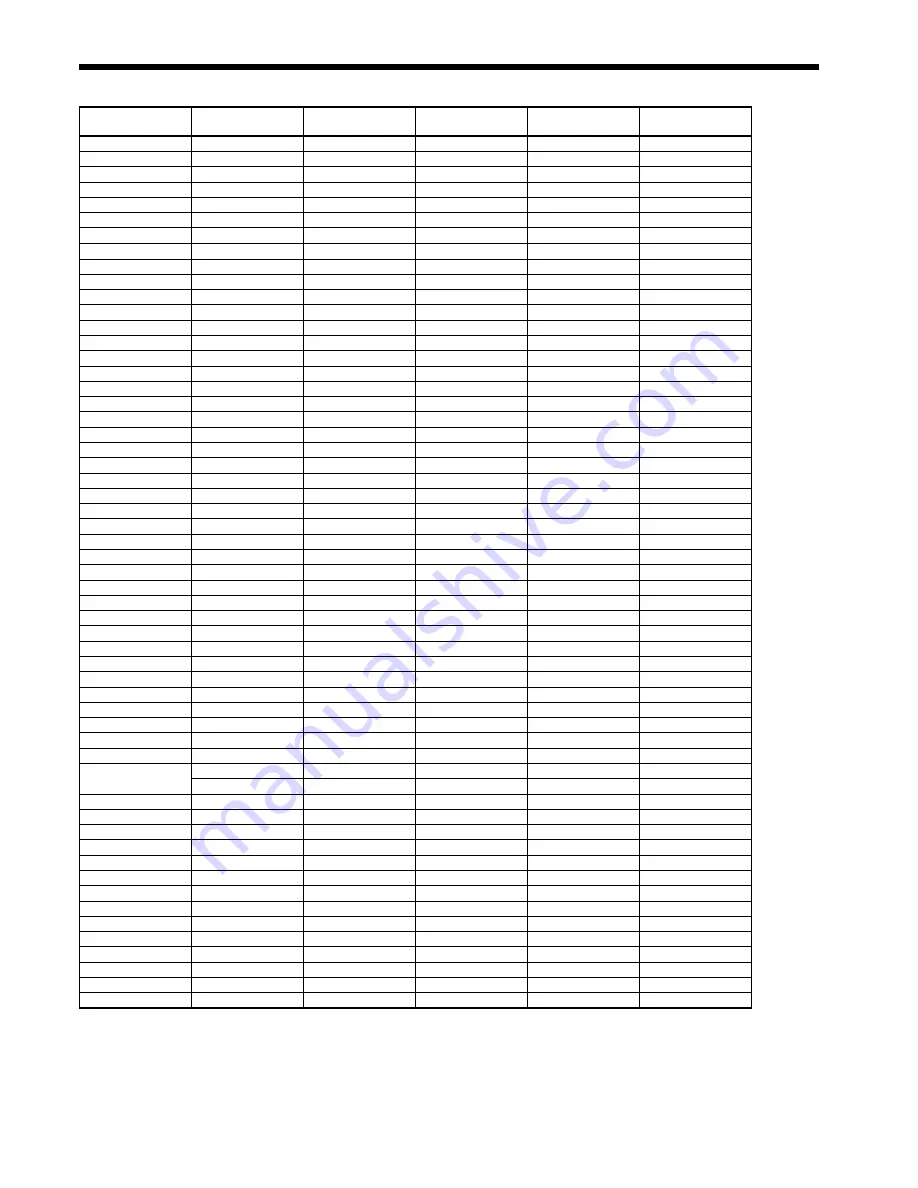
EN-47
Specifi cations (continued)
Specifi cation of RGB signals in each computer mode of the projector
Signal mode
Resolution
(H x V)
Horizontal
frequency (kHz)
Vertical frequency
(Hz)
Normal mode
(H x V)
Real mode
(H x V)
TV60, 480i (525i)
720 x 480
15.73
59.94
1066 x 800
640 x 480
*1
TV50, 576i (625i)
720 x 576
15.63
50.00
1066 x 800
768 x 576
*1
1080i60 (1125i60)
1920 x 1080
33.75
60.00
1366 x 768
1366 x 800
*1, *2
1080i50 (1125i50)
1920 x 1080
28.13
50.00
1366 x 768
1366 x 800
*1, *2
480p (525p)
720 x 480
31.47
59.94
1066 x 800
640 x 480
*1, *2
576p (625p)
720 x 576
31.25
50.00
1066 x 800
768 x 576
*1, *2
720p60 (750p60)
1280 x 720
45.00
60.00
1366 x 768
1280 x 720
*1, *2, *3
720p50 (750p50)
1280 x 720
37.50
50.00
1366 x 768
1280 x 720
*1, *2, *3
1080p60 (1125p60)
1920 x 1080
67.50
60.00
1366 x 768
1366 x 800
*1, *2, *3
1080p50 (1125p50)
1920 x 1080
56.25
50.00
1366 x 768
1366 x 800
*1, *2, *3
CGA70
640 x 400
31.47
70.09
1280 x 800
640 x 400
CGA84
640 x 400
37.86
84.13
1280 x 800
640 x 400
CGA85
640 x 400
37.86
85.08
1280 x 800
640 x 400
VGA60
640 x 480
31.47
59.94
1066 x 800
640 x 480
*2
VGA72
640 x 480
37.86
72.81
1066 x 800
640 x 480
VGA75
640 x 480
37.50
75.00
1066 x 800
640 x 480
VGA85
640 x 480
43.27
85.01
1066 x 800
640 x 480
SVGA56
800 x 600
35.16
56.25
1066 x 800
800 x 600
SVGA60
800 x 600
37.88
60.32
1066 x 800
800 x 600
*2
SVGA72
800 x 600
48.08
72.19
1066 x 800
800 x 600
SVGA75
800 x 600
46.88
75.00
1066 x 800
800 x 600
SVGA85
800 x 600
53.67
85.06
1066 x 800
800 x 600
SVGA95
800 x 600
59.97
94.89
1066 x 800
800 x 600
XGA60
1024 x 768
48.36
60.00
1066 x 800
1024 x 768
*2
XGA70
1024 x 768
56.48
70.07
1066 x 800
1024 x 768
XGA75
1024 x 768
60.02
75.03
1066 x 800
1024 x 768
XGA85
1024 x 768
68.68
85.00
1066 x 800
1024 x 768
SXGA70a
1152 x 864
63.85
70.01
1066 x 800
1152 x 800
SXGA75a
1152 x 864
67.50
75.00
1066 x 800
1152 x 800
SXGA85a
1152 x 864
77.49
85.06
1066 x 800
1152 x 800
WXGA60
1280 x 768
47.78
59.87
1334 x 800
1280 x 768
*2
WXGA60a
1280 x 800
49.70
59.81
1280 x 800
1280 x 800
*2
WXGA60b
1360 x 768
47.71
60.02
1366 x 771
1360 x 768
*2
WXGA60c
1366 x 768
47.50
59.75
1366 x 768
1366 x 768
WXGA+60
1440 x 900
55.94
59.89
1280 x 800
1366 x 800
SXGA60b
1280 x 960
60.00
60.00
1066 x 800
1280 x 800
SXGA75b
1280 x 960
75.00
75.00
1066 x 800
1280 x 800
SXGA85b
1280 x 960
85.94
85.00
1066 x 800
1280 x 800
SXGA60
1280 x 1024
63.98
60.02
1000 x 800
1280 x 800
*2
SXGA75
1280 x 1024
79.98
75.02
1000 x 800
1280 x 800
SXGA85
1280 x 1024
91.15
85.02
1000 x 800
1280 x 800
SXGA+60
1400 x 1050
63.98
60.02
1066 x 800
1366 x 800
1400 x 1050
65.32
59.98
1066 x 800
1366 x 800
*2
SXGA+75
1400 x 1050
82.28
74.87
1066 x 800
1366 x 800
WSXGA+60
1680 x 1050
65.29
59.95
1280 x 800
1366 x 800
MAC13
640 x 480
35.00
66.67
1066 x 800
640 x 480
MAC16
832 x 624
49.72
74.55
1066 x 800
832 x 624
MAC19
1024 x 768
60.24
75.02
1066 x 800
1024 x 768
HP75
1024 x 768
62.94
74.92
1066 x 800
1024 x 768
HP72
1280 x 1024
78.13
72.00
1000 x 800
1280 x 800
SUN66a
1152 x 900
61.85
66.00
1024 x 800
1152 x 800
SUN76a
1152 x 900
71.81
76.64
1024 x 800
1152 x 800
SUN66
1280 x 1024
71.68
66.68
1000 x 800
1280 x 800
SUN76
1280 x 1024
81.13
76.11
1000 x 800
1280 x 800
SGI72
1280 x 1024
76.92
72.30
1000 x 800
1280 x 800
SGI76
1280 x 1024
82.01
76.00
1000 x 800
1280 x 800
UXGA60
1600 x 1200
75.00
60.00
1066 x 800
1366 x 800
*2
*1: The MAGNIFY mode doesn’t function with this signal.
*2: Available with the signal for the DVI-D terminal.
*3: You can select from two adjustment modes by pressing the AUTO POSITION button. For details, see page 16.

















