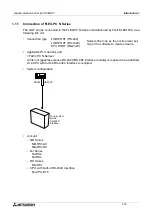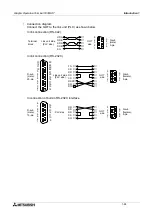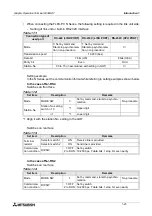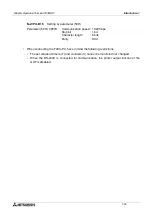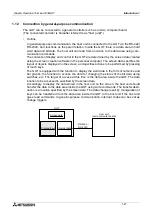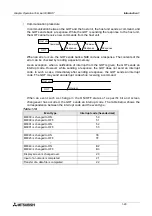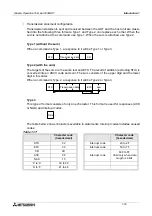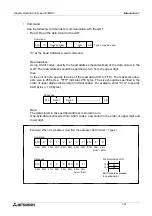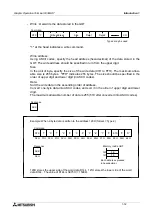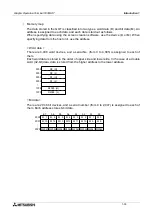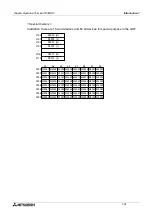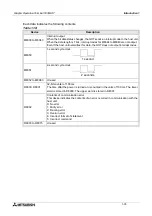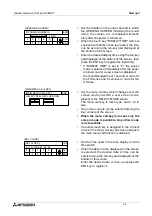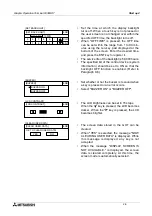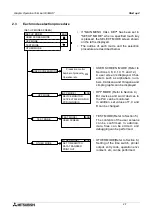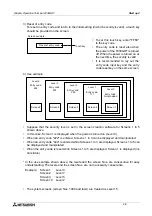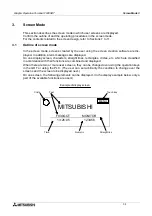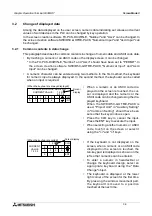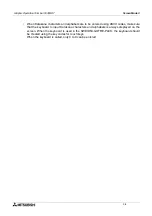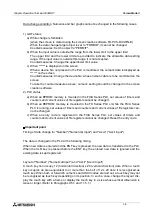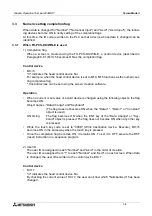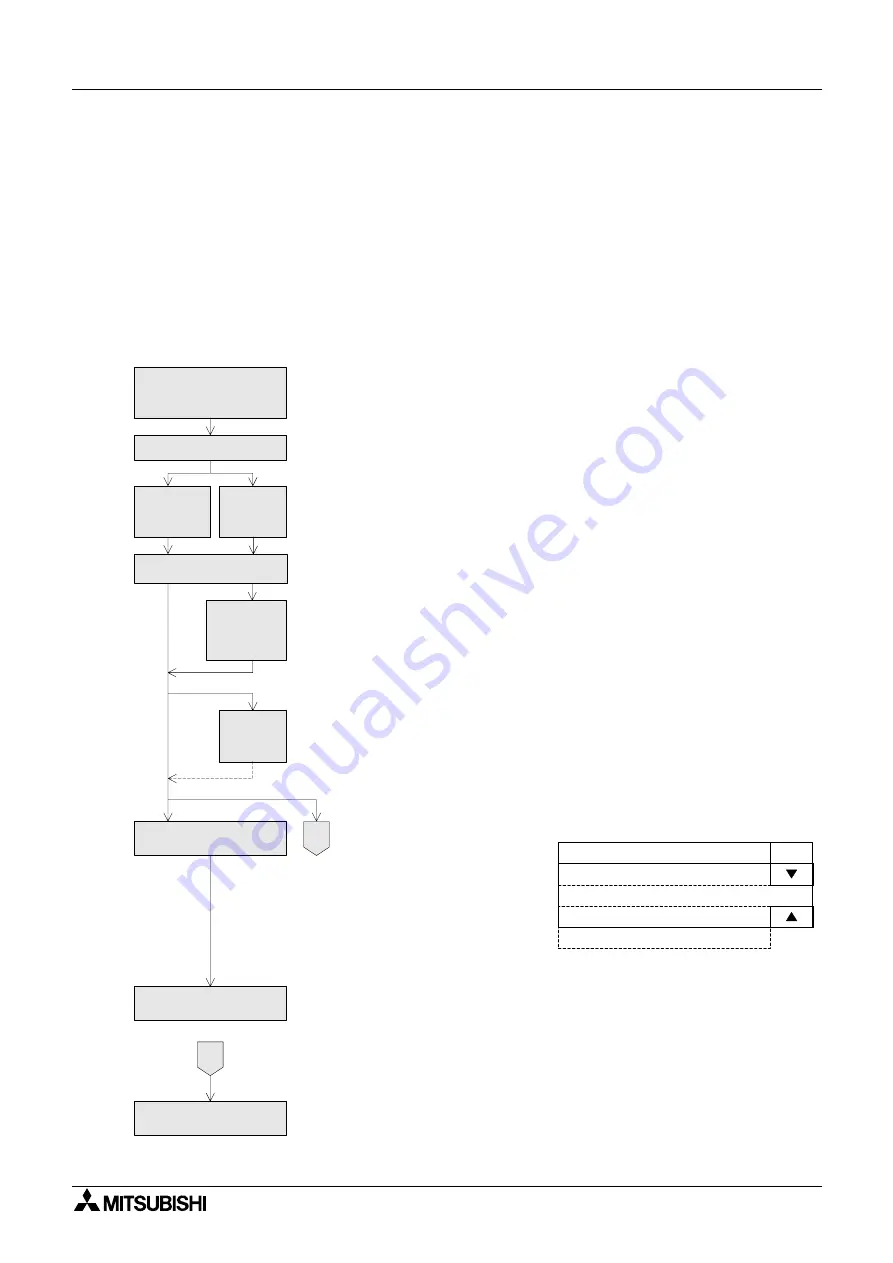
Start up 2
2-1
2.
Start up
This section describes the start up procedure from turning ON the power of the GOT to selec-
tion of the mode.
This section describes also the environment setting important to use of the GOT. Make sure to
read this section carefully.
2.1
Start up procedure
This paragraph describes the start up procedure form turning ON the power of the GOT to
selection of the mode.
Perform wiring of the
power supply unit of the
GOT.
Connect the PLC.
Turn on the
power without
pressing the
touch key.
Turn on the
power while
pressing the
touch key.
The OPENING SCREEN
is displayed.
The SET-UP
MODE
screen is
displayed.
2
The screen mode is
selected.
A user
screen is
displayed.
If there are no screen data
2
The SELECT MODE
screen is displayed.
The selected mode
screen is displayed.
Perform wiring of the power supply unit of the GOT.
Ÿ
Connect the GOT and the PLC with an optional connection cable.
Ÿ
Turn on the power of the GOT. When the power is turned on while the upper
left corner (which functions as a touch key) of the screen of the GOT is
pressed and held for 1 second or more, the SET-UP MODE screen is
displayed.
Ÿ
The OPENING SCREEN screen indicating the model name, the version,
etc. is displayed for the period of time set in "OPENING SCREEN" on the
SET-UP MODE screen.
Ÿ
Ÿ
On the SET-UP MODE screen, set the used mode, the connected PLC
name, etc. The operation environment can be set on the OTHER MODE
screen also.
Ÿ
A user screen is displayed. If there are no user screens, the next SELECT
MODE screen is displayed.
END
[SELECT MODE]
OTHER MODE
TEST MODE
HPP MODE
USER SCREEN MODE
[SELECT MODE SCREEN]
Ÿ
The SELECT MODE screen is
displayed. Each menu item on
the screen functions as a touch
key. When an item is pressed,
the corresponding mode is
selected.
* This SELECT MODE screen
can be called also by pressing
a corner of the screen set in
"MAIN MENU CALL KEY" on
the SET-UP MODE screen.
The selected mode screen is displayed.
Ÿ
Ÿ
If the menu call key is not set in "MAIN MENU CALL KEY" on the SET-UP
MODE screen, the screen mode (in which user screens are displayed) is
selected.
Graphic Operation Terminal F930GOT
Summary of Contents for F930GOT-BWD-E
Page 1: ...USER S MANUAL F930GOT BWD E ...
Page 4: ...Graphic Operation Terminal F930GOT ii ...
Page 6: ...Graphic Operation Terminal F930GOT iv ...
Page 14: ...vi ...
Page 60: ...Graphic Operation Terminal F930GOT Start up 2 2 10 MEMO ...
Page 68: ...Graphic Operation Terminal F930GOT Screen Mode 3 3 8 MEMO ...
Page 120: ...Graphic Operation Terminal F930GOT Creation of Display Screens 8 8 30 ...
Page 200: ...Graphic Operation Terminal F930GOT Changeover of Display Screen FX PCS DU WIN E 10 10 18 ...
Page 272: ...Graphic Operation Terminal F930GOT Additional Functions in V 2 00 or later 13 13 24 MEMO ...