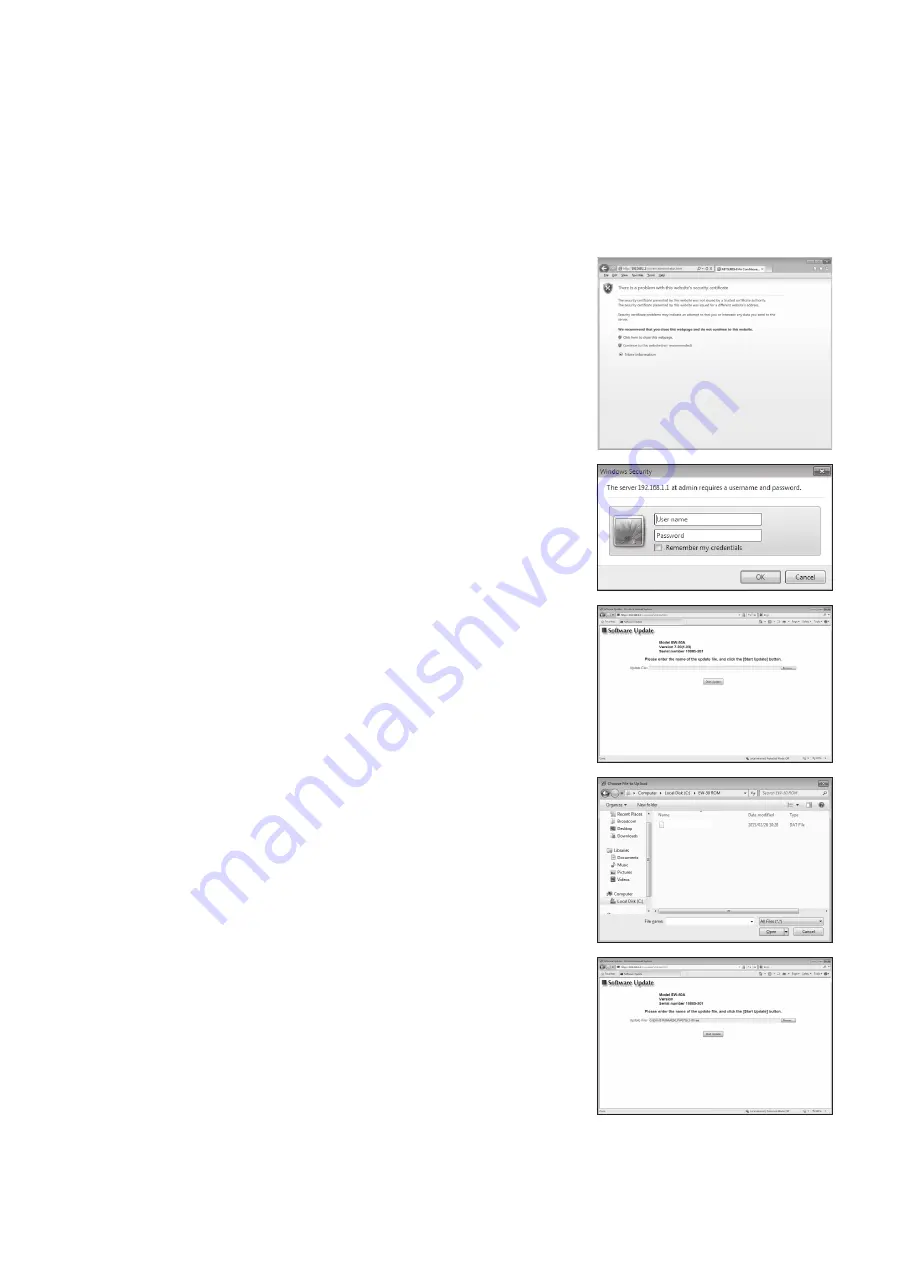
35
WT07936X05
10-3-2. Update procedures
(1) Make sure that the PC that has been set in section 10-3-1 above and the EW-50 to be updated are
connected with a LAN cable.
(2) Turn on the power to the EW-50, and insert a CD or USB memory device in which the update file is stored
to the PC.
(3) Enter the web page address in the address field of the Web browser as follows:
https://[IP address of each EW-50]/swupdate/Update.html
Press the [Enter] key.
Note: If the IP address of the EW-50 is [192.168.1.1], the web page address is [https://192.168.1.1/swupdate/Update.html].
(4) If the security certificate is invalid, a security certificate error page (as
shown at right) will appear.
Click [Continue to this website (not recommended)].
(5) Enter the maintenance user name and the password in the login
screen, and click [OK]. (Default user name: initial, Default password:
init)
(6) A software update screen will appear.
(7) Click the [Browse...] button and select the update file (AExx_
FW####_****.dat) stored in the CD or USB memory device, and click
[Start Update].
Note: The software cannot be downgraded to an earlier version.
Note: When #### in the update file name (AExx_FW####_****.dat) is 0750 and ****
is 0107, “7.50” and “(1.07)” should appear on the screen at right.
AE50_FW0750_0107.dat
7.50(1.07)
(8) A software update process starts.
Note: It takes about ten minutes to complete the update.
Note: Do not disconnect the LAN cable or turn off the power to the EW-50 while the
software is being updated.
Summary of Contents for EW-50A
Page 38: ...38 WT07936X05 ...
Page 39: ...39 WT07936X05 ...
Page 78: ...38 WT07975X03 ...
Page 79: ...39 WT07975X03 ...






























