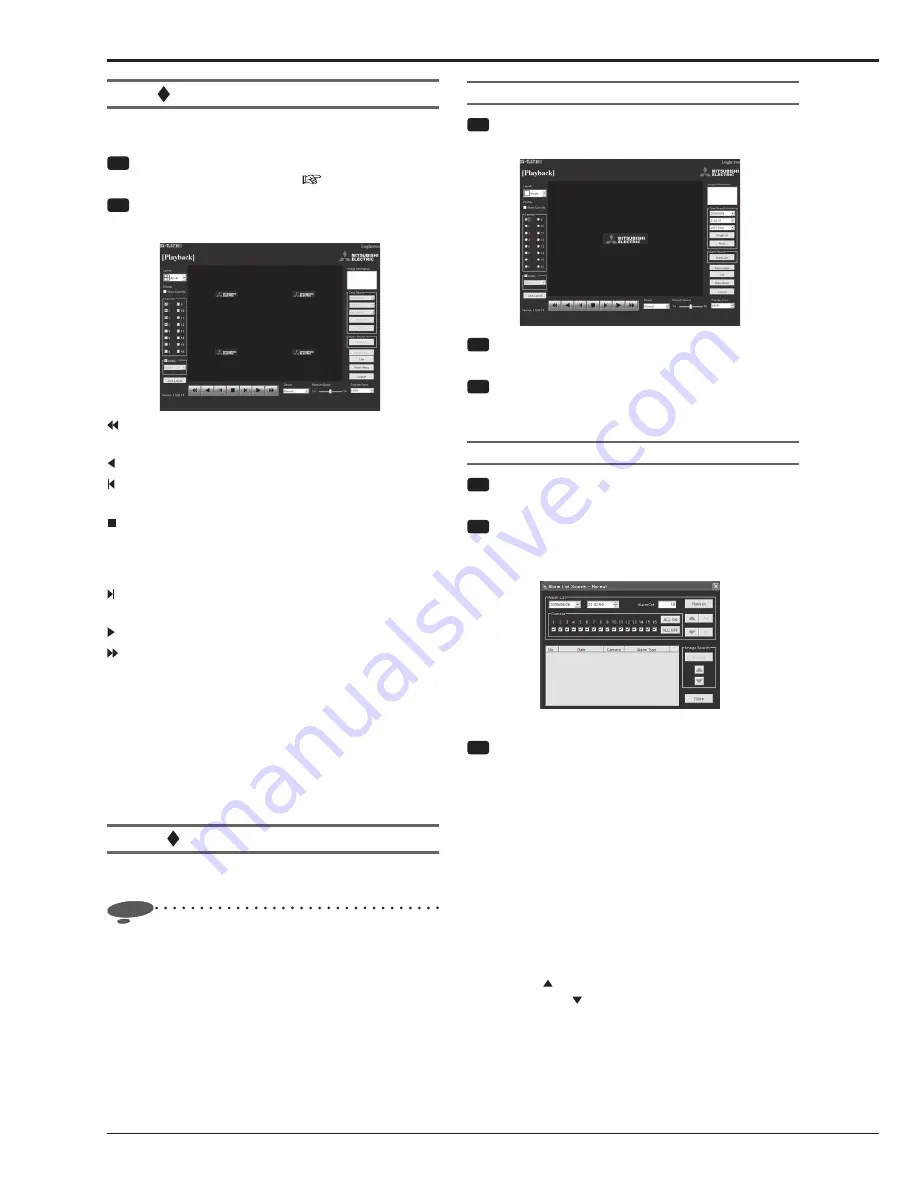
88
Using the communication functions (continued)
Playing back recorded images
You can load and play back images recorded by the
recorder.
Step
1 Display the [Main Menu] screen according to
steps 1 to 3 of "Login" on
page 86.
Step
2 Select [Playback].
•
The [Playback] screen appears.
.............................. Press to start high-speed reverse
playback at x2, x4, x8 and x16.
............................... Press to start reverse playback.
............................... Press to start reverse frame-by-frame
playback.
............................... When you press this button during
playback or search, the image is
displayed in the still image playback
mode.
............................... Press to start forward frame-by-frame
playback.
............................... Press to start playback.
.............................. Press to start high-speed forward
playback at x2, x4, x8 and x16.
Device
...................... You can select a partition for playback
and search. (Default: Normal)
Live
.......................... The [Live] screen appears.
Image Information
.. The date, time, and camera number of
the loaded image are displayed.
Save Image
.............. You can save the displayed still image
in the PC as a bitmap
fi
le.
Searching recorded images
You can load images recorded by the recorder and search
for images you want to view.
Notice
•
To search recorded images using the search functions
or to save images, select the single screen display
mode on the [Playback] screen and stop playback.
These functions do not operate during playback, so
stop playback
fi
rst.
•
When you search images in RTP, you may not be
able to obtain the search result if the network loss is
high. In such a case, carry out the search again or
ensure stable communication by viewing live images
or playing recorded images for a while.
Searching for images by designating date and time
Step
1 Stop playback in the single screen display mode
on the [Playback] screen.
Step
2 Under [Time Search], designate the date and time
or period of time to search.
Step
3 Select [Single ch] to search the image of the
camera which is being displayed. Select [All ch]
to search the image of all the cameras.
Searching for images using the alarm list
Step
1 Stop playback in the single screen display mode
on the [Playback] screen.
Step
2 Select [Alarm List].
•
The [Alarm List Search] screen appears in the sub-
screen.
Step
3 Designate the date and time and the number
of alarm events you want to retrieve, and then
select [Refresh].
•
Unless you click [Refresh], you cannot display the
alarm list.
•
Enter the number of alarm events you want to
retrieve in the [Alarm Cnt] box. When you enter a
large value in the [Alarm Cnt] box, depending on
the recording condition, it may take time to retrieve
alarm events or the designated number of alarm
events may not be retrieved.
•
[Camera]: Put a checkmark for the cameras of which
alarm events you want to include in the alarm list.
•
Click
[ (number)] to search in the reverse direction
and click [ (number)] to search in the forward
direction.
Summary of Contents for DX-TL5716U
Page 144: ...PRINTED IN MALAYSIA ...
















































