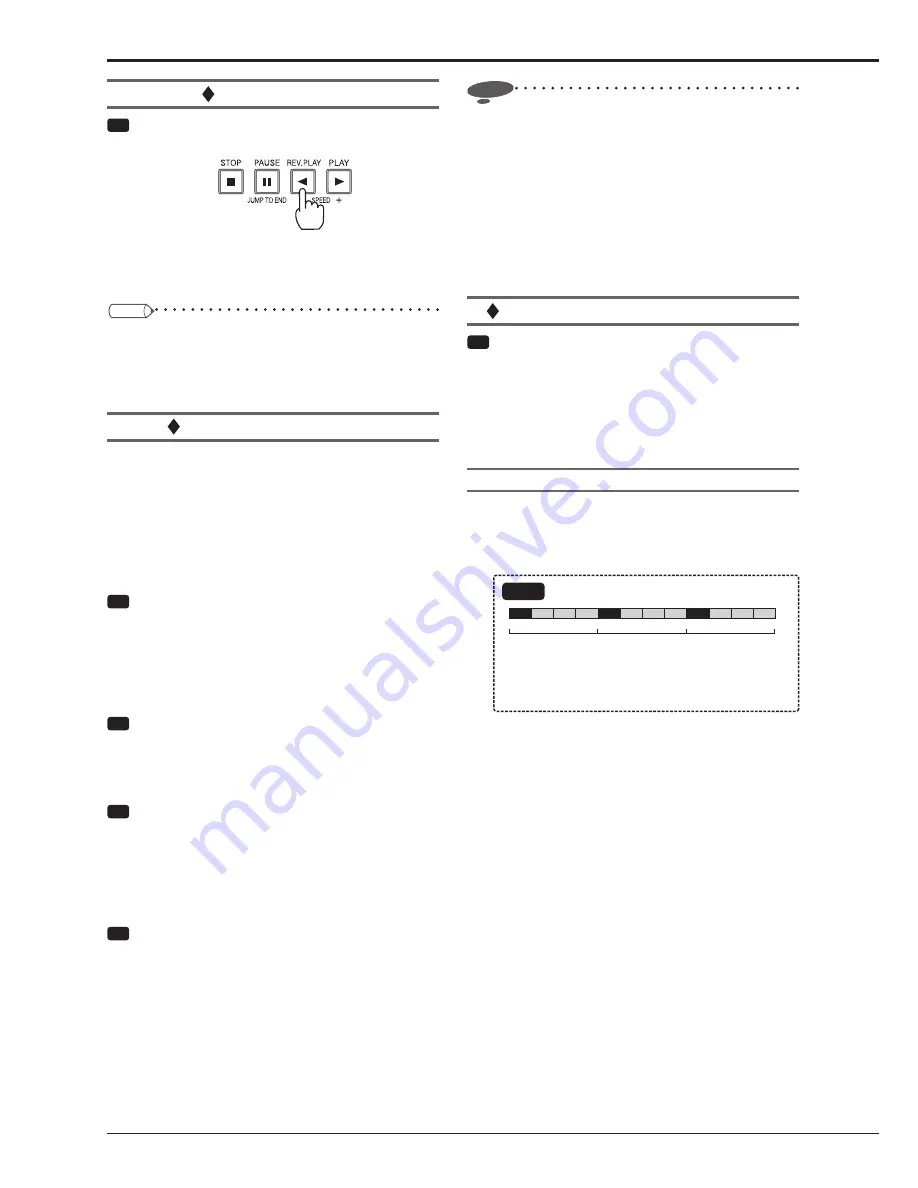
78
Reverse playback
Step
1 Press the REV.PLAY button while the recorder is
stopped.
•
The recorder starts reverse playback.
•
When you press the STOP button, the recorder
stops.
Tips
•
When you perform reverse playback for the
fi
rst time
after turning on the power, the recorder starts reverse
playback from the latest recorded image.
•
Only I pictures are played.
Changing the playback rate
Though the recorder plays or reverse-plays images at the
playback rate same as the recording rate, you can change
the playback rate during playback. This is convenient when
you want to continuously slow-play recorded images having
rapid motions and to fast-play images that were recorded at
a low recording rate without skipping any frames.
This function is available only during playback in the single
screen mode.
Step
1
-1
(To fast-play images that were recorded at a low
recording rate)
Press the + button during playback or reverse
playback in the single screen mode.
•
All the recorded images are played or reverse-played
at the highest rate.
Step
1
-2
(To decrease the playback speed)
Press the - button.
•
Each time you press the – button, the playback
speed decreases.
Step
2
-1
(To play back recorded images having rapid
motion at a low playback speed)
Press the - button during playback or reverse
playback in the single screen mode.
•
Images are played or reverse-played at the lowest
rate.
Step
2
-2
(To increase the playback speed)
Press the + button.
•
Each time you press the + button, the playback
speed increases. (For images recorded at a high
FPS rate, the playback speed may decrease when
you press the + button.)
Notice
•
When you change the playback rate, audio is not
played back.
Once you change the playback rate, audio is not
played back even when you reset the rate to the
original value. To play back audio, stop playback and
then start it again.
•
When you increase the playback rate to fast-play back
images recorded at a low recording rate, the actual
recording time may be different from the recording
time displayed on the screen.
Playing back the latest recorded image
Step
1 Press the PAUSE (JUMP TO END) button while
the recorder is stopped.
•
Near the end of the latest recorded data, the
recorder displays images in the 16-split still image
playback mode. The time interval between the latest
recorded data and the actually displayed image
varies depending on the recording rate.
Caution in various playback functions
•
In reverse playback or special playback, only I pictures
(intra-coded pictures) are played. However, in frame-
by-frame playback using the JOG dial, P pictures
(predictive-coded pictures) are also played.
Example
I
P
P
GOP
(Group of picture)
GOP
I: Intra-coded picture, P: Predictive-coded picture
When there is no I pictures in the data, the GOP cannot be
displayed.
GOP
P
I
P
P
P
I
P
P
P
•
The intended playback speed may not be obtained
when a heavy load is imposed on the recorder or
when the high-speed data transmission is unavailable
due to the use of a DVD/CD, USB memory, or external
HDD.
Searching for images using various playback functions (continued)
Summary of Contents for DX-TL5716U
Page 144: ...PRINTED IN MALAYSIA ...






























