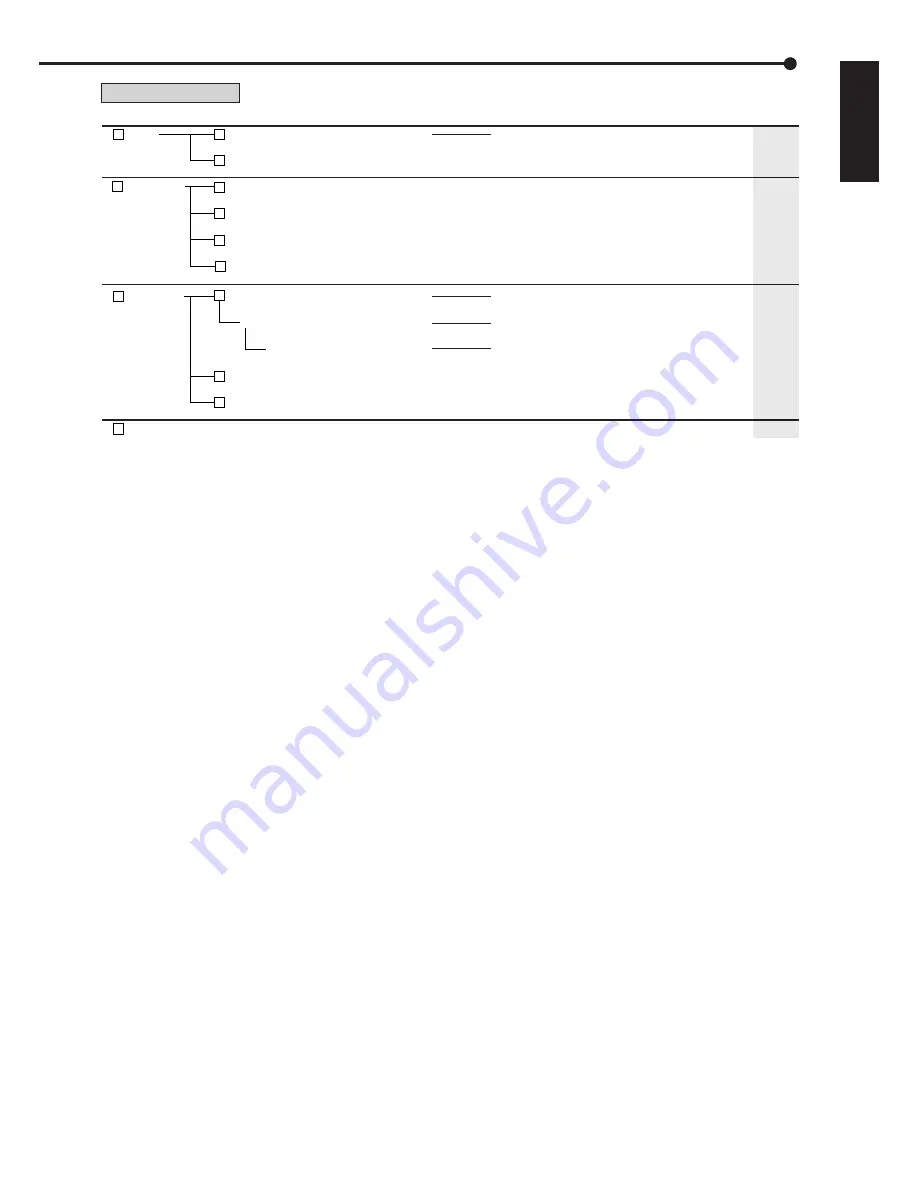
33
•••••••••••••••••••••••••••••••••••••••••••••••••••••••••••••••••••••••••••••••••••••••••••••••••••••••••••••••••••••••••••••••••••••••••••• Menu chart
ENGLISH
Exits the User Menu.
4
Audio
5
Protect Data
E
Exit
1
Multiplexer Setting
E
Exit
1
Protect Recorded Data
151 000 000
2
Protected Data Information
152 000 000
3
Change Protected Data Settings
153 000 000
E
Exit
Protects the recorded pictures. Up to 500 areas
can be protected and cannot be overwritten.
Shows and searches the list of protected
pictures.
Shows and deletes the list of protected
pictures.
Exits the Protect Data menu.
Switches the audio output among 1 to 4 during
playback or displaying the picture from the camera.
Exits the Audio menu.
6
PTZ Control
1
Go to PTZ Control
Zoom, iris, focus adjustment, Autopan
Add Preset
2
Select PTZ Camera
162 000 000
E
Exit
Activates pan or tilt of the PTZ camera
connected.
Adjusts the zoom, iris, and focus of the
camera. Activates auto pan.
Presets up to 16 viewing positions.
Switches the PTZ camera to be controlled.
Exits the PTZ Control menu.
48
—
—
49
49
49
—
50
50
50
50
—
User Menu (100 000 000)
Menu
Menu Address
Functions
Pages
















































