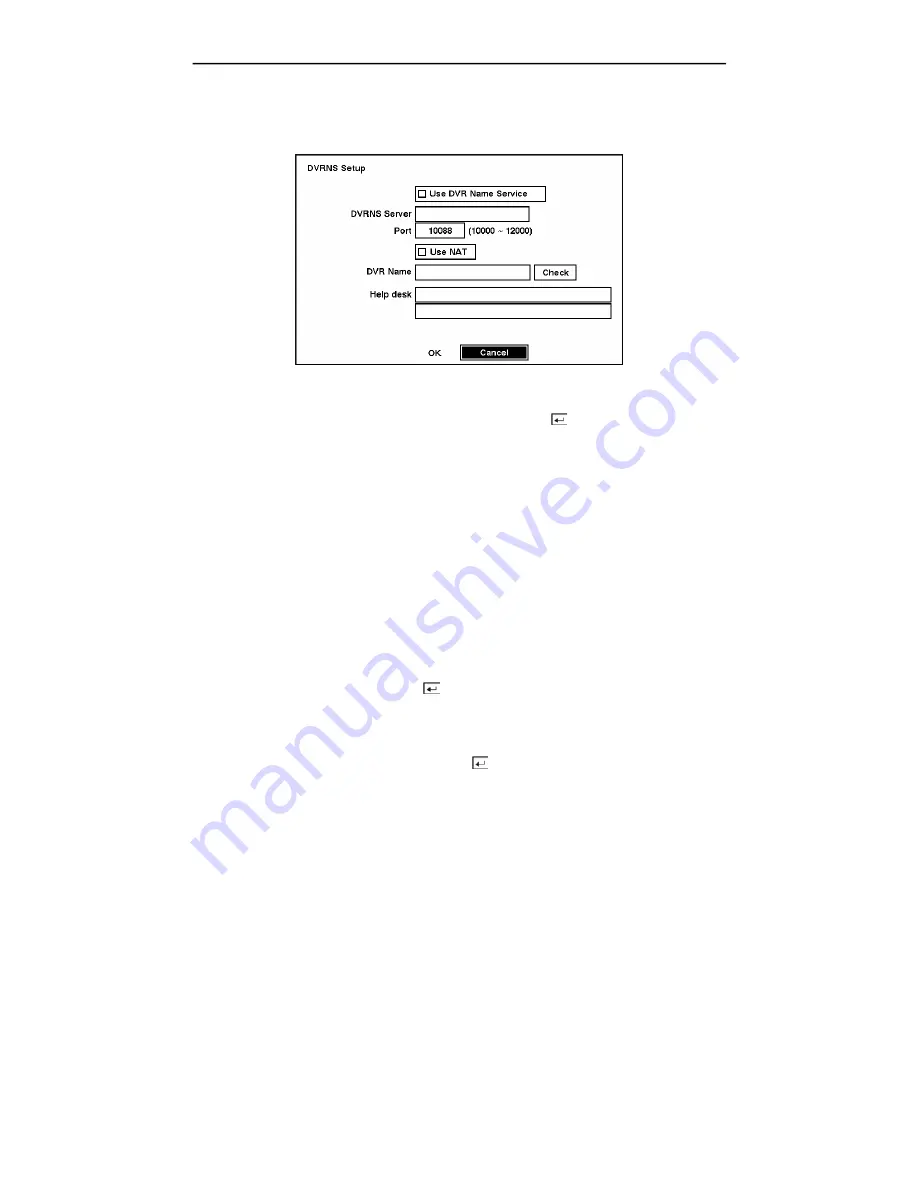
User’s Manual
52
DVRNS (DVR Name Service) Setup Screen
You can register the DVR on the DVRNS server to use DVR name service.
Figure 70 — DVRNS Setup screen.
Highlight the box beside
Use DVR Name Service
and press the button to toggle between
On
and
Off
.
Highlight the box beside
DVRNS Server
and enter the IP address or domain name of the DVRNS
server.
NOTE: You will need to get the IP Address or domain name of the DVRNS Server from your
network administrator.
NOTE: You can use the domain name instead of IP address if you already set up the DNS
Server during the LAN Setup.
Highlight the box beside
Port
and enter the port number of the DVRNS server. The port number
can be set from 10000 to 12000.
NOTE: The DVRNS server settings on your DVR should match the settings on the registered
DVRNS server. Any changes on the DVRNS server might cause improper operation.
Highlight the
Use NAT
box and press the button to toggle
On
and
Off
.
NOTE: When using the NAT (Network Address Translation) device, refer to the NAT
manufacturer’ instructions for the proper network settings.
Highlight the box beside
DVR Name
and press the button to name the DVR to be registered on
the DVRNS server. A virtual keyboard allows you to enter the DVR name.
Selecting
Check
allows you to check whether or not the name you entered can be used.
NOTE: The DVR name you entered should be checked by selecting
Check
, otherwise the
DVRNS changes will not be saved.
Summary of Contents for DX-TL4U
Page 1: ......
Page 2: ......
Page 10: ...User s Manual viii ...
Page 70: ...User s Manual 60 ...
Page 89: ...Four Channel Digital Video Recorder 79 Appendix E Map of Screens ...
















































